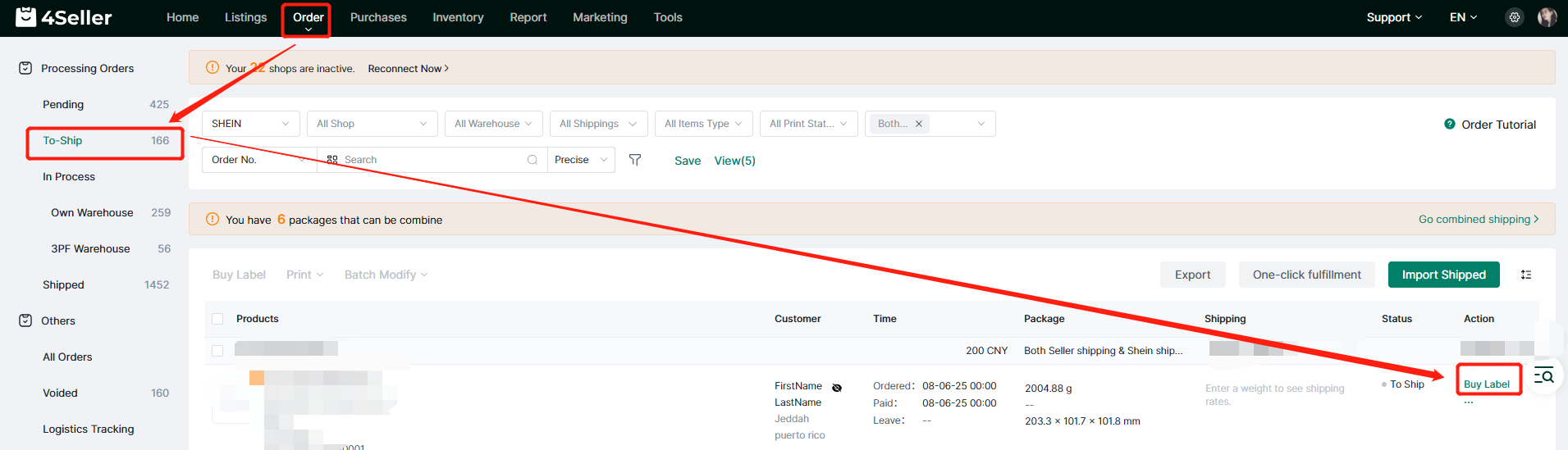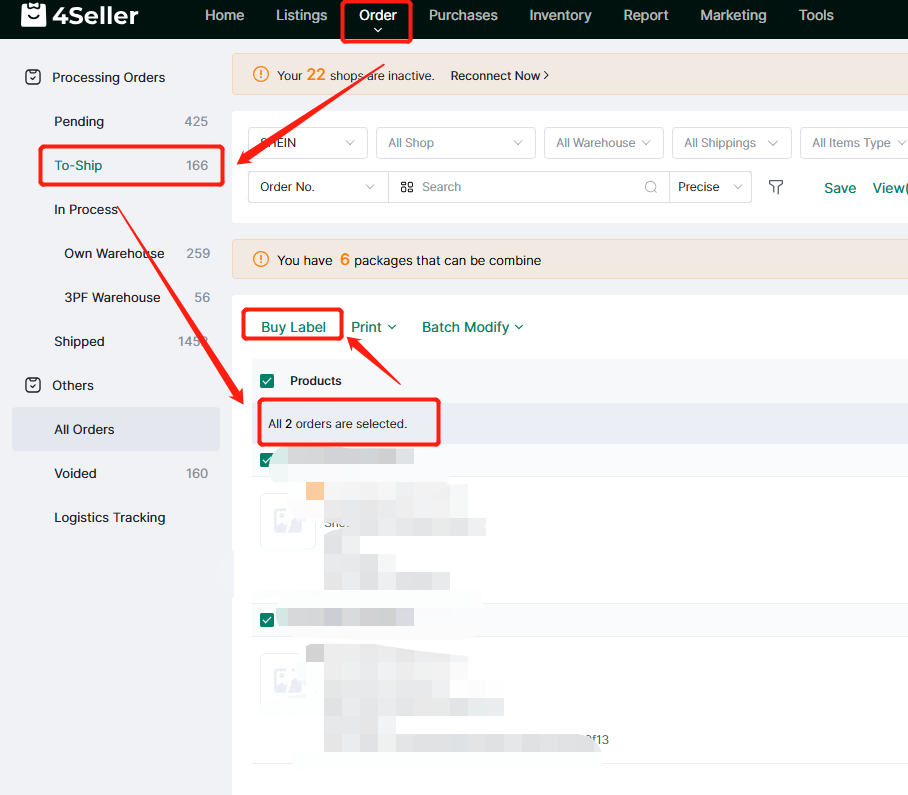- Get Started
- Video Tutorials
- Knowledge Base
- FAQs & Troubleshooting
How to Fulfill Shein Orders?
4Seller support Integrate Shein and fulfill Shein orders!
There are two methods to manage Shein Orders: 1. Shein online Shipping, 2. Shein Seller Shipping, 3. Both Seller shipping & Shein shipping
Note:
(1) Shein Shipping means fulfill orders through the logistics service officially provided by Shein. After buying label online, the tracking No. can be automatically generated and uploaded to the Shein platform. The goods can be successfully delivered after the package is delivered to the carrier point or waiting for the carrier to pick up the package.
Using Shein online delivery on 4Seller does not require setting up warehouses, logistics, and inventory management. You only need to process orders.
(2) Shein seller shipping requires the authorization of the logistics provider to 4Seller. Currently, 4Seller supports the following authorized carriers: Stamps, Shippo, USPS, UPS, DHL, Shipsaving, Postpony, GOODCANG, Jifengwms, Amazon FBA.(3) Both Seller shipping & Shein shipping this type of Shein order can be shipped with shein shipping or seller shipping.
Method one: Shein Shipping
Step 1: Authorize Shein to 4Seller
Take reference from this help article to complete the authorization: How to connect Shein store to 4Seller?
Step 2: Select Orders
On the To-ship page, filter Shein Shipping orders in the Shipping Service filter column.

Step 3: Order processing--To ship
(1) Single operation
Click the corresponding order with buy label option to enter the buy label page .
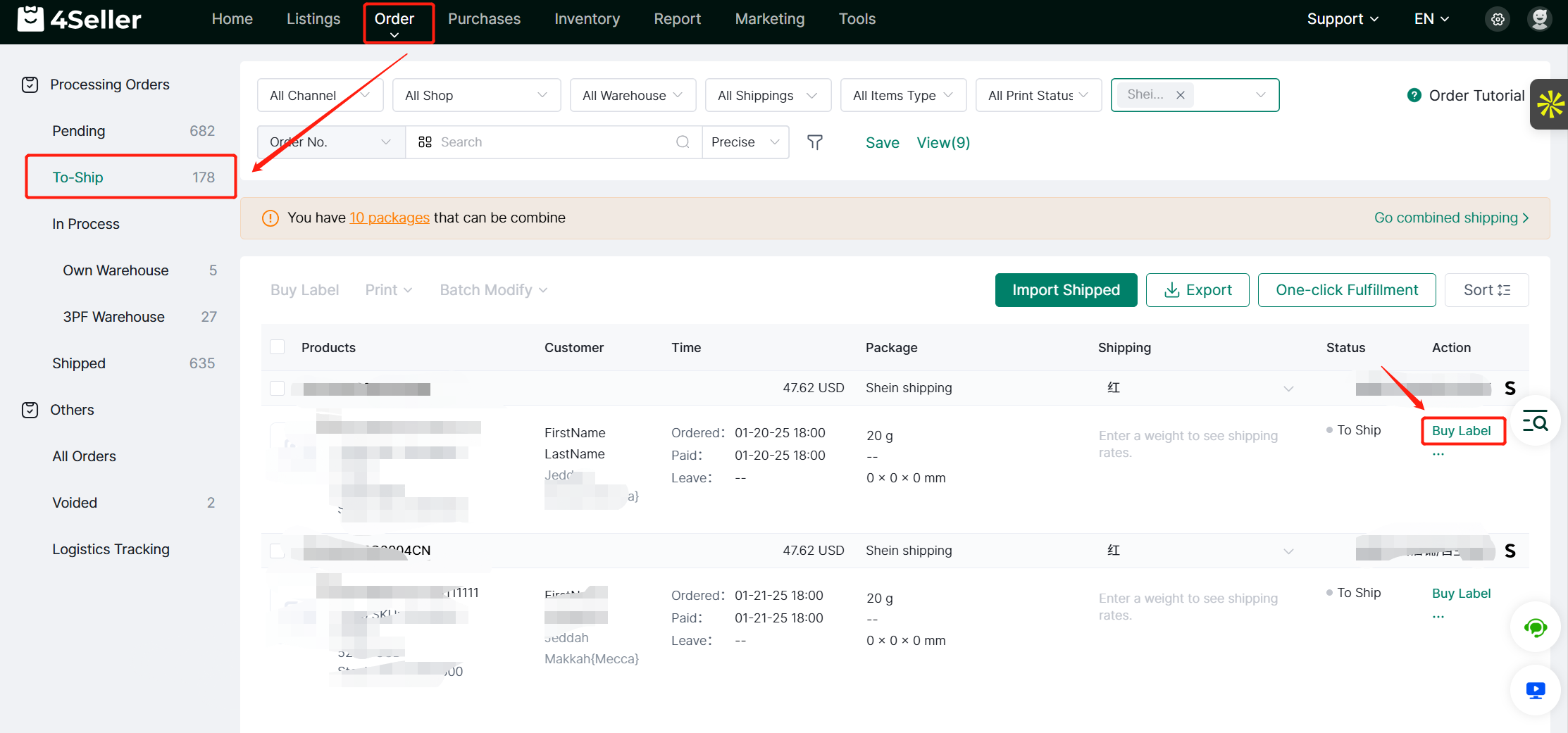
On the Buy label page of the order, please confirm the following information:
1. If Shein Shipping is displayed in the Carrier, it means that Shein's official logistics service is used.
2. Fill in the weight and size information of the Package.
3. Select the corresponding Carries rates service.
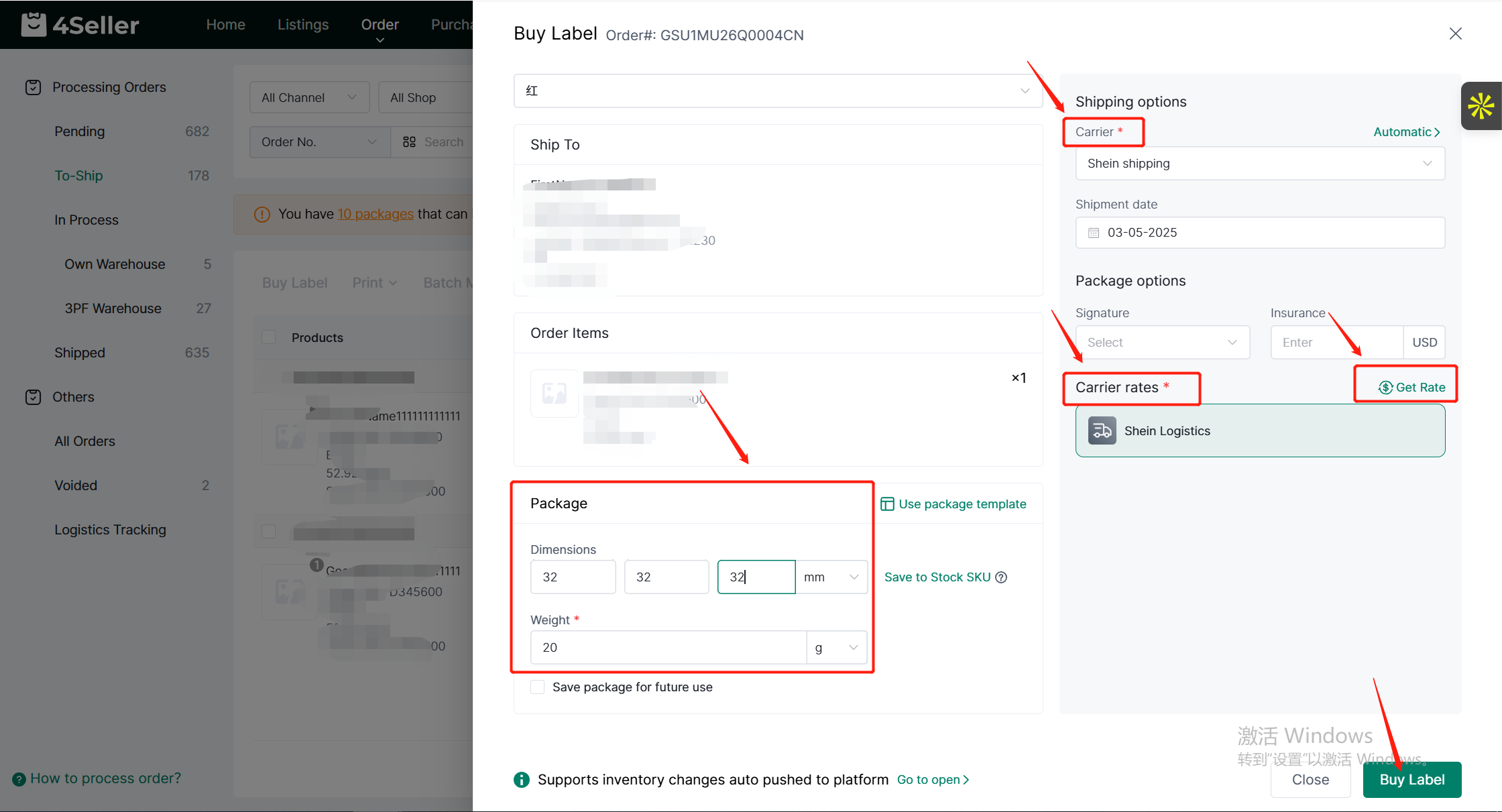
Finally, click Buy label to purchase the shipping label.
(2) Batch operation
Select orders in bulk and click batch modify to update package and shipping information in batches.
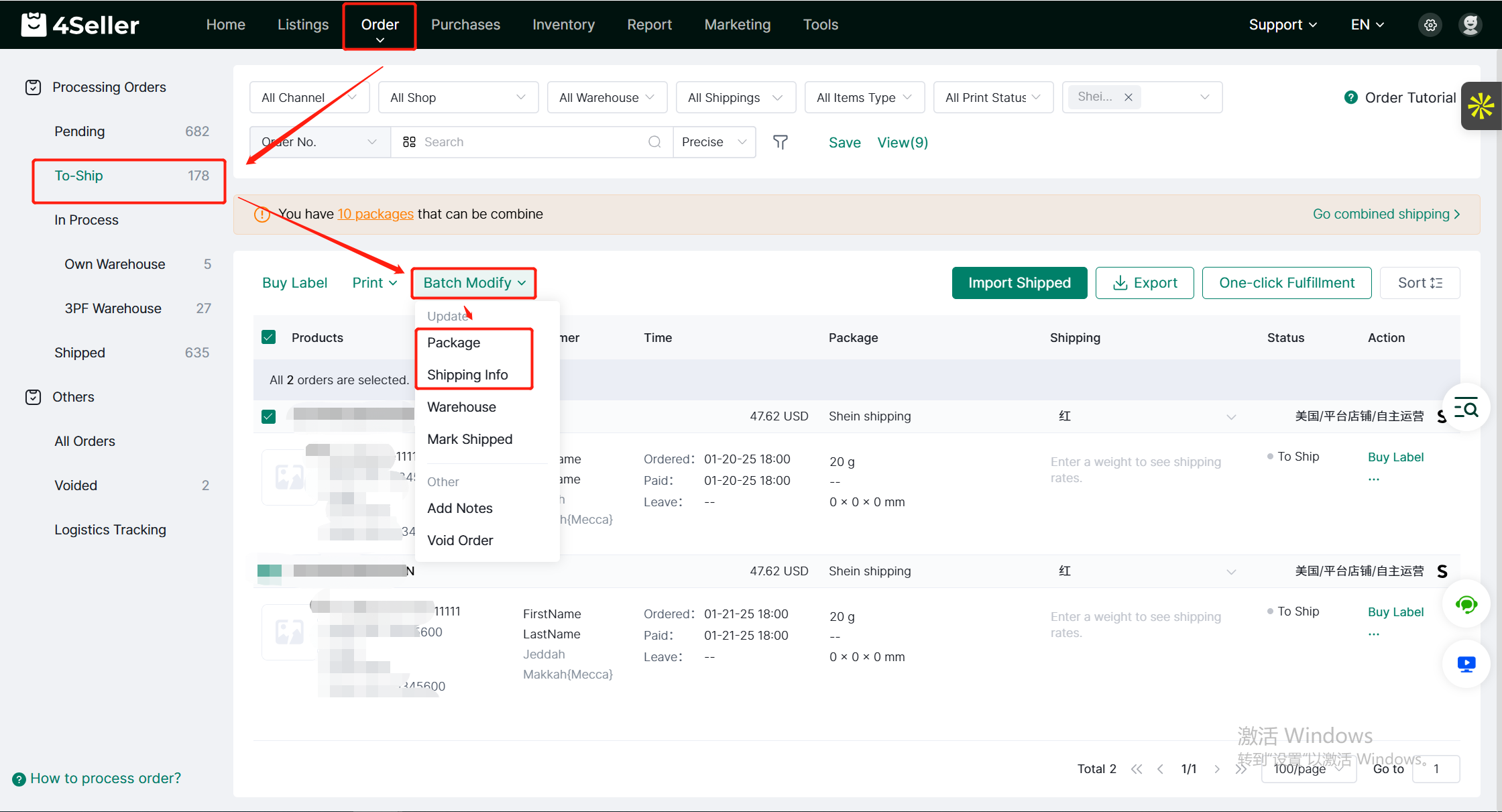
Click Shipping to enter the Update Shipping Info page. Please confirm the following information on this page:
1. If Shein Shipping is displayed in the Carrier, it means that Shein's official logistics service is used.
2. Select the corresponding Carries rates service.
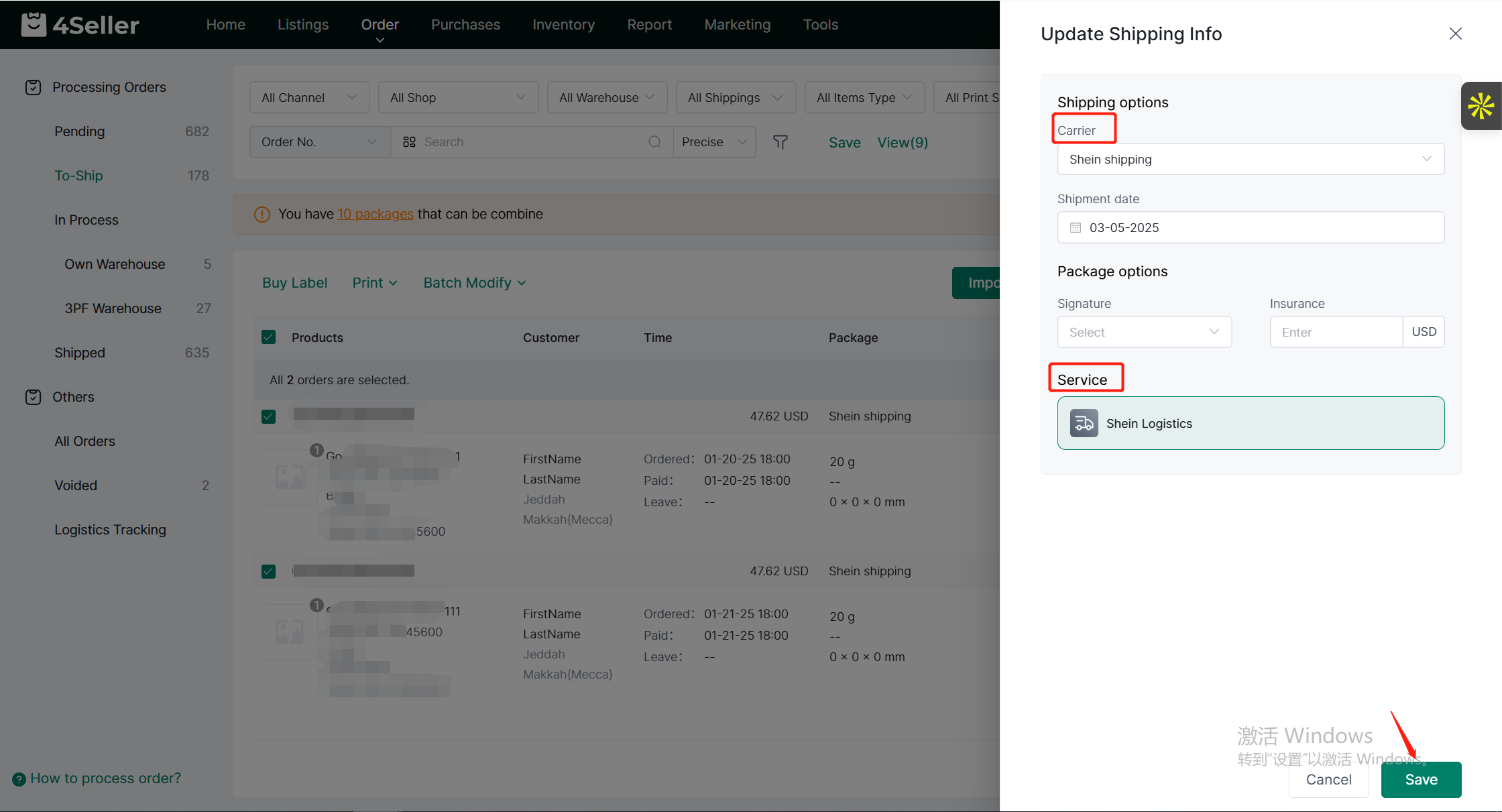
Finally select orders in bulk to buy label in batch!
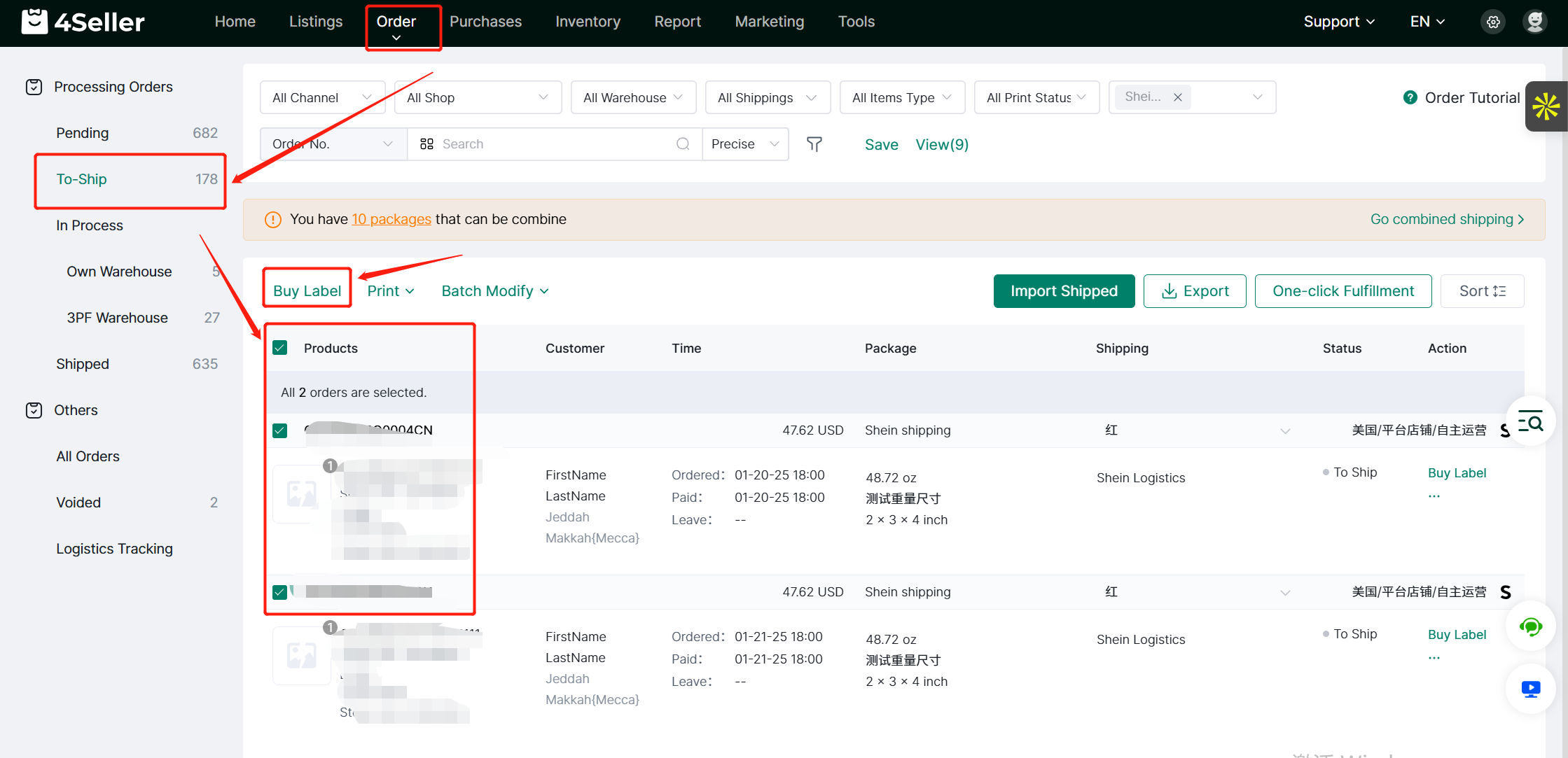
Method two: Shein seller shipping
Step 1: You should authorize shipping account to 4Seller first, take reference from the help article: How to Authorize Shipping Account to 4Seller?
Step 2: On the order page, you can fliter Shein platform and Seller shipping orders type.
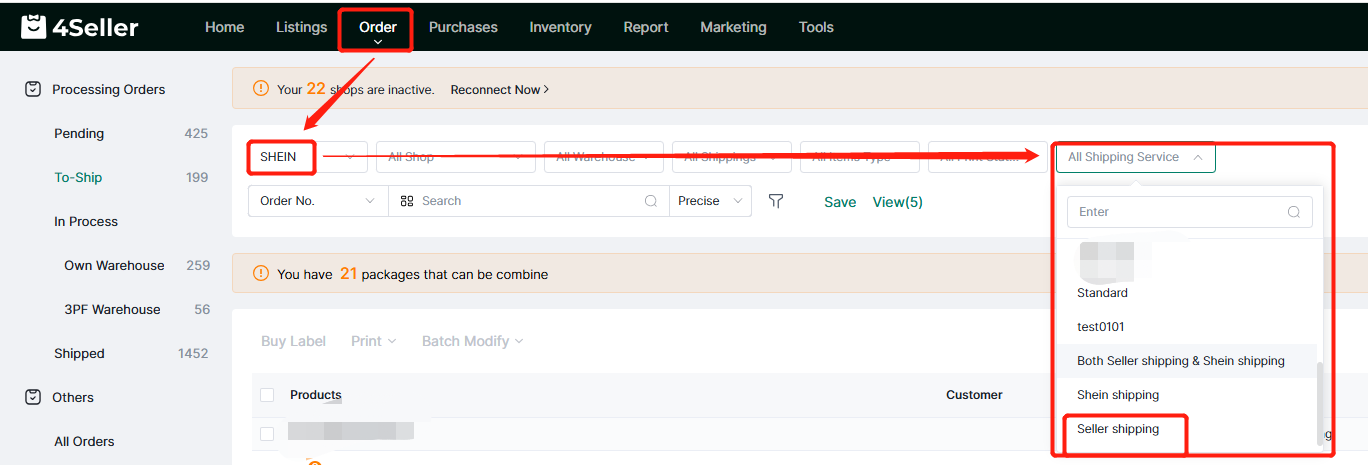
Step 3: Order processing--To ship
(1) Single Operation
Click the Buy Label option for a specific order to access the Buy Label page for that order.
Enter the weight and dimensions of your package, select a carrier, click get rate that will return the shipping cost, then select one shipping services and finally click Buy Label.
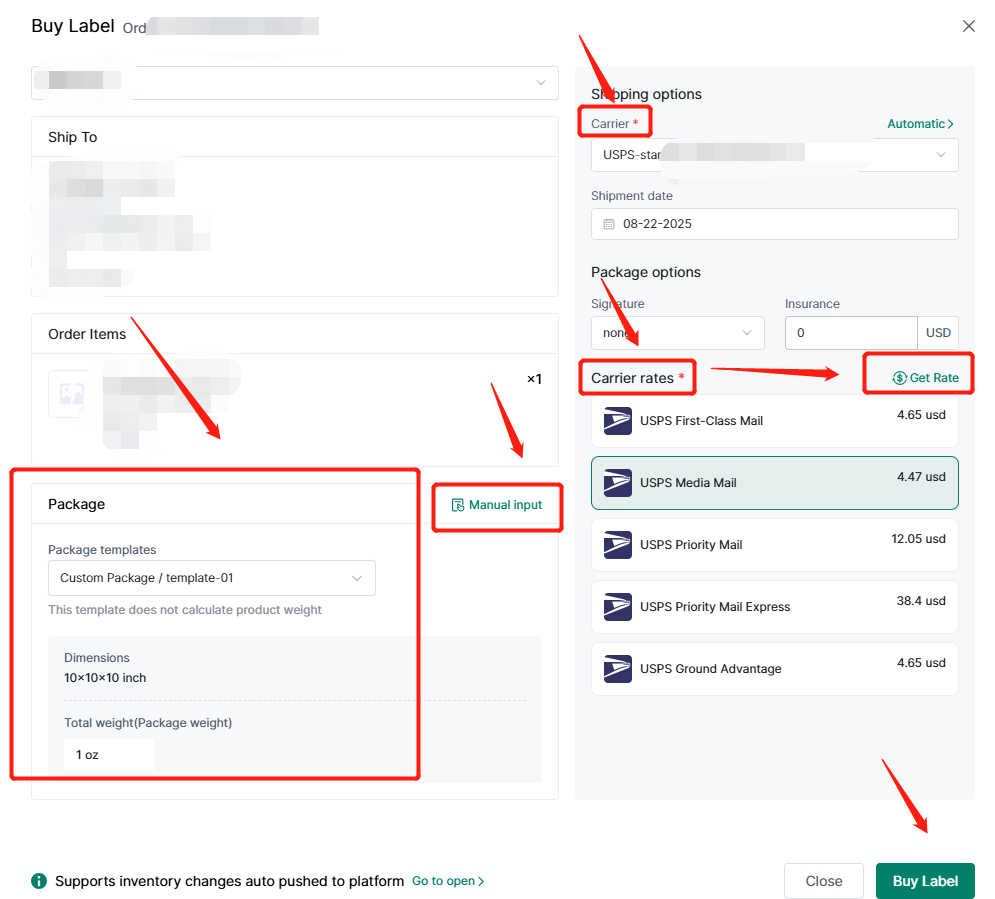
(2) Batch Operation
Select orders in batches and click batch modify to update package and shipping information in batches.
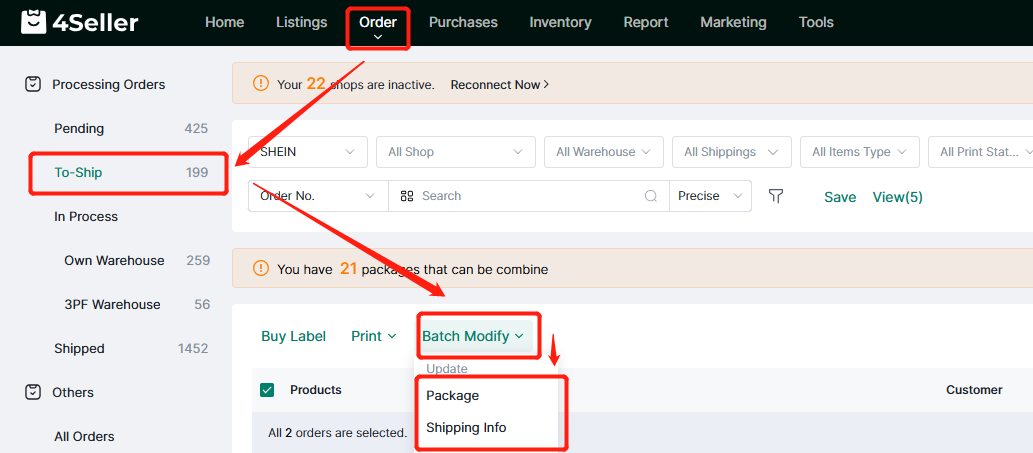
Click package to update package info in batch, you can manual dimension and weight, or select package template, then click save.
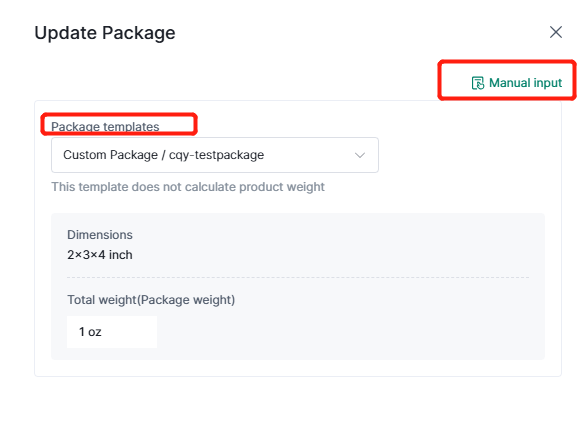
Click shipping Info to update the shipping info with carriers and shipping services, you can select the shipping carriers and services then click save.
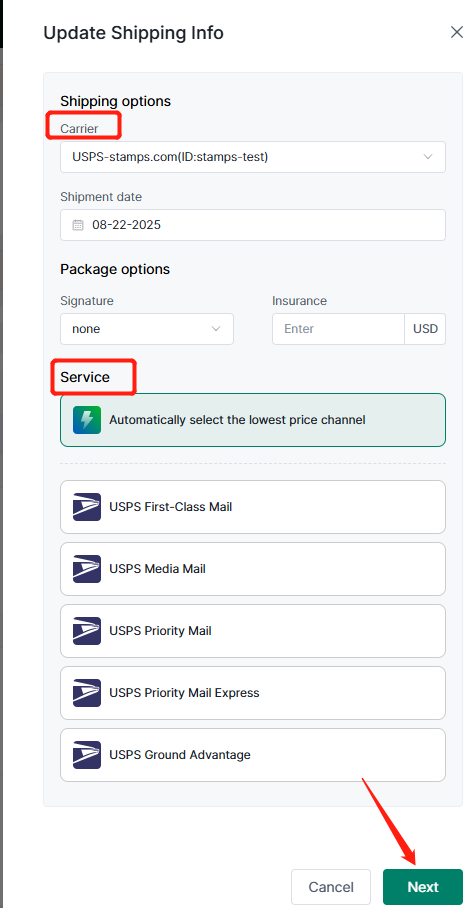
Finally, click buy label will buy in batch.
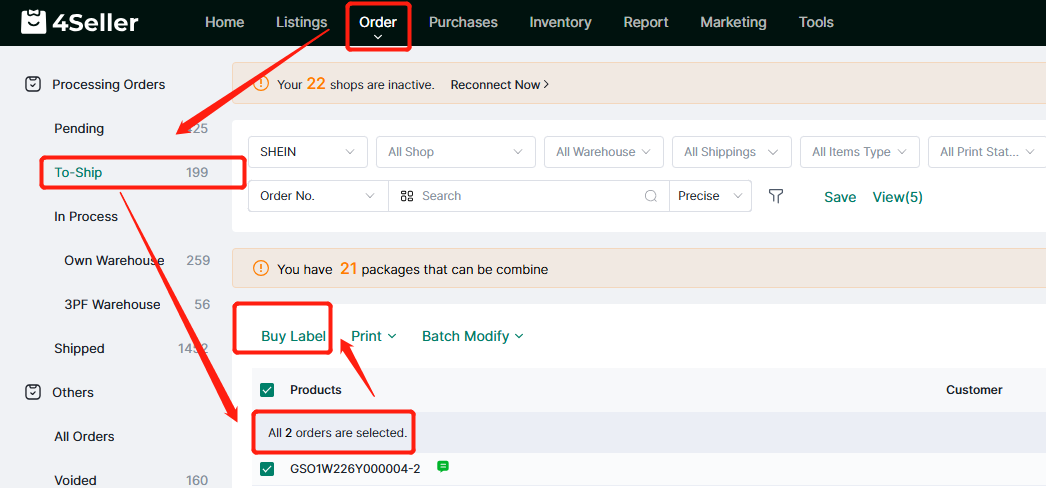
Method three: Both Seller shipping & Shein shipping
Step 1: Filiter orders
On the order page you can filiter Shein orders and the Both Seller shipping & Shein shipping type
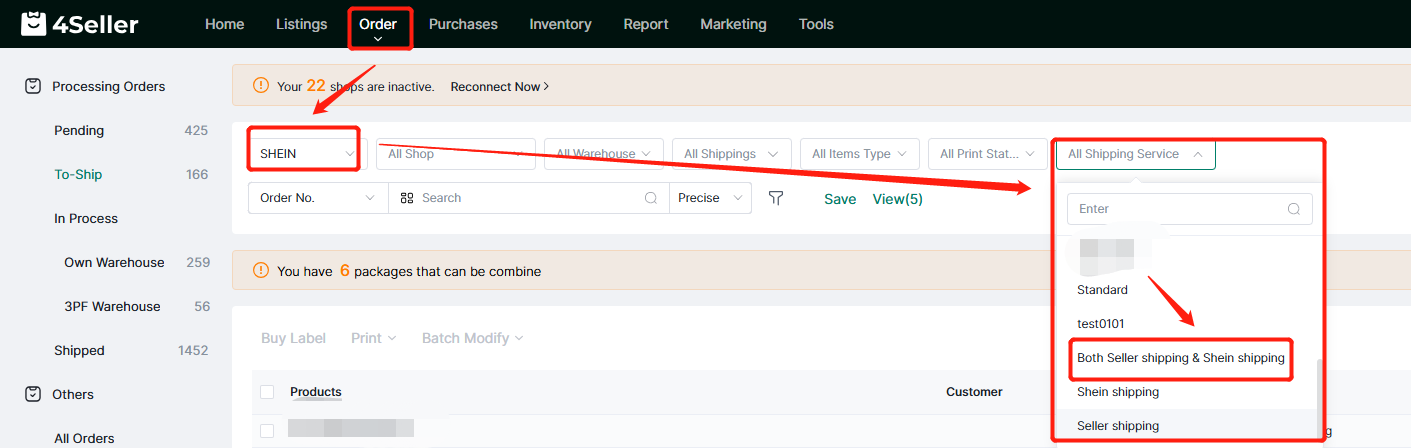
Step 2: Order processing--To ship
(1) Single operation
Simply click the corresponding order Buy label option to enter the purchase label page for that order. If the order is shipped by Shein shipping, you can select "SHEIN Shipping". If the order is seller shipping type, follow the instructions in method 2 above. You must first authorize the logistics provider to 4Seller.
On the Buy Label page, please confirm the following information:1. For the shipping carrier, you can select Shein Shipping or shipping carriers.
2. Enter the package weight and dimensions.
3. Select the appropriate shipping service.
Finally, click Purchase Label.
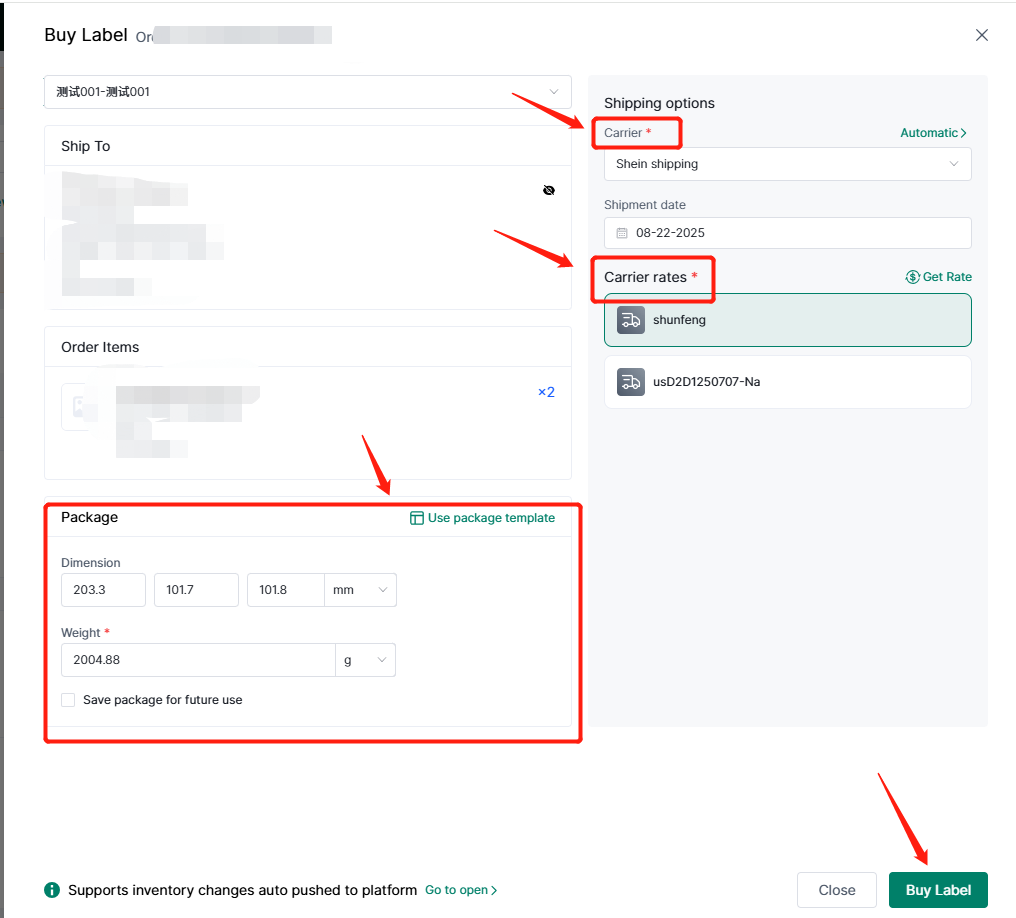
(2) Batch Operation
Check orders in batches and click Batch Operation to update package and shipping information in batches.
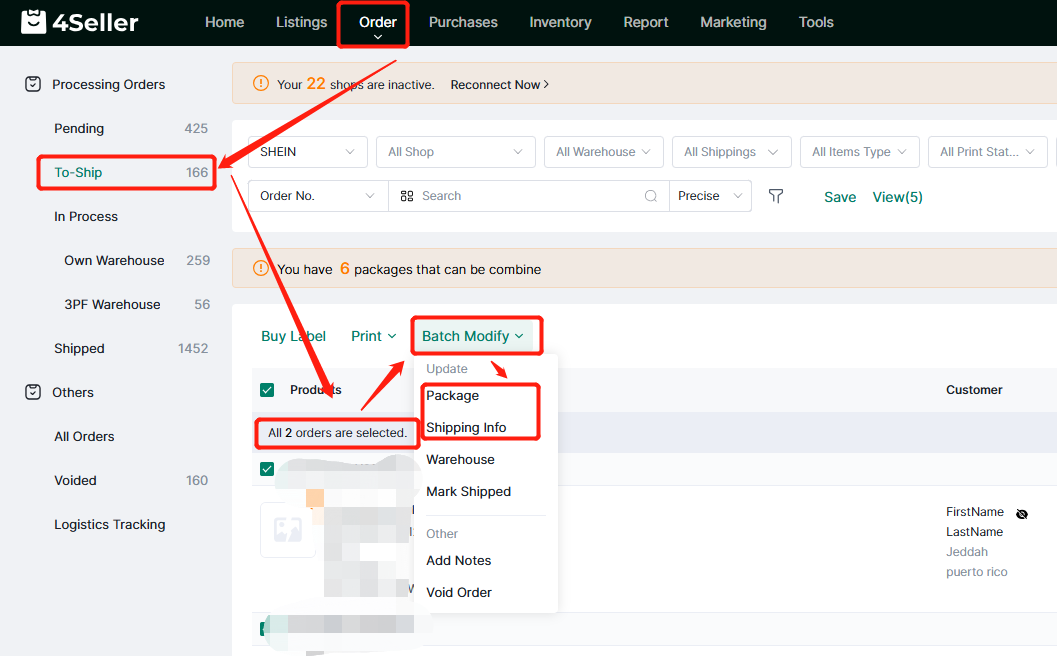
Click package to update package info in batch, you can manual dimension and weight, or select package template, then click save.
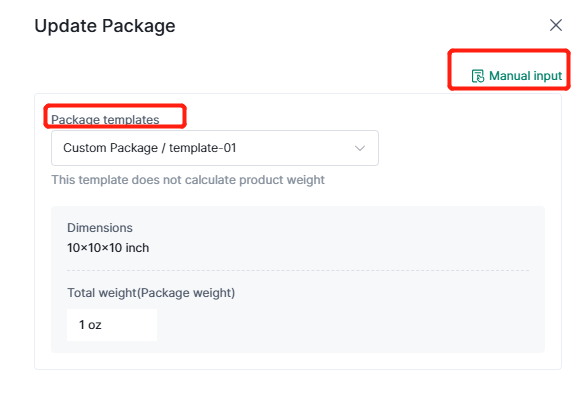
Click shipping Info to update the shipping info with carriers and shipping services, you can select the shipping carriers and services then click save.
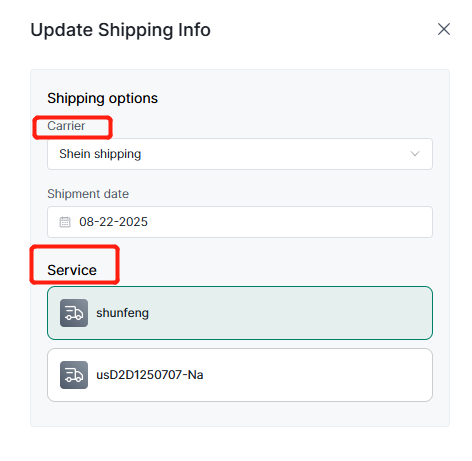
Finally, click buy label will buy in batch.
After purchasing the shipping label for the above three shipping methods, the order will proceed as follows:Order Processing--In process
On the In Process page, there are three statuses of the order:
1. Succeessed means the label application has been successful.
2. Failed means the label application has failed.
3. Obtaining status means the label application is in progress.
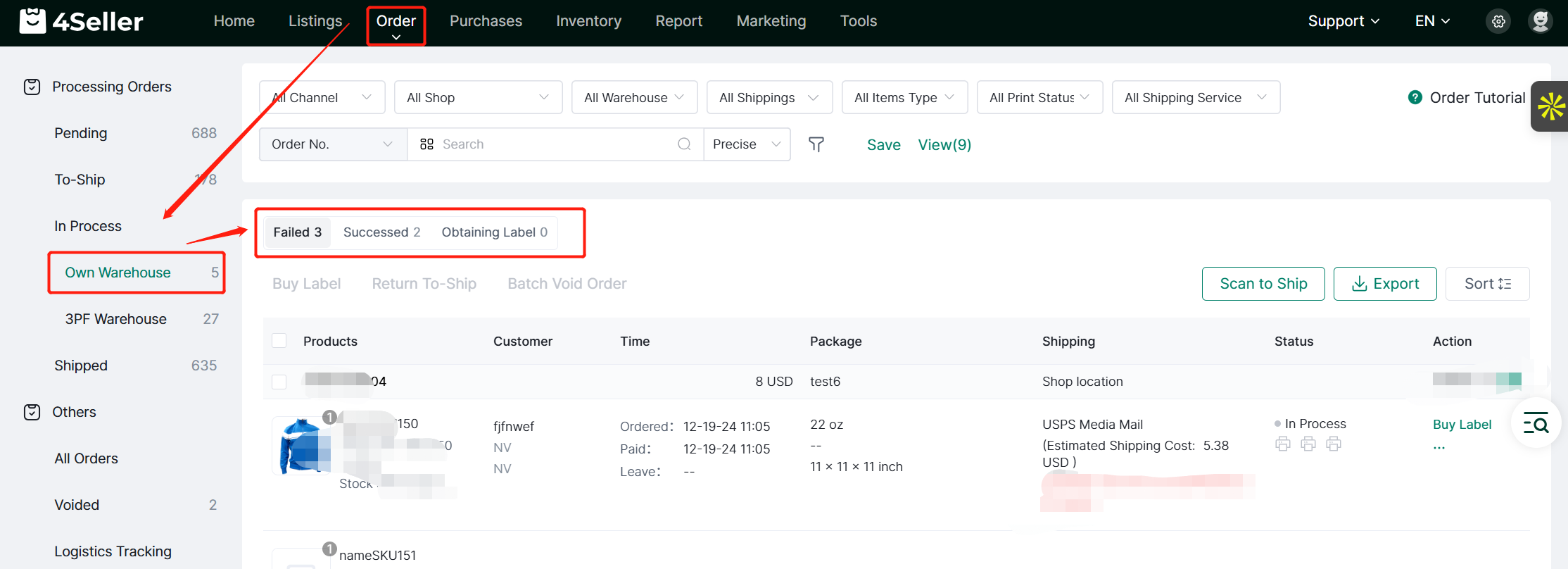
The orders in Successed status, you can click Print Label to print the shipping label. Click ship order to automatically synchronize the order tracking information to the platform and transfer the order flow to Shipped status.

You can also perform batch operations. Click Print Label in Batch modify to print labels in batches. Click ship order to automatically synchronize the tracking information of orders to the platform and transfer the order to the Shipped status.
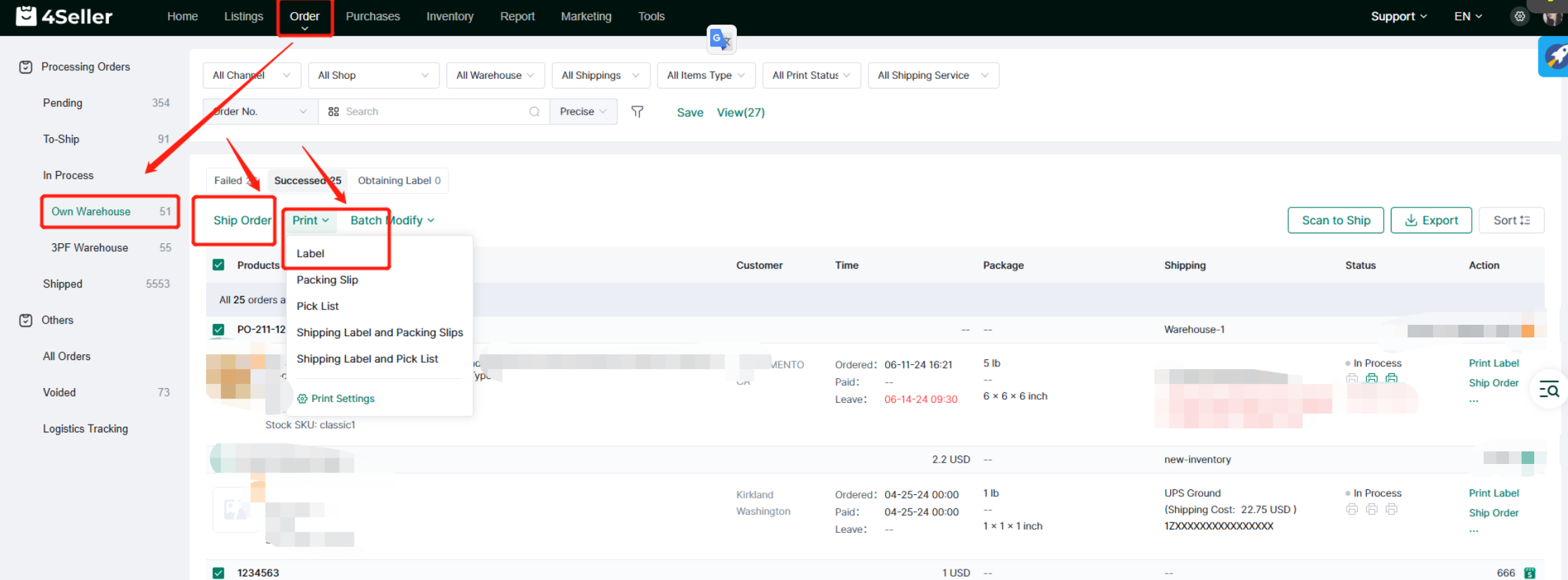
Any problems pls feel free to contact 4Seller Support Team: [email protected]