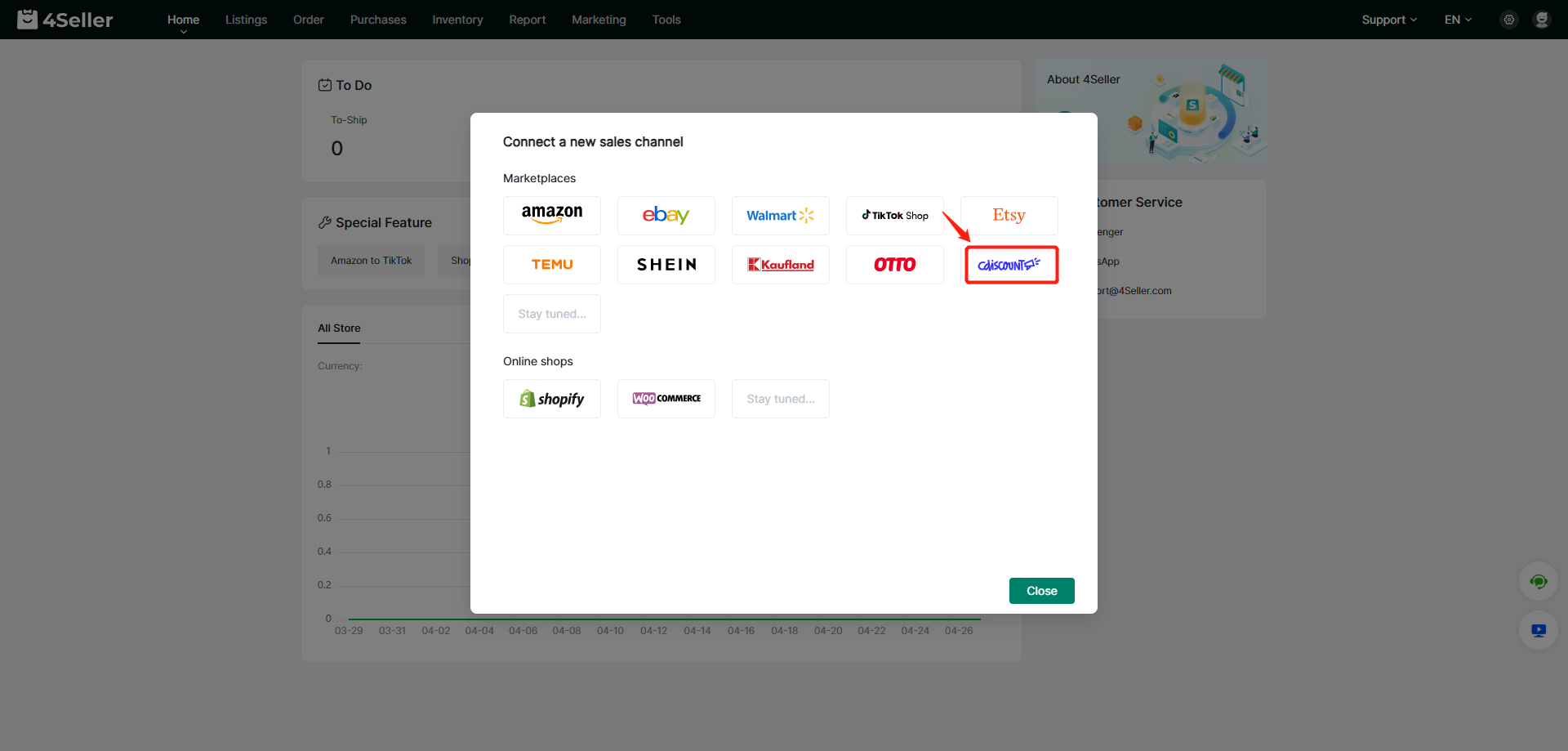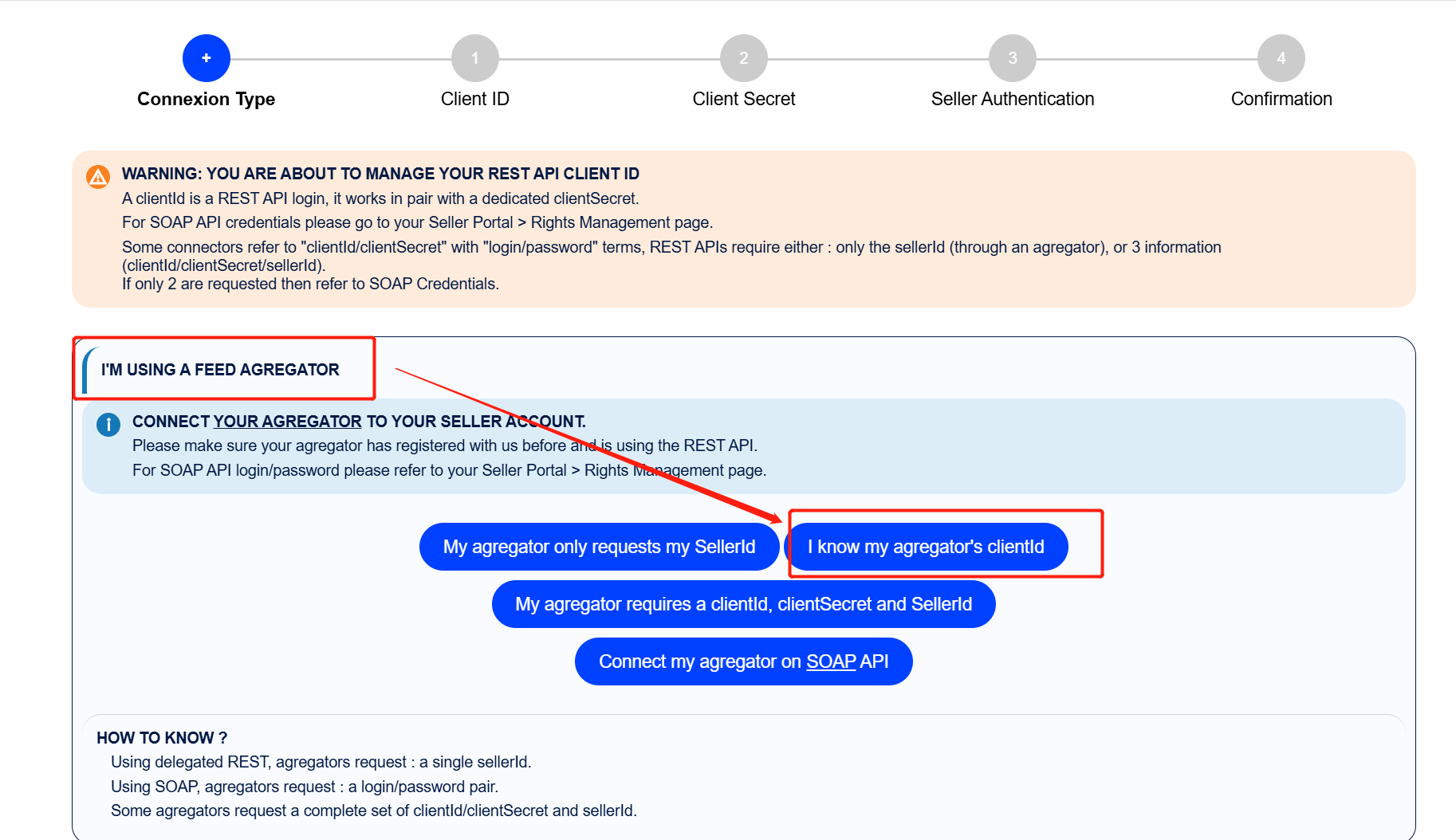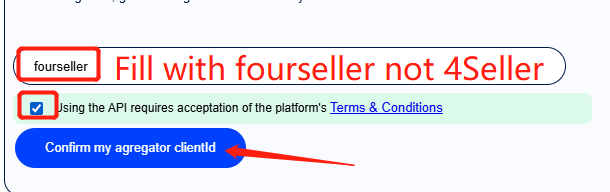- Get Started
- Video Tutorials
- Knowledge Base
- FAQs & Troubleshooting
How to Authorize Cdiscount Shop Within 4Seller?
Updated on 17 Apr,2025Copy Link
Note: Only the primary 4Seller account holds the authorization to connect with 4Seller; if using a sub-account, you need to switch to the primary account before binding the Cdiscount store.
On 4seller, you can enter the authorized Cdiscount store page through two Entrances:
Entrance 1: On the Home page, if you are a new user, you can set up your Sales Channel in the 4Seller Setup Wizard on the homepage, and click the Cdisocunt icon to enter the store authorization page.
Entrance 2: On the Shop Manage page, no matter whether you have authorized the store before, you can authorize the store here. Click Shop Manage in Settings, and then click the Cdiscount icon to enter the store authorization page.

Step 1: Connect Cdiscount Account
After entering the Cdiscount store authorization page, enter the custom store name (the name managed in 4Seller), click the seller id acquisition portal, follow the instructions to complete the seller id acquisition and fill in.
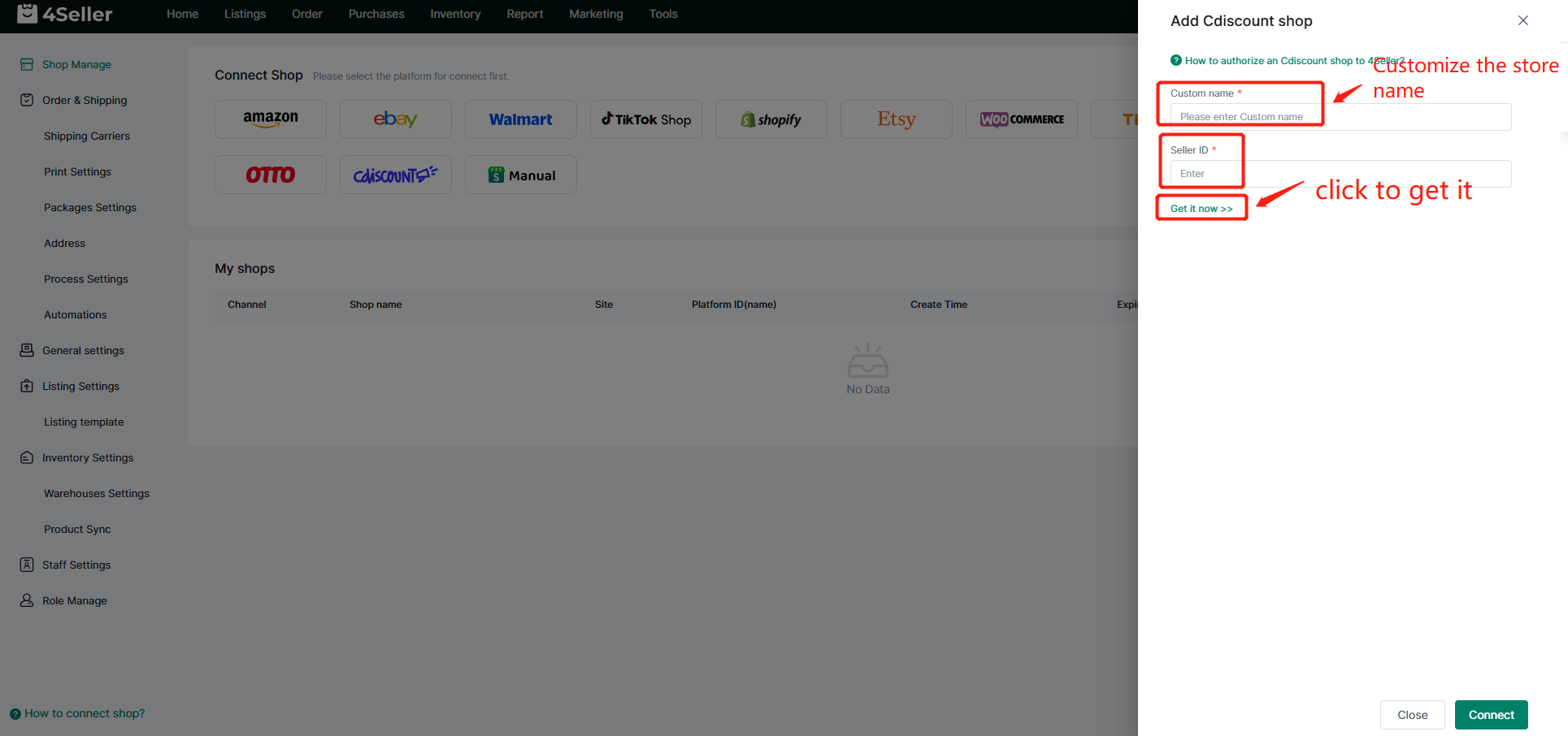
Step 2: Gain the Seller ID
1.
2.
3.
4. Log In Cdiscount
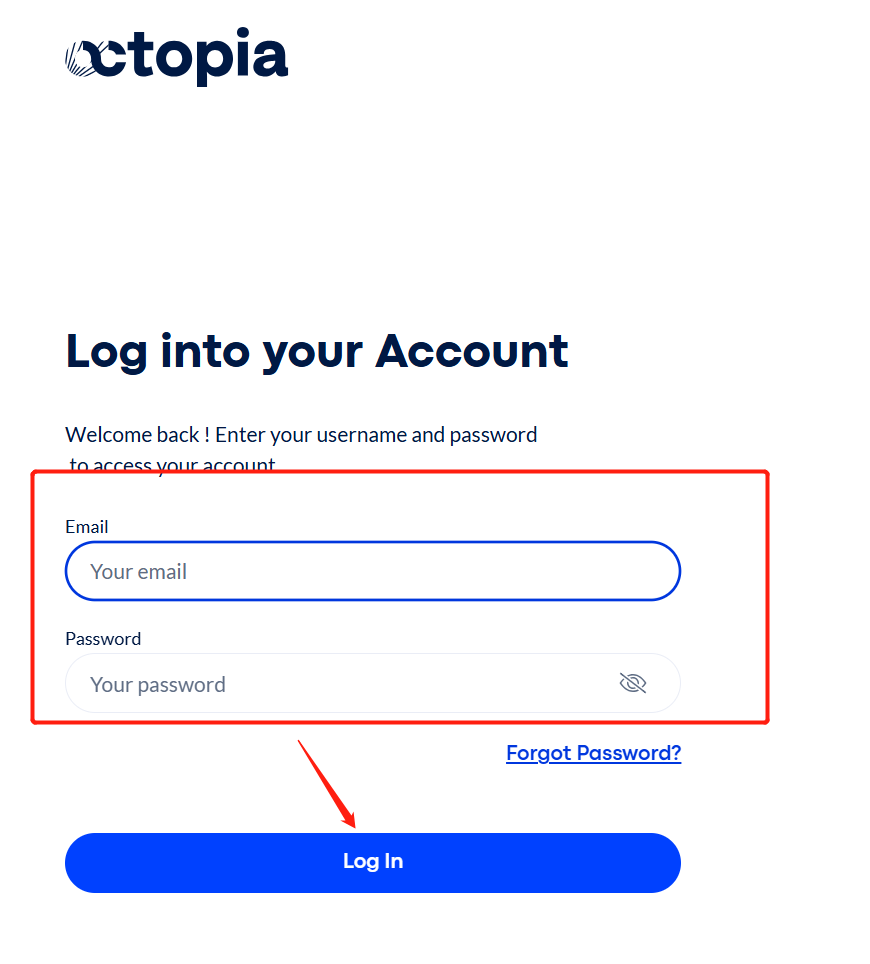
5. After Log in can get the seller id, then you can click "Connect" in 4Seller to finish the authorization!
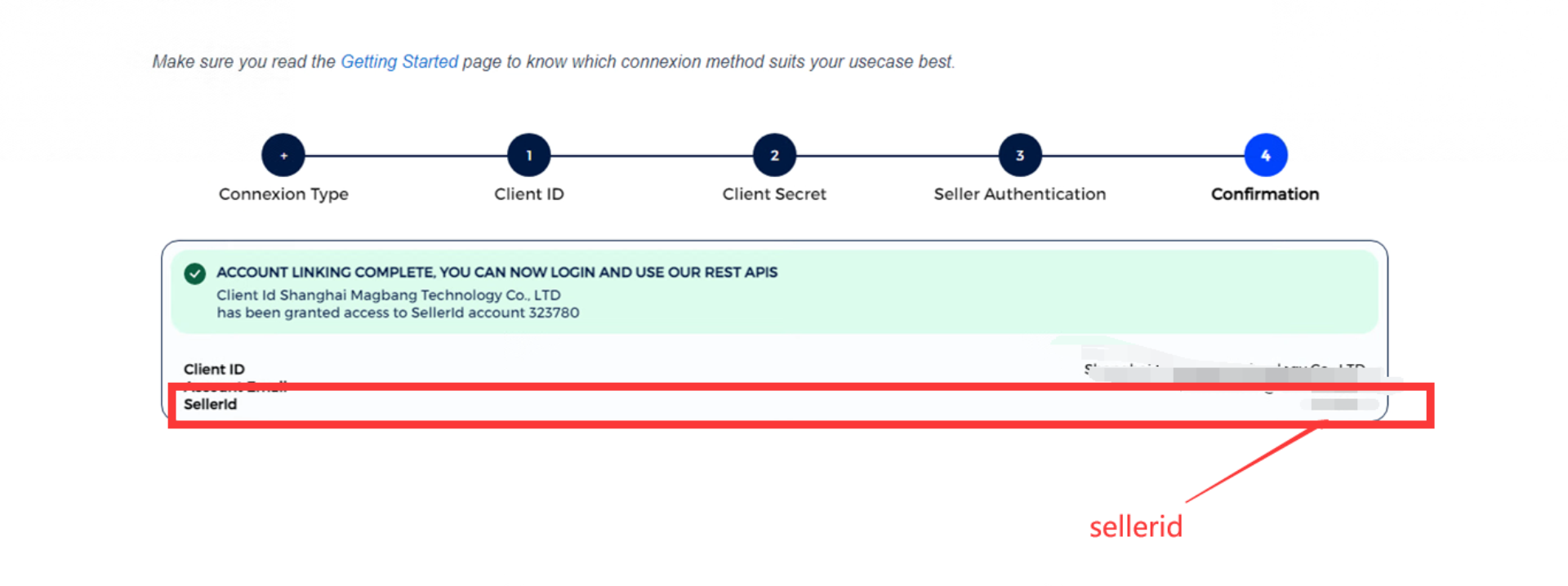
Any problem pls feel free to contact 4Seller Support team: [email protected]
Back to top