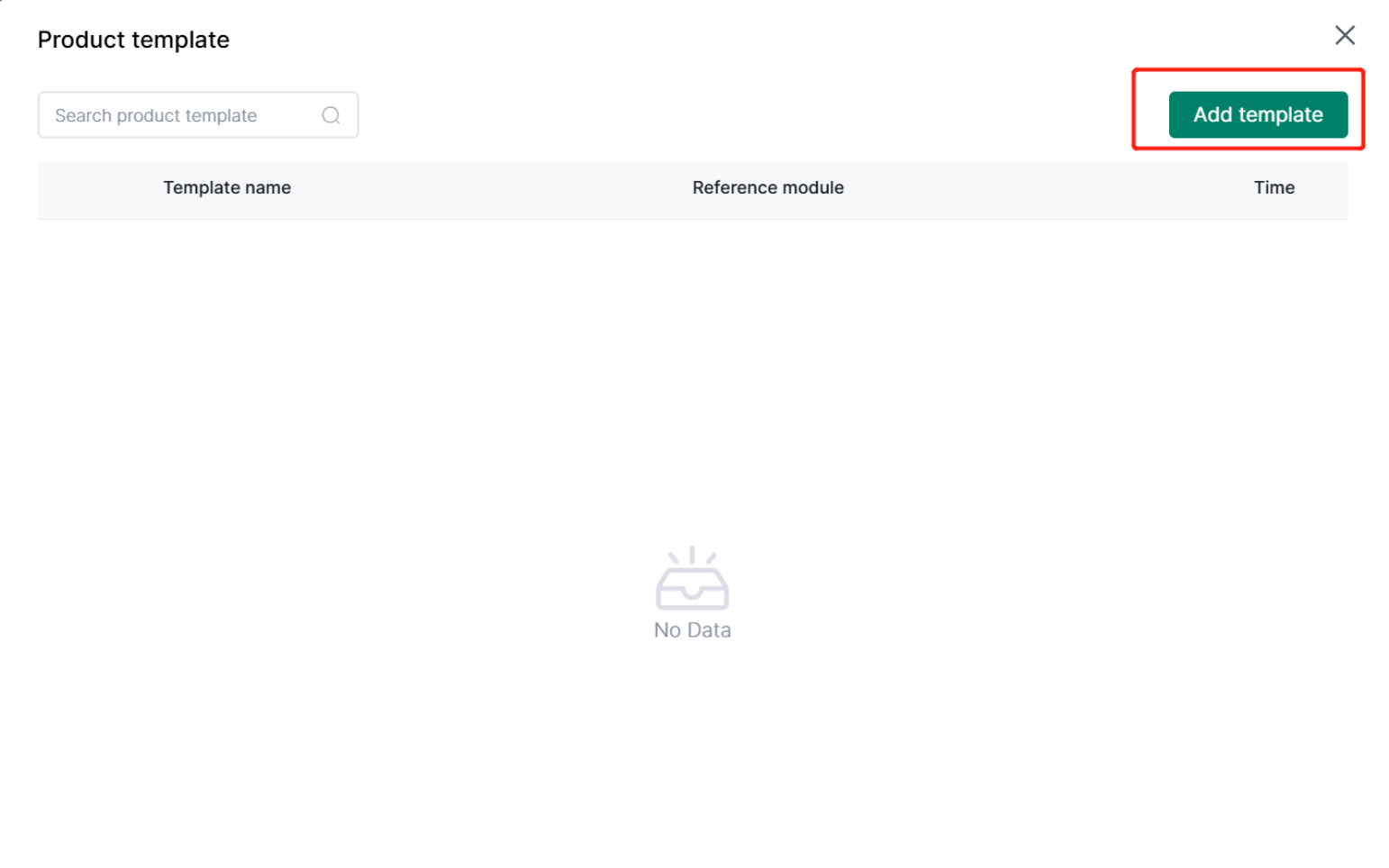- Get Started
- Video Tutorials
- Knowledge Base
- FAQs & Troubleshooting
Shopify Store How to Use Listing Template to Publish Quickly in 4Seller?
Updated on 09 May,2025Copy Link
4Seller supports referencing listing templates when listing in Shopify Store which improve listing efficiency.
Note: 4Seller sub-accounts do not have the authority to create listing templates, only the main account has the authority to set this!
Step 1: Setting--Listing Settings--Listing template--Add template
Note: If you didn't authorize before, you should authorize your Shopify store to 4Seller first then to create listing template.
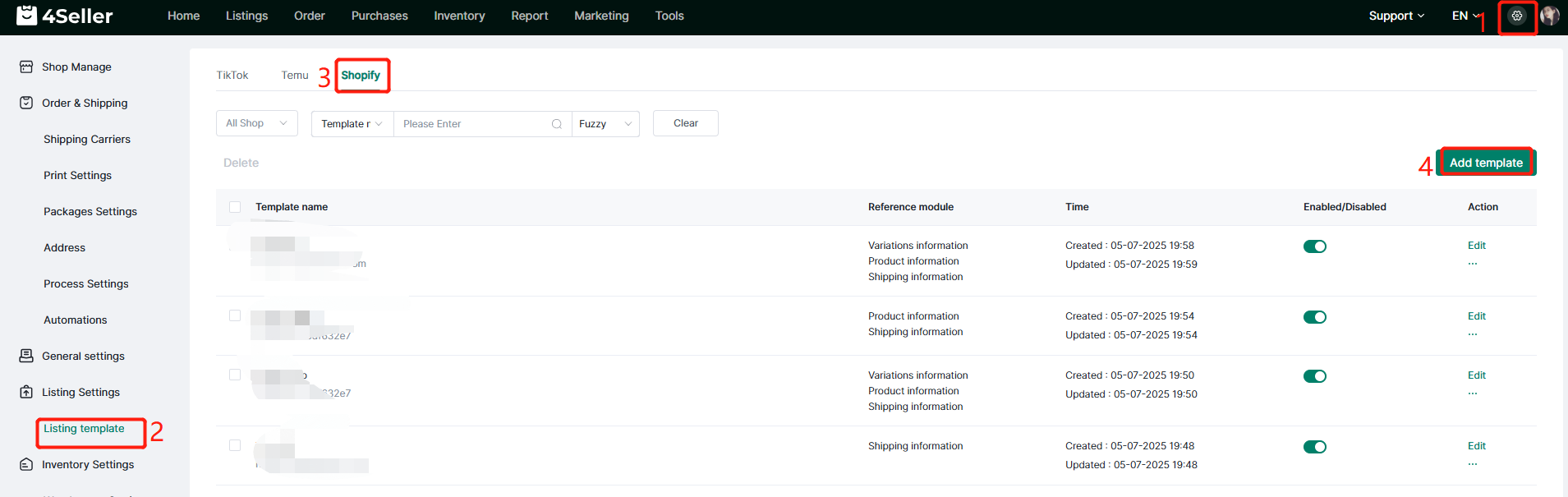
Fill the Template Info: Template name, Shop, Category, Add module.
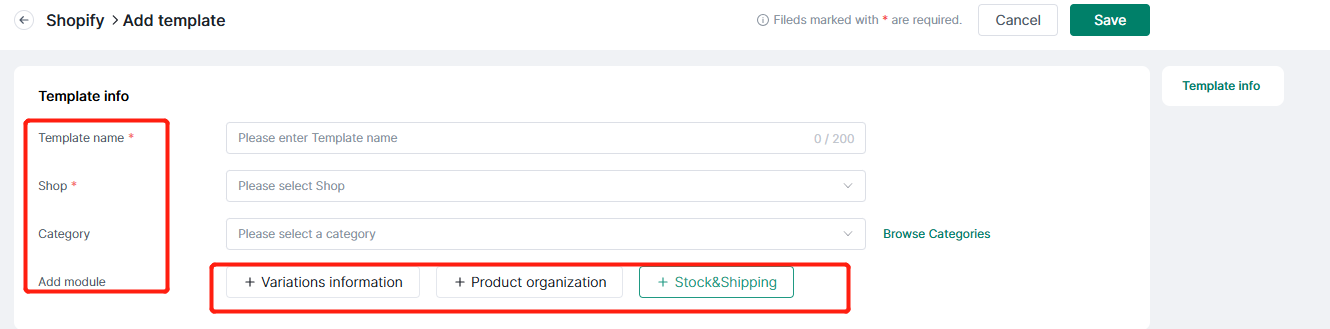
Note: The module can select to add or remove.
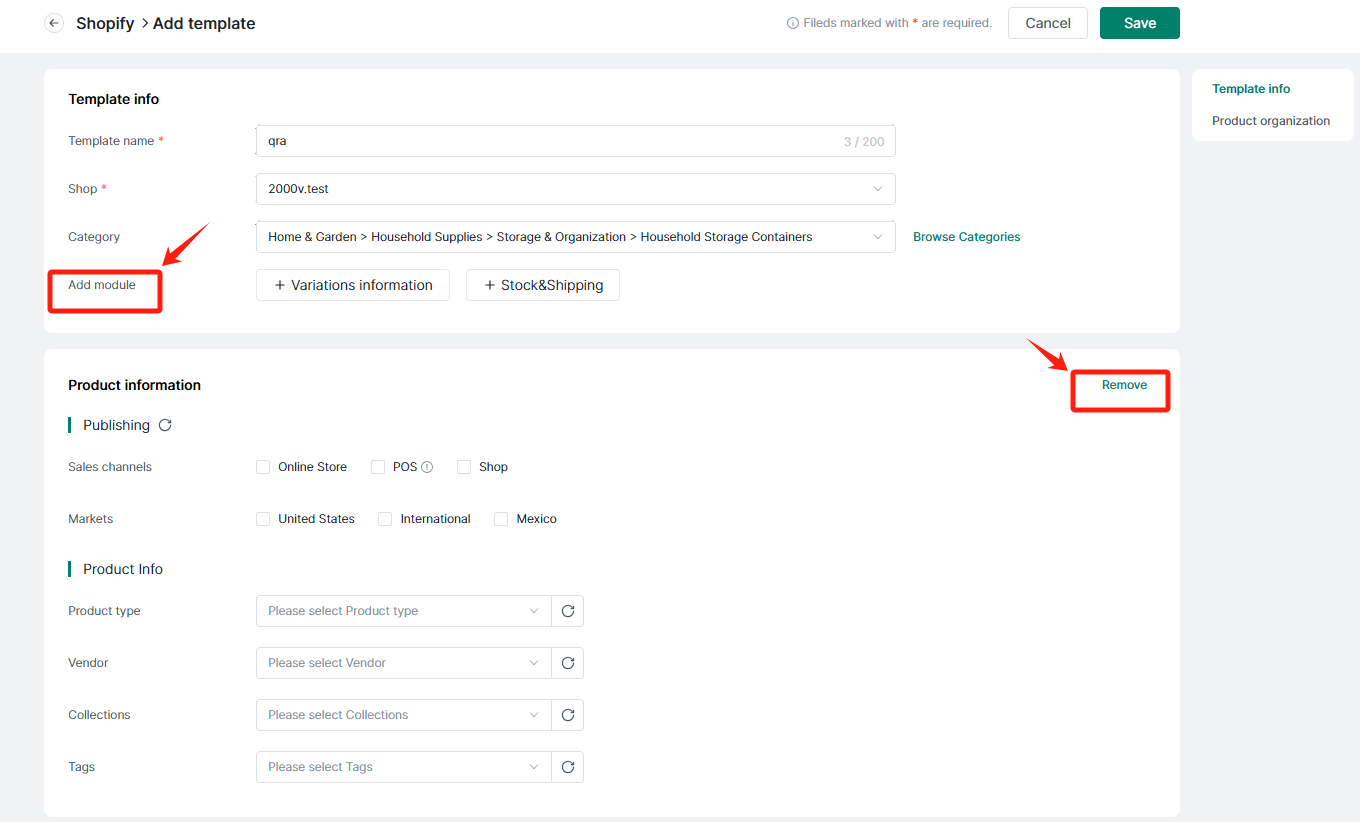
After finish the template setting, you can find the template in the setting page according to Shop, Template name. Also you can edit to update the template agian or set up the the status be Enableed/ Disabled. And Duplicate or Delete the template!
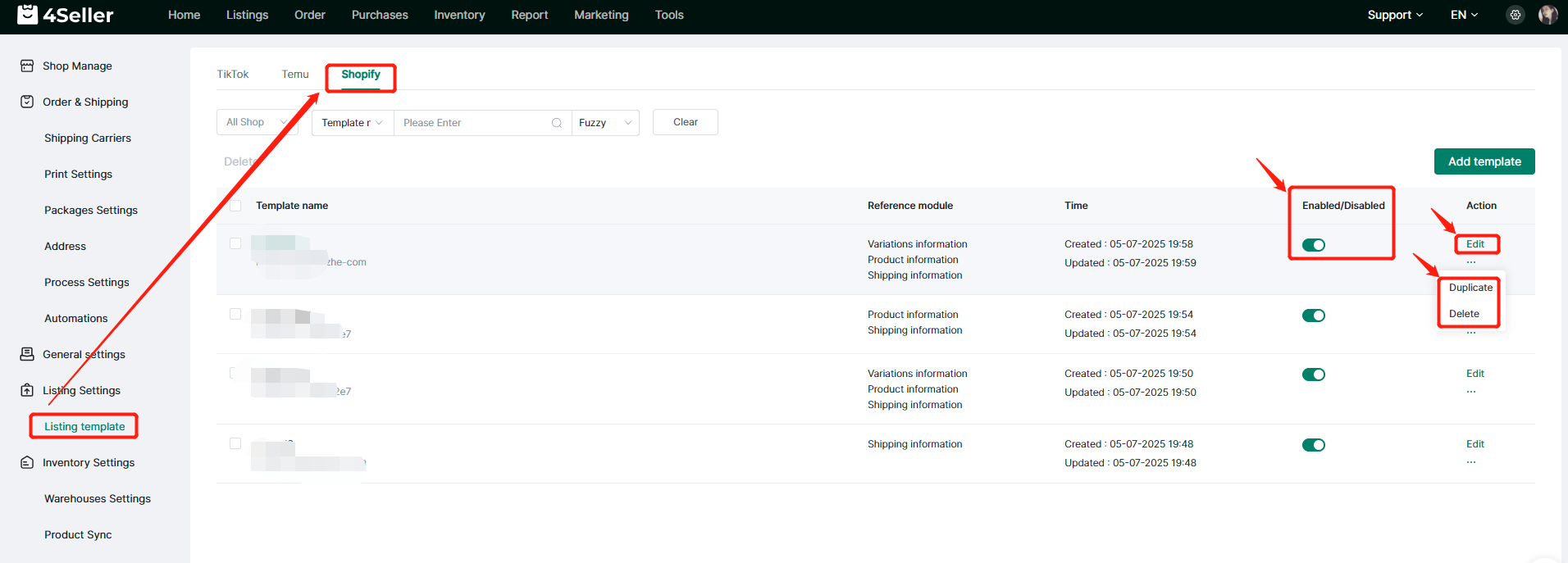
Step 2: Listings--Shopify Draft--Create/ Edit products--Apply listing template
Note: 4Seller Supports full or partial citation of listing templates.
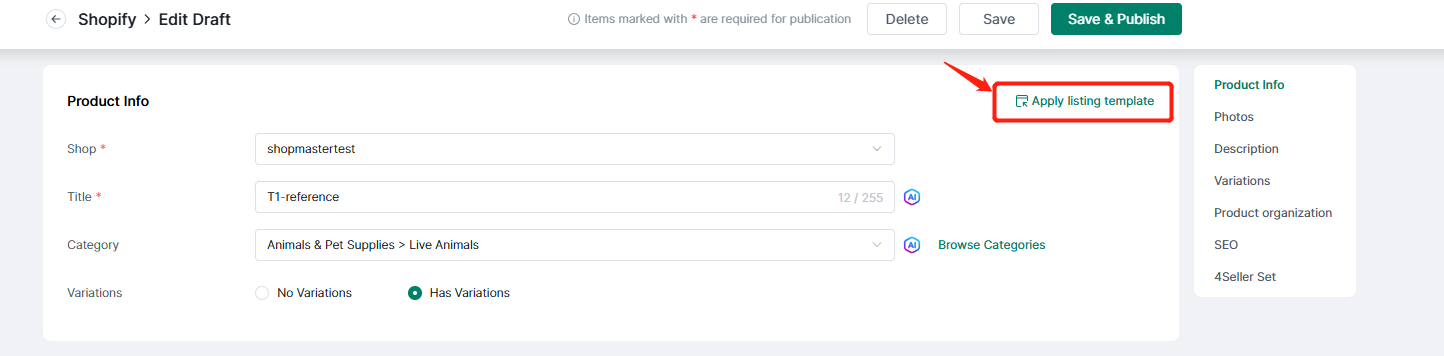
If the Shop do not have template, you can directly add template.
Any problem feel free to contact 4Seller Support : [email protected]
Back to top