- Get Started
- Video Tutorials
- Knowledge Base
- FAQs & Troubleshooting
How to Fulfill Orders via Amazon buy Shipping(Online Shipping)?
Amazon online shipping is shipped through the logistics service officially provided by Amazon. After buying label directly online, the tracking number can be automatically generated and uploaded to the Amazon platform, and the package can be dropped off at the shipping point or wait for the carrier to pick up the package. The goods can then be shipped successfully.
Step 1 Filter Orders
Filter Amazon orders in the Shipping Service filter bar on the To-Ship page.
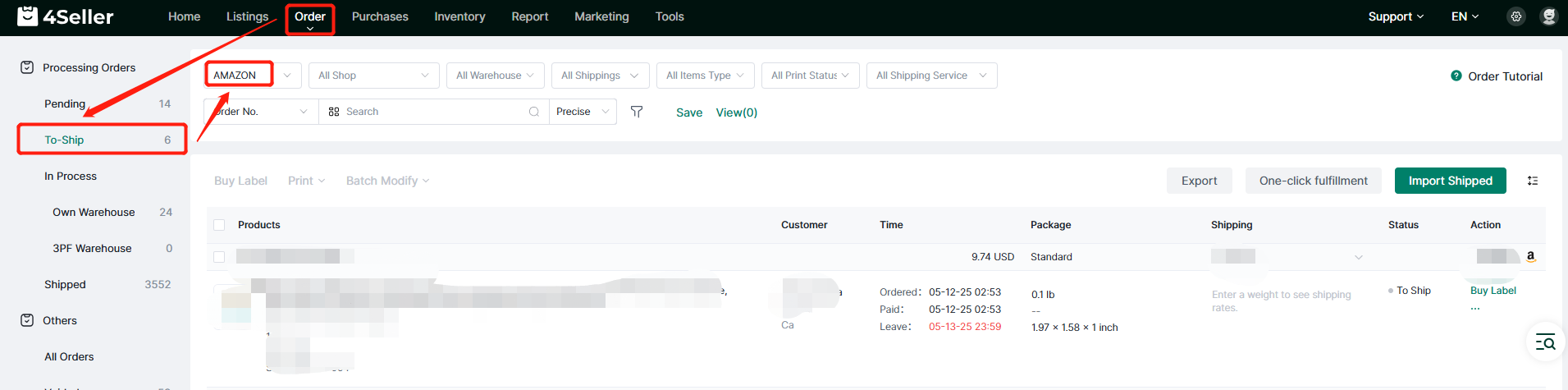
Step 2 Order Processing
Note: 4Seller Supports Set up select Amazon buy shipping services, take reference from this help article for setting: How to Set Logistics Open or Close in 4Seller?
(1) SIngle operationSimply click the Buy Label option of the corresponding order to enter the Buy Label page of the order.
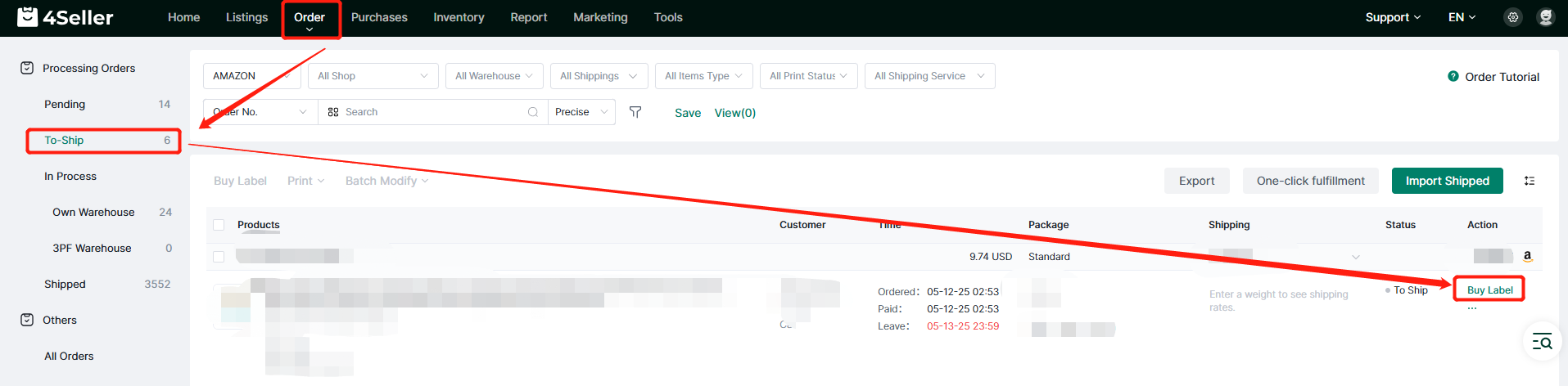
On the Buy Label page of the order, please confirm the following information:
1. If it is displayed as Amazon in Carrier, it means that the official transportation service of Amazon is used.
2. Fill in the weight and size information of the Package;
3. Select the corresponding Carrier rates service;
Finally, click Buy Label to Ship.
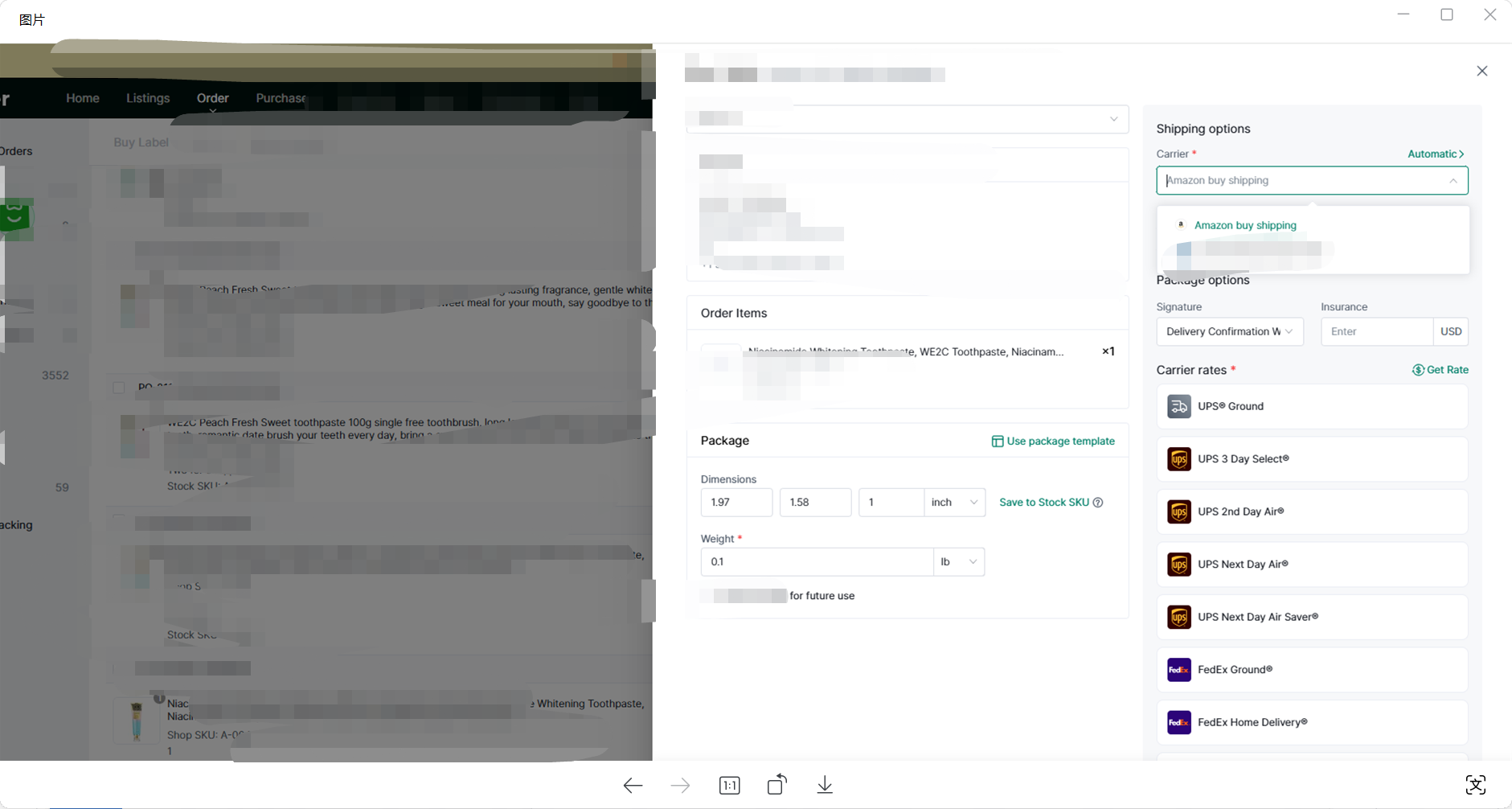
(2) Batch operation
Select orders in batches, click Batch Modify, and then update Package and Shipping information in batches.
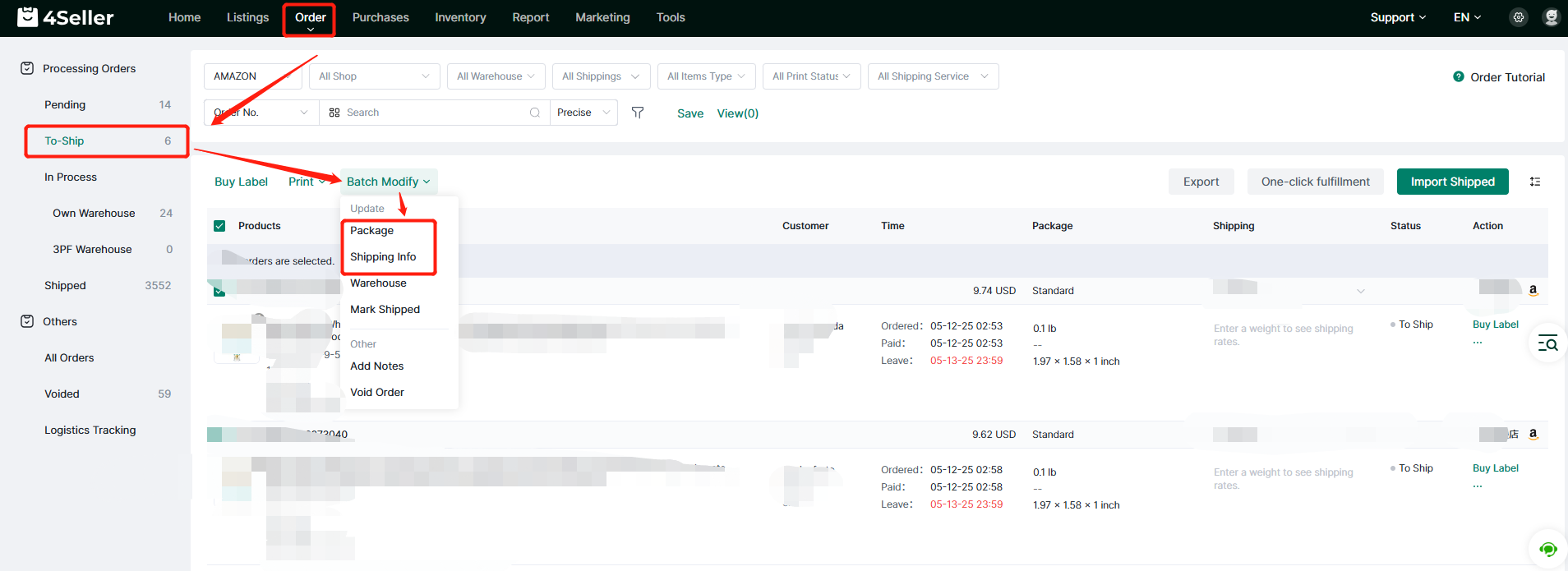
Click Package to enter the Update Package page, fill in the weight of the package, select the corresponding package size or enter the dimensions manually, and then click Save to save the package information. You can also change to use package template. Click to learn more https://www.4seller.com/help/en/doc-article/101-What-is-the-Purpose-of-the-Package-Templates
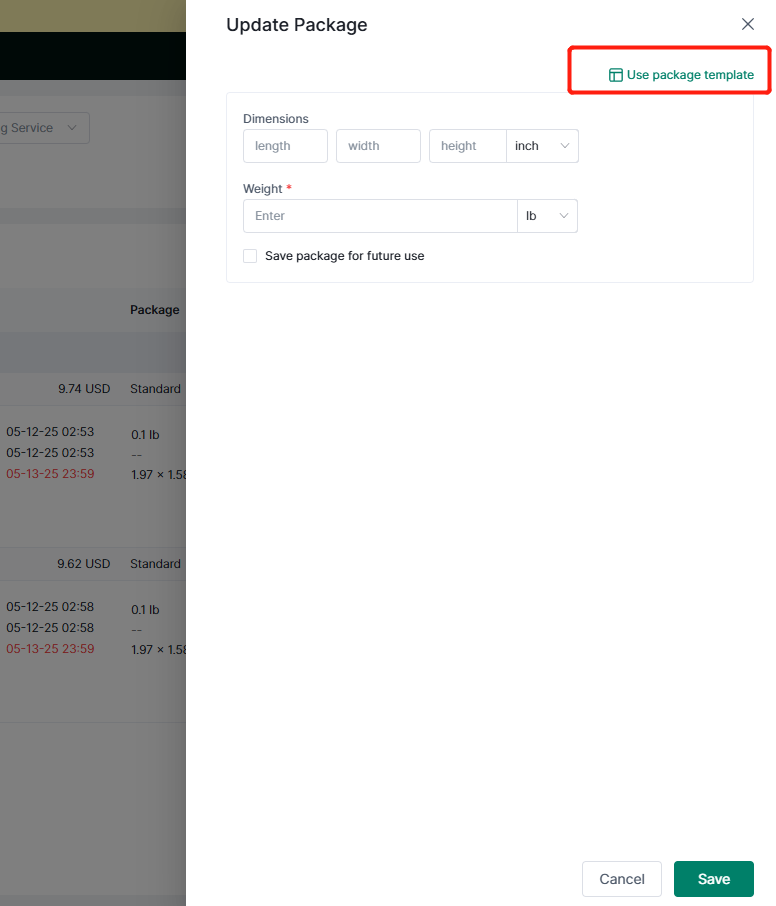
Click Shipping info to enter the Update Shipping Info page. Please confirm the following information on this page:
1. If it is displayed as Amazon buy Shipping in Carrier, it means that the official shipping service of Amazon is used.
2. Select the corresponding Service.
Finally, click Save to update the logistics information.
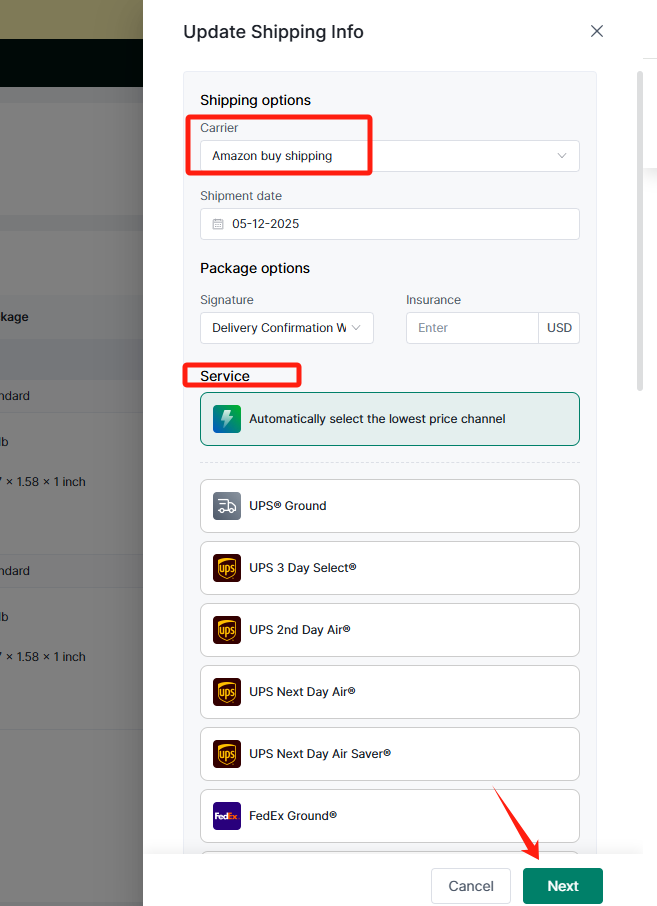
Finally, click Buy Label to buy label in bulk and ship orders.
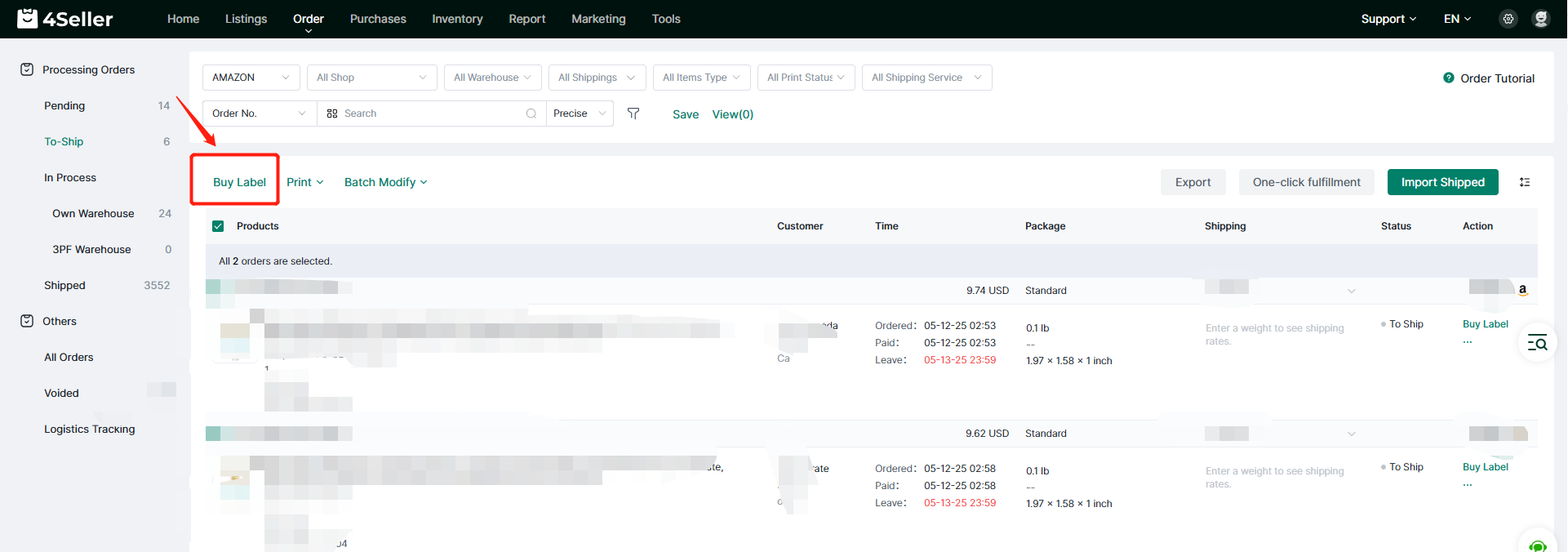
Step 3 Order Processing
In the In Process page, there are five statuses of the order:
1.3PF Pending means the 3PF warehouse is on processsing.
2. Failed means Buy label failed, publish failed, ship failed.
3.In process means obtaining label, publishing, withdrawing.
4. Withdrawn Successed means withdraw label successfully.
5. Withdrawn Failed means withdraw label failed.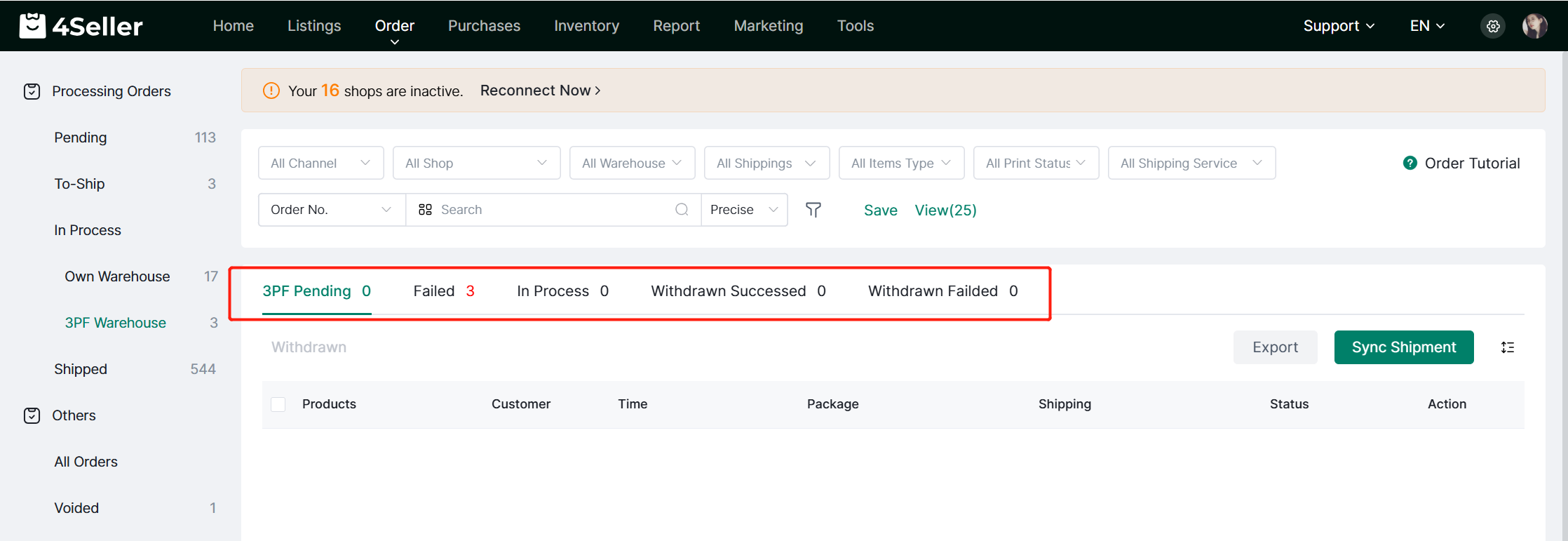
In the Shipped status, you can click the Print Label of a single order to print the shipping label.

It can also be operated in batches. Select the label which need to be printed in bulk then click print!
\
Any problems pls feel free to contact 4Seller Support team: support@4seller.com
