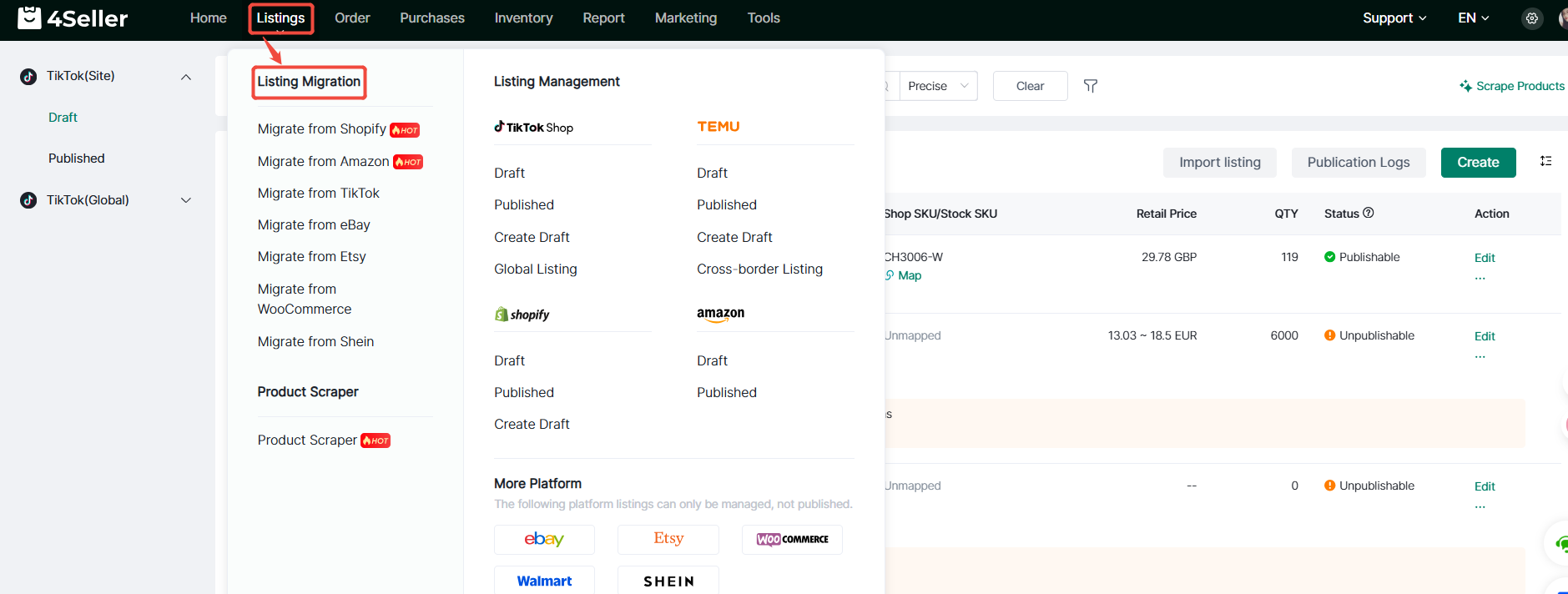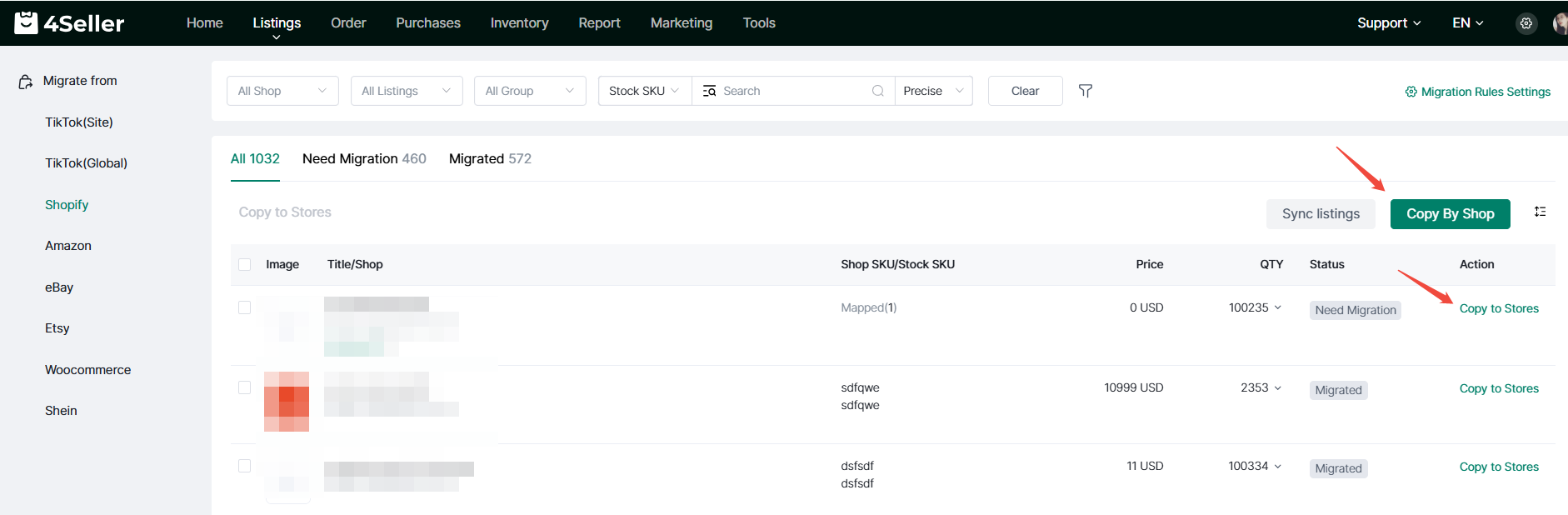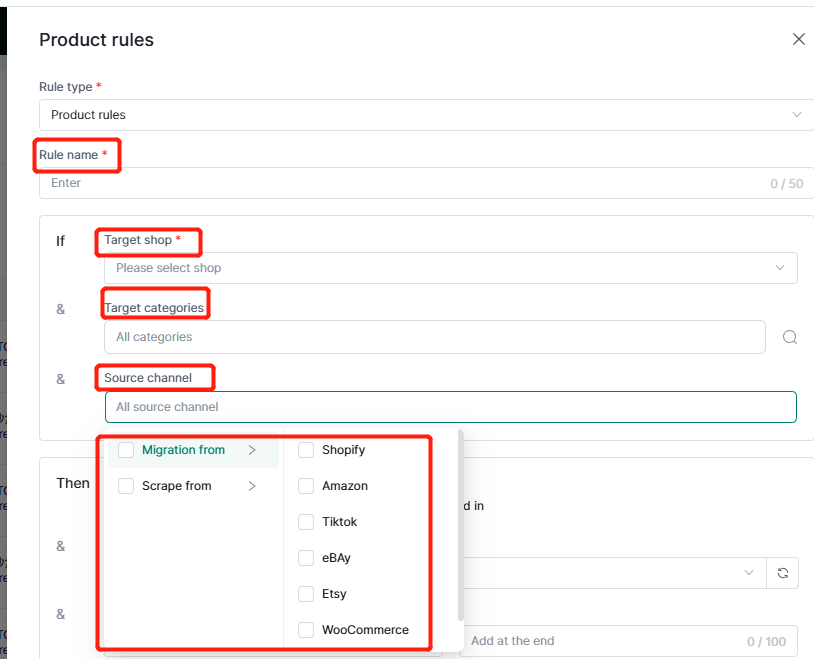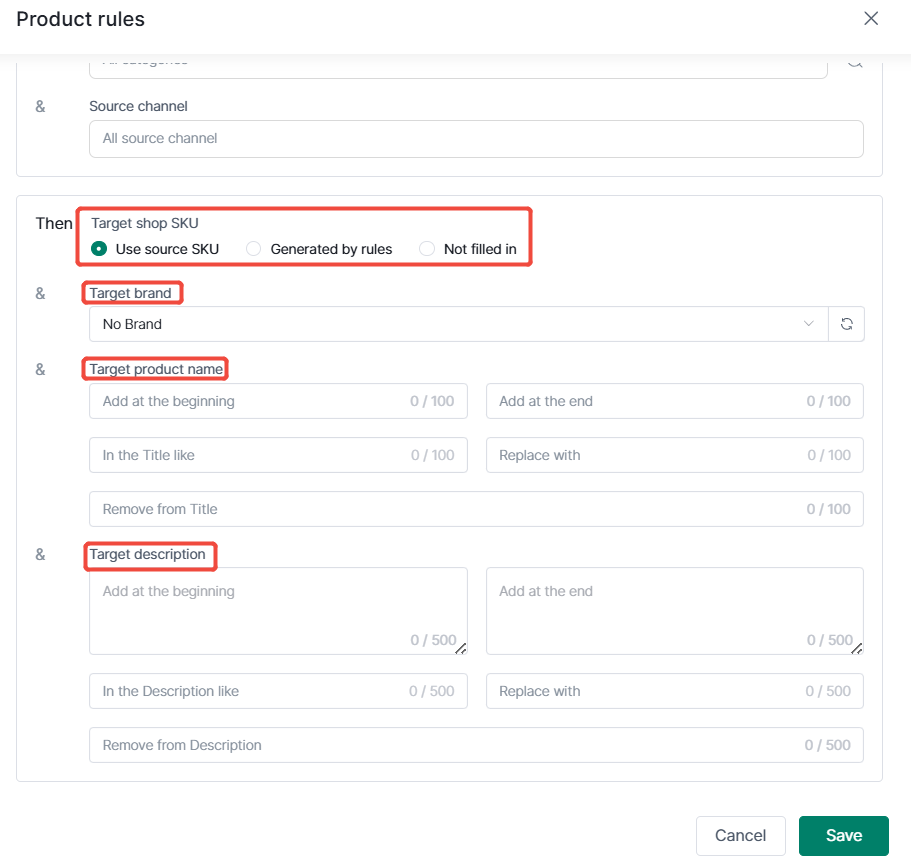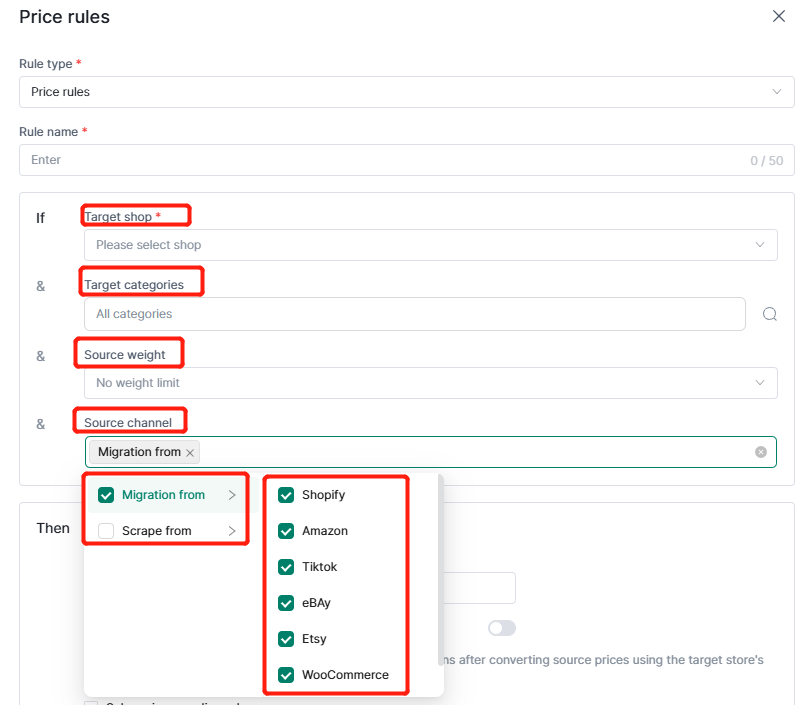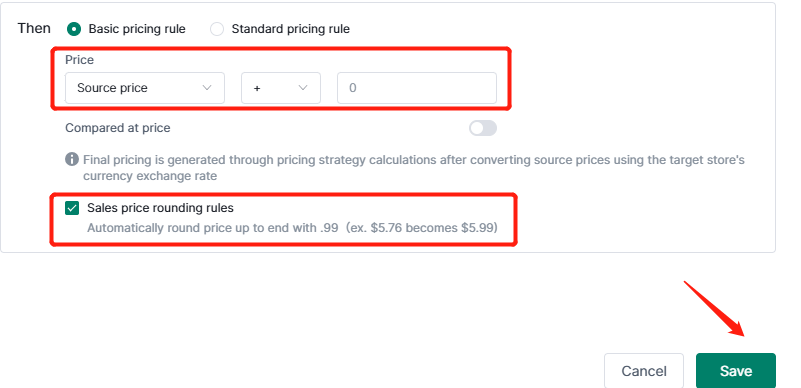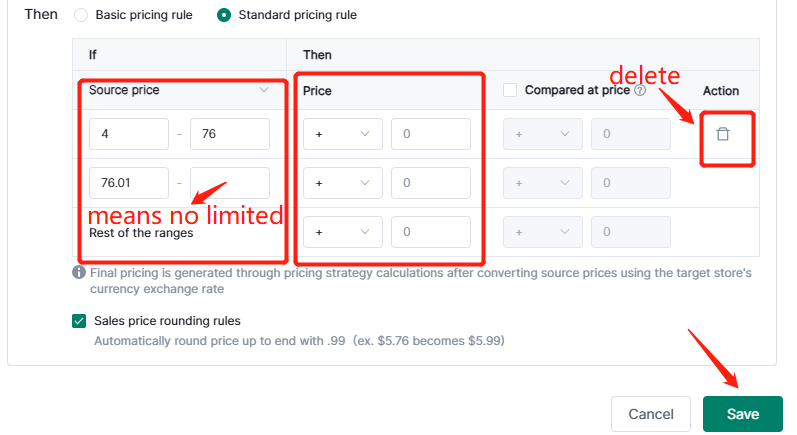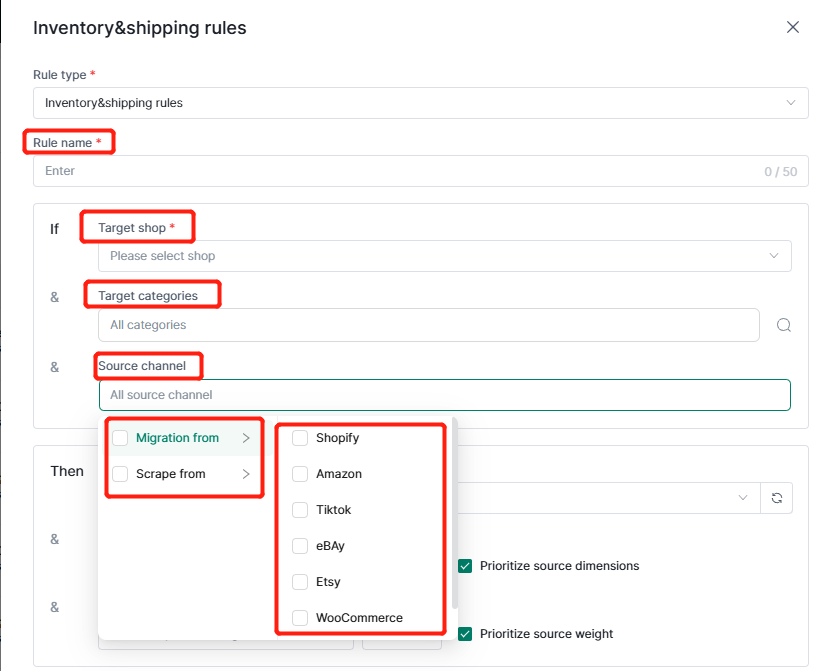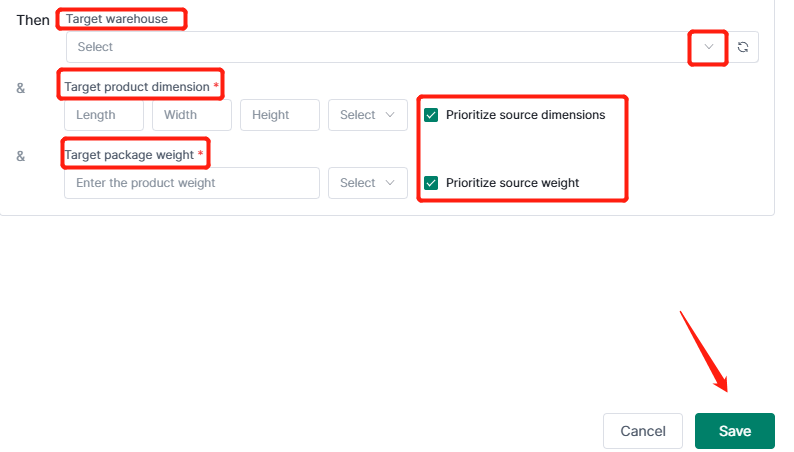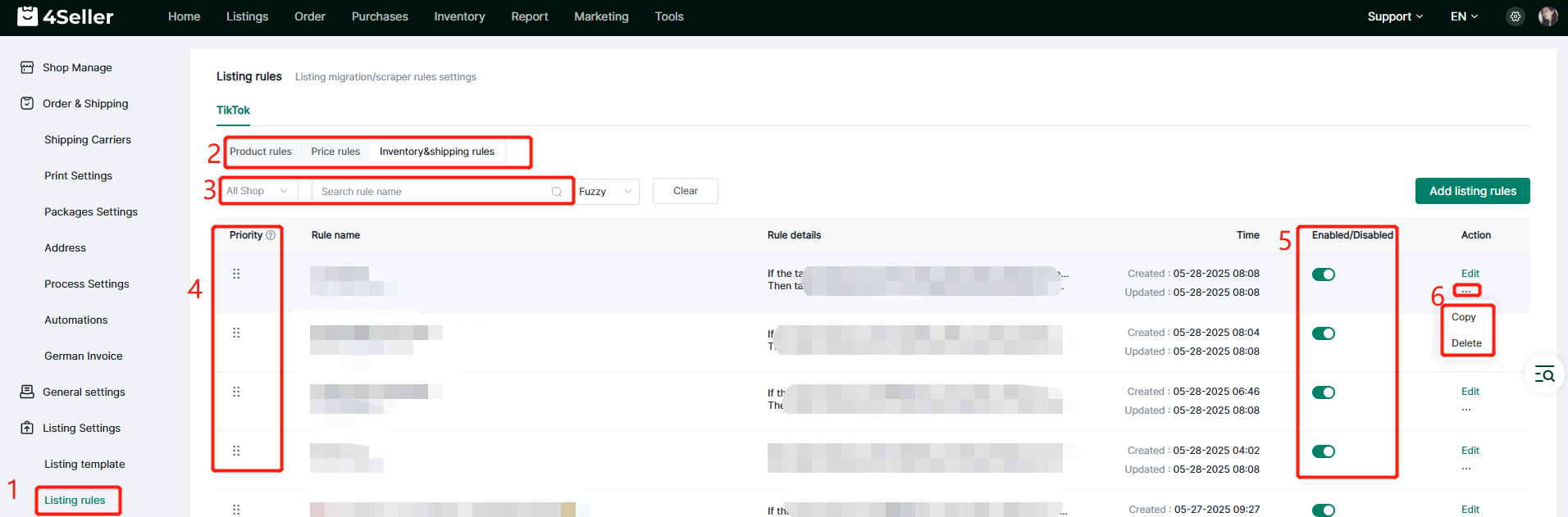- Get Started
- Video Tutorials
- Knowledge Base
- FAQs & Troubleshooting
TikTok Shop How to Set up Listing Rules to List Products Quickly in 4Seller?
4Seller Supports Setting listing rules when list products in TikTok Shop, this rule is mainly setting for scraping and migrating, which would improve list efficiency.
Note: 4Seller sub-accounts do not have the authority to create listing templates, only the main account has the authority to set this!
Entrance One: Setting--Listing Settings--Listing rules
Among them, listing rules are divided into listing rules, price rules, inventory & Shipping rules.
Note: If you didn't authorize before, you should authorize your TikTok shop to 4Seller first then to create listing rules.
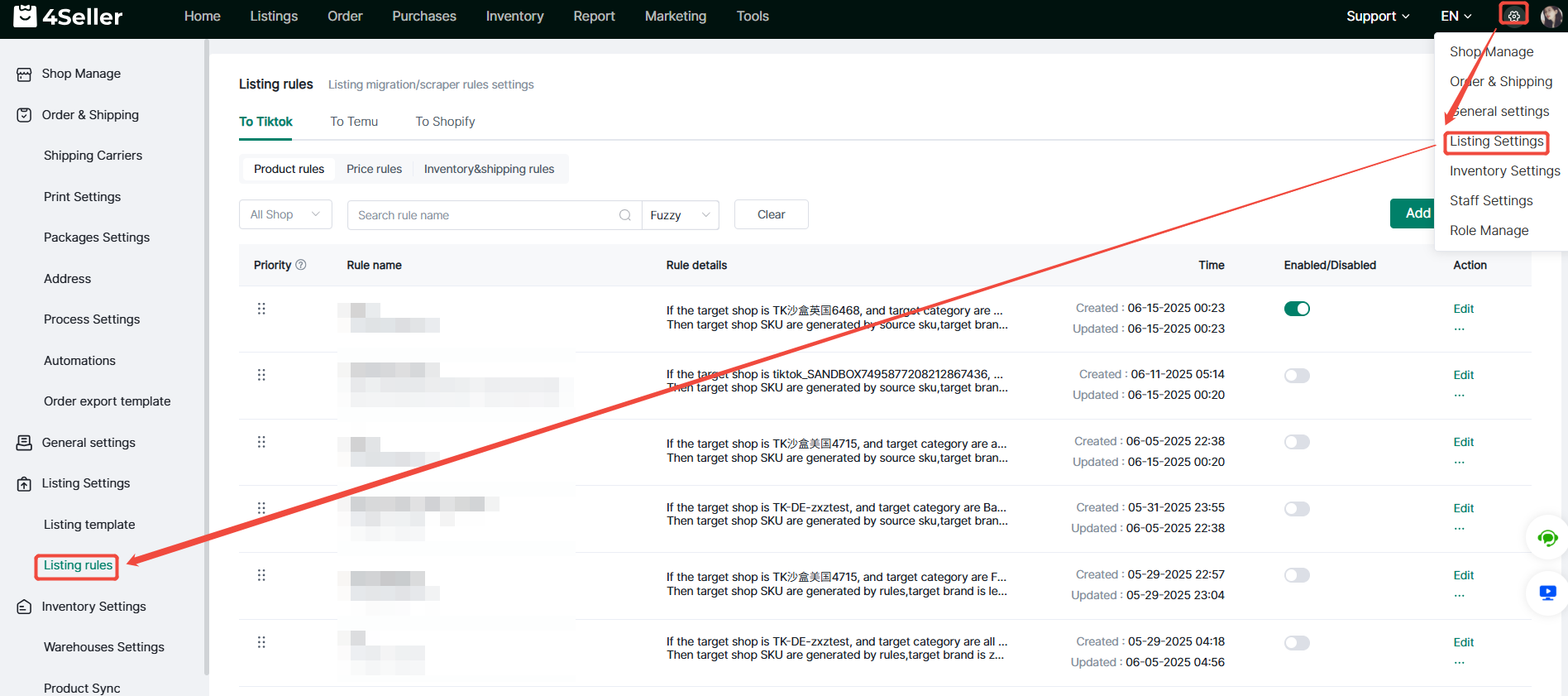
Entrance two: Product scraper--Push to stores--Push rules settings
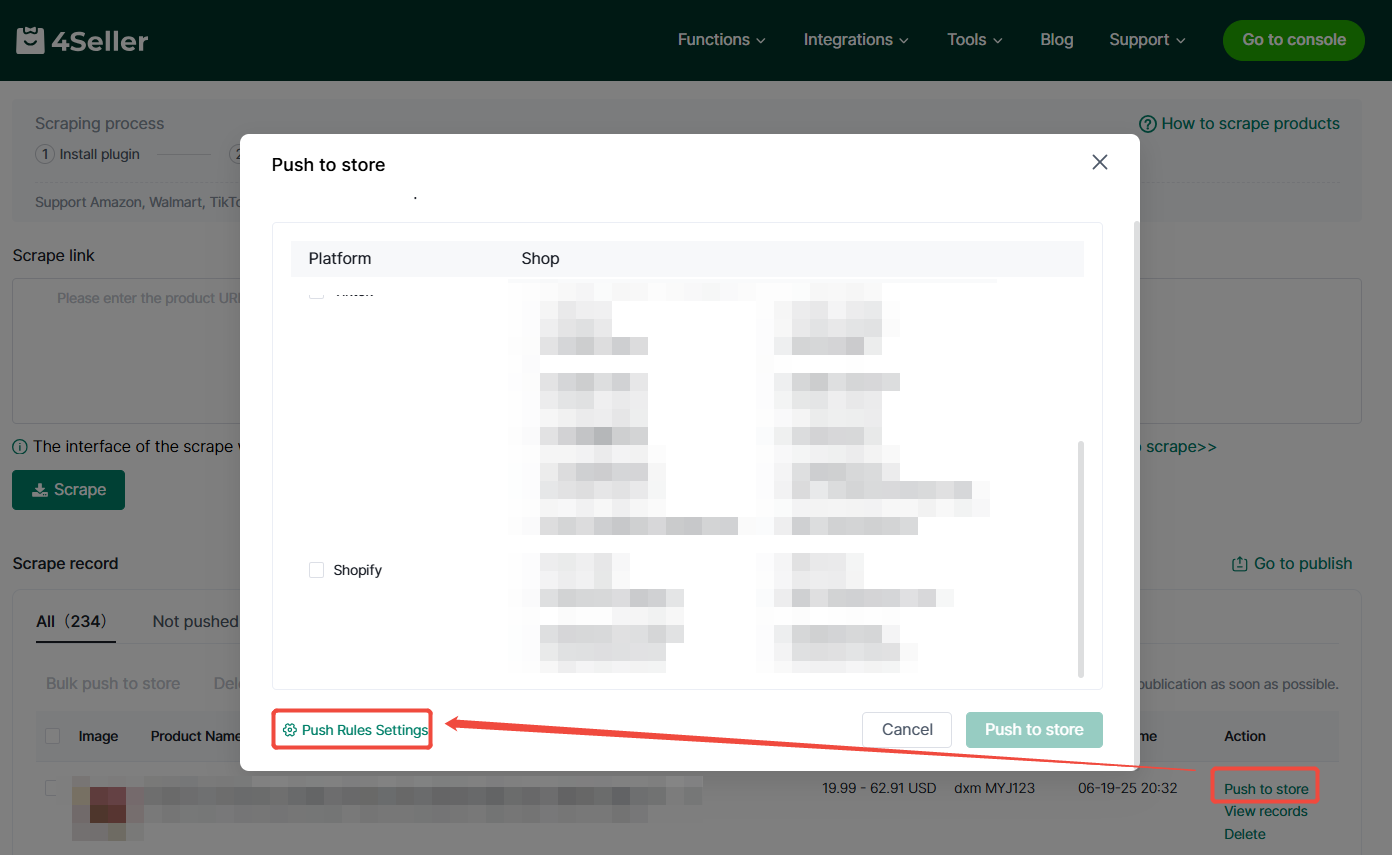
Entrance three: Listing--Listing Migration--Migration rules settings
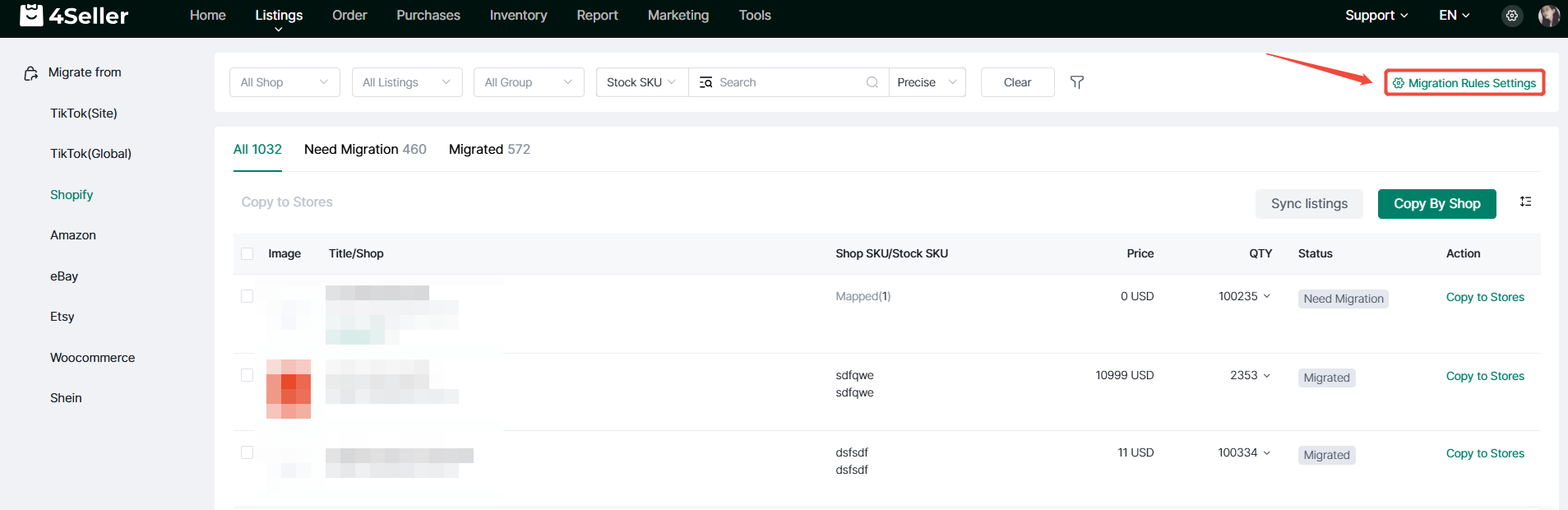
Entrance Four: Listing migration--Copy to Stores / Copy by Shop--Migration rules settings
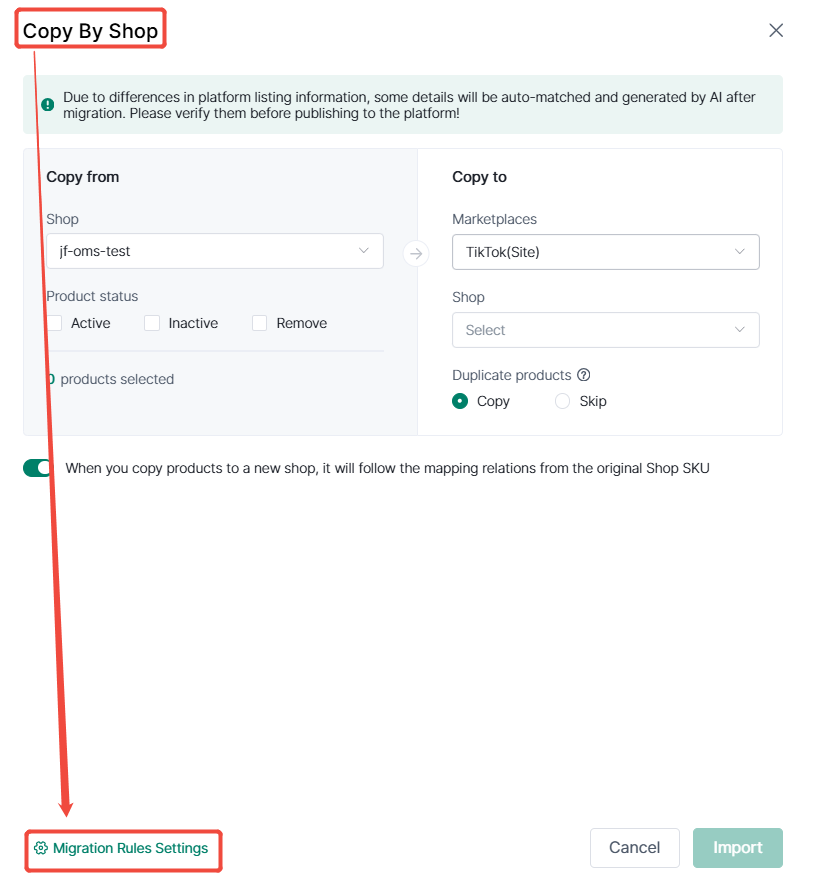
Step 1: Listing rules -To TikTok-Product rules-Add product rules.
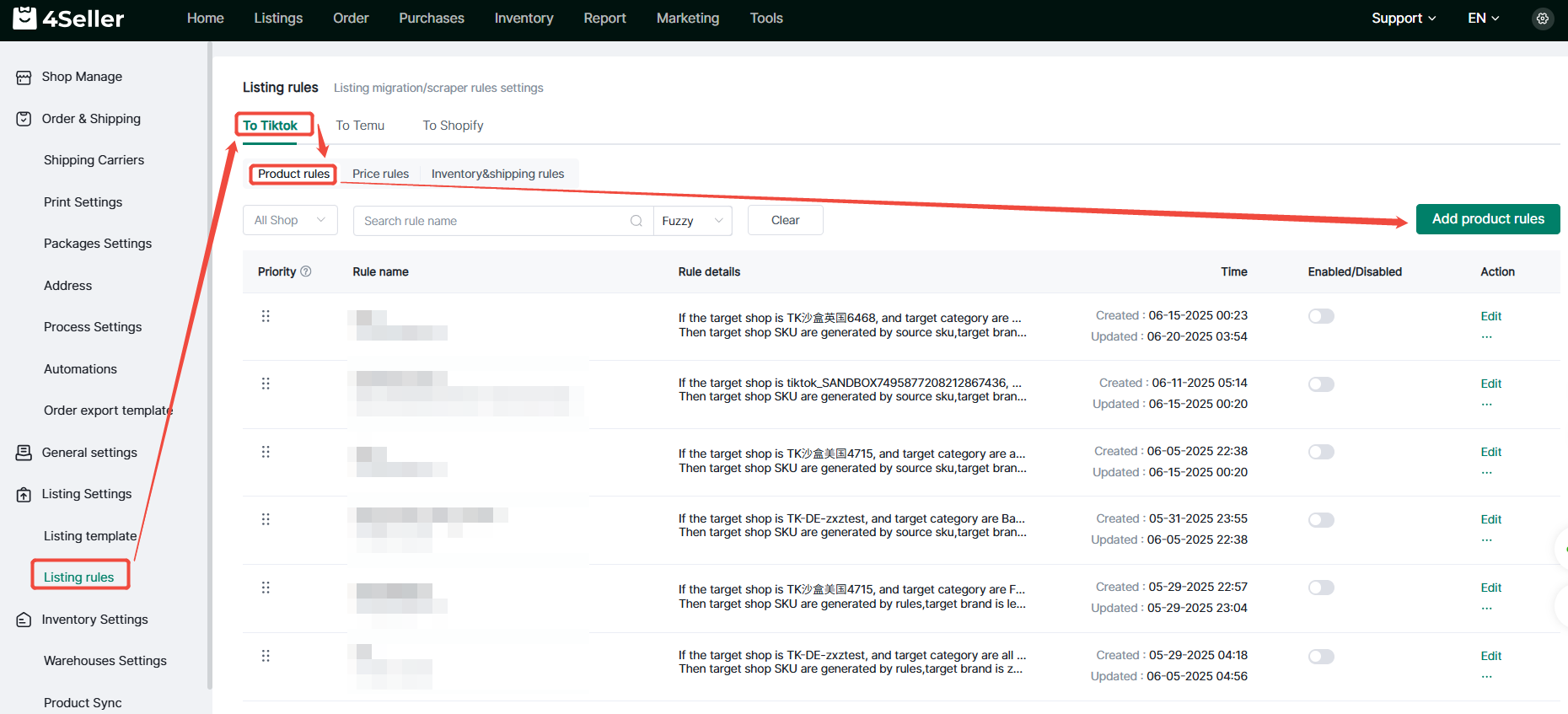
Note:
1. Target categories: Supports multiple selection of categories, supports selection of parent categories (for accurate rule matching, it is recommended to select child categories), and supports manual category filtering (all categories are selected by default when not configured, which means they are not used as filtering conditions for rules).
2. Source Channels: Supports select the platform of scraper or migration (If not configured, all source channels are used by default, which means they are not used as filtering conditions for rules).
3. Target shop sku: Supports use source sku, generated by rules and not filled in.
4. Target brand will be synced from the target stores.
5.Target Productname and target description.
After setting pls click " Save".
Step 2: Listing rules-To TikTok-Price rules-Add price rules.
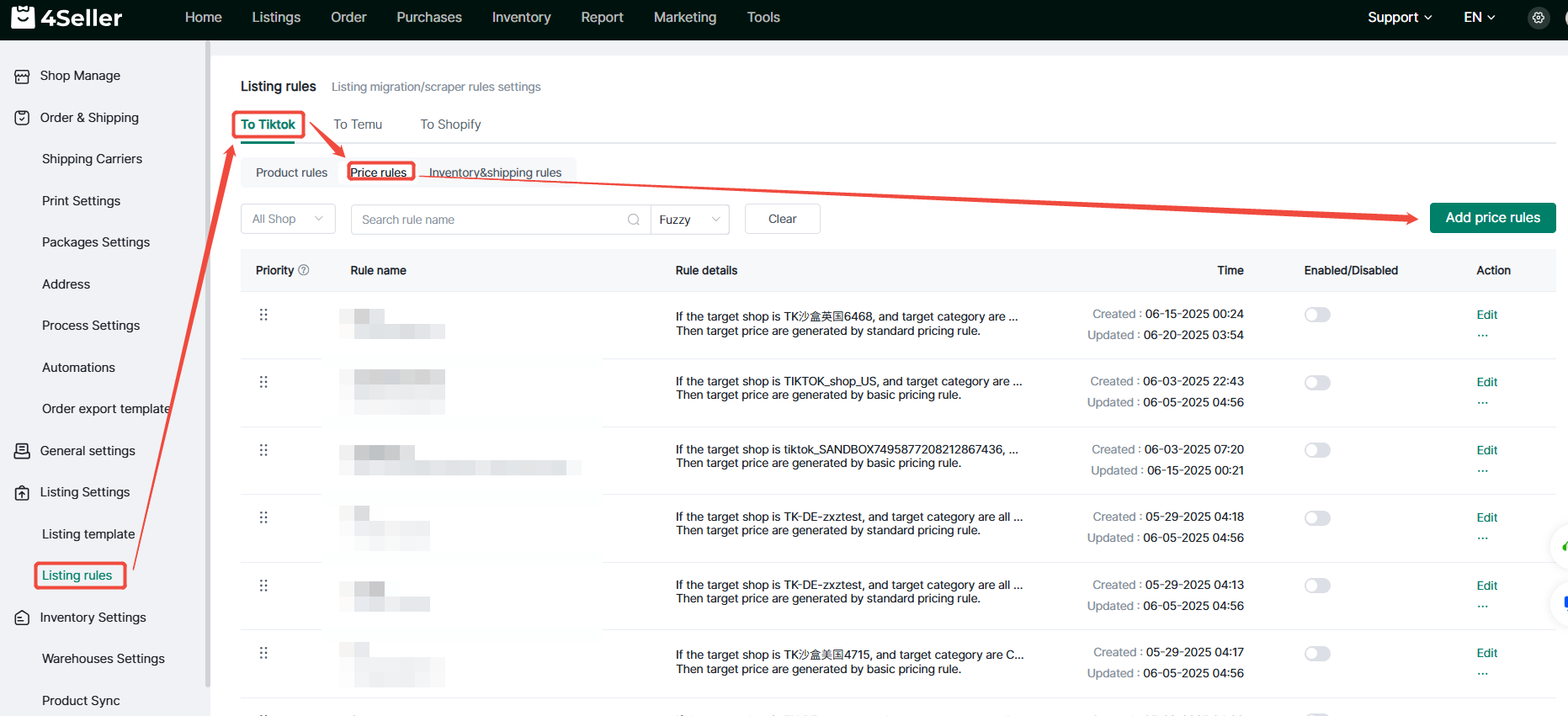
Note:
1. Target categories: Supports multiple selection of categories, supports selection of parent categories (for accurate rule matching, it is recommended to select child categories), and supports manual category filtering (all categories are selected by default when not configured, which means they are not used as filtering conditions for rules).
2. Source Channels: Supports select the platform of scraper or migration (If not configured, all source channels are used by default, which means they are not used as filtering conditions for rules).
3. Source Weight: Supports setting the product weight range as a condition for scaper/migration rules (If not configured, the default is unlimited weight, which means it is not used as a filter condition for the rule).
4. Pricing Rules: Basic pricing rule, Standard pricing rule
(1) Basic pricing rule
Target sales price: Supports select source price, source compared at price. The currency unit for adding and subtracting the multiplier value is consistent with the store site currency unit.
Final pricing is generated through pricing strategy calculations after converting source prices using the target store's currency exchange rate: Which means when the source price of the collection or transfer is $A, and the currency unit of the target store is GBP, then $A will be converted into £B by the exchange rate and then the price strategy setting will be executed to generate the price.
(2) Standard pricing rule
source price, source compared at price support customize the range of settings.
After setting pls click " Save".
Step 3: Listing rules-To TikTok-Inventory&shipping rules.
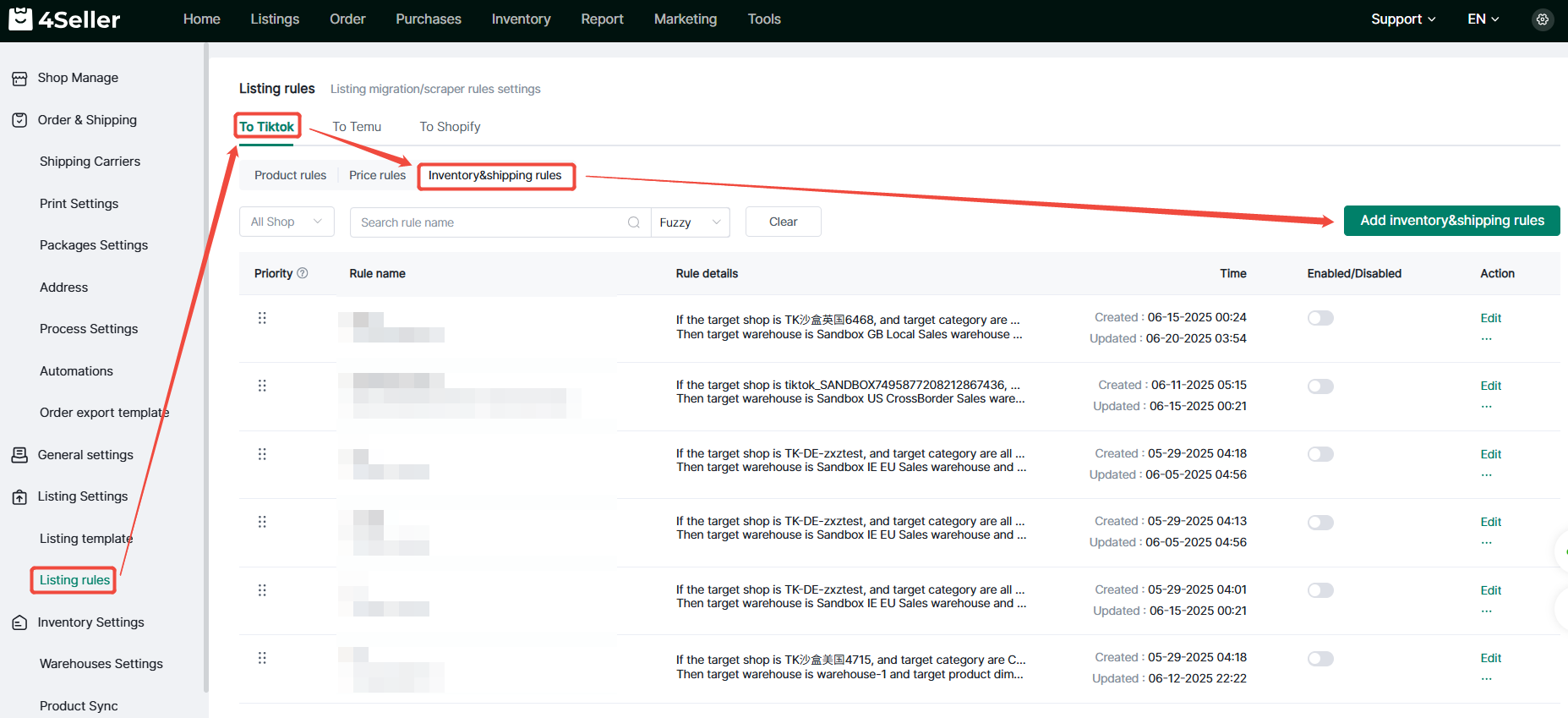
Note:
1. Target categories: Supports multiple selection of categories, supports selection of parent categories (for accurate rule matching, it is recommended to select child categories), and supports manual category filtering (all categories are selected by default when not configured, which means they are not used as filtering conditions for rules).
2. Source Channels: Supports select the platform of scraper or migration(If not configured, all source channels are used by default, which means they are not used as filtering conditions for rules).
3. Target warehouse: You can drop down and select more according to the existing data of the selected target store.
4. Target product dimension, package weight: You can set the target product size, package weight, or prioritize the source product size and weight.
After setting pls click " Save".
Step 4: Check the listing rules
After completing the rule settings, you can view the rules in the listing rules interface. You can search and sort by rule type, shop name, and rule name. It also supports editing and updating the rules again, or copying and deleting the rules.
Note: In the TikTok edit draft page, you can check the listings sourc: Source URL, Source & Applied rules
Any problem pls feel free to contact 4Seller support team: support@4seller.com