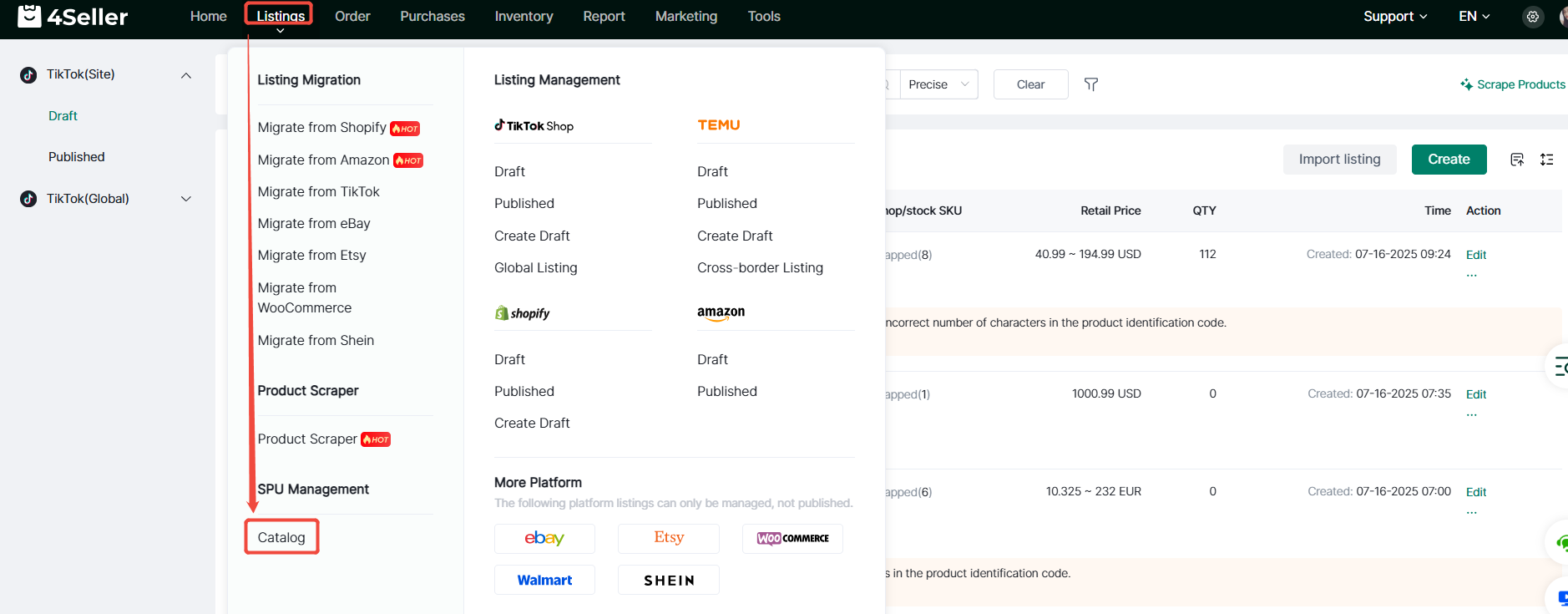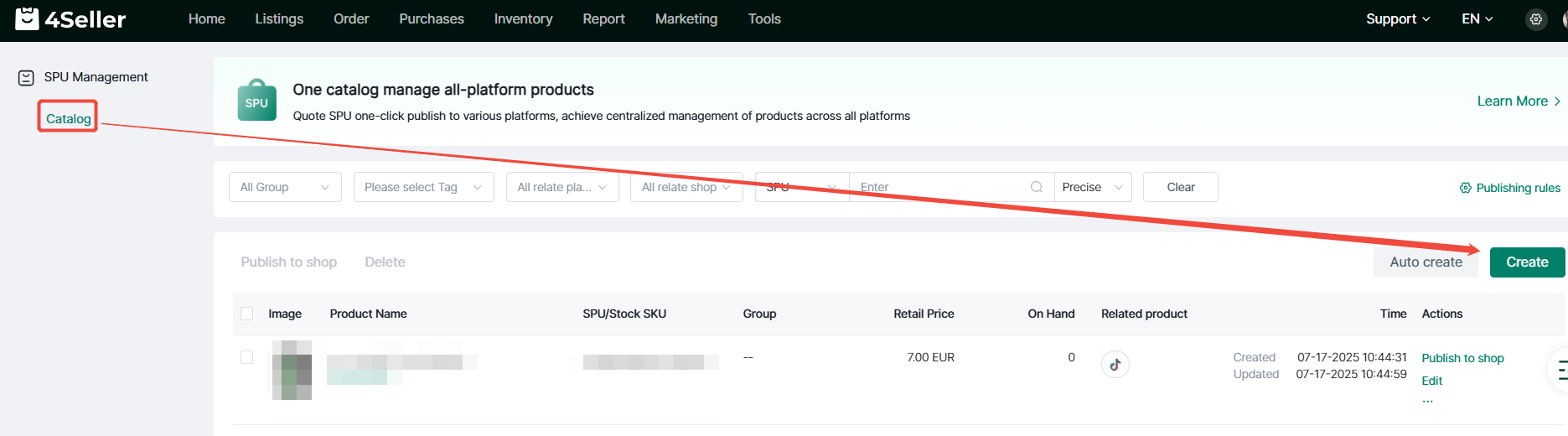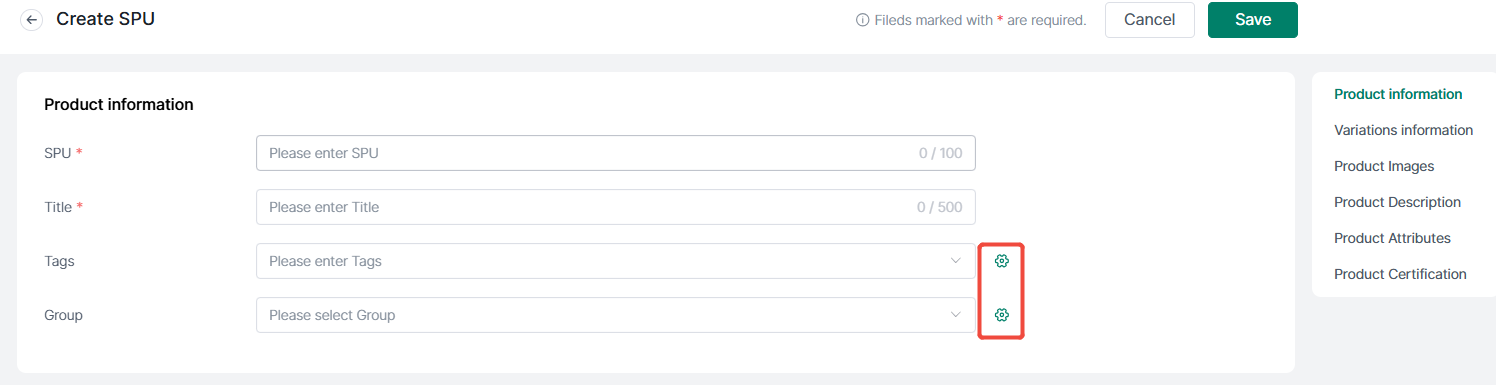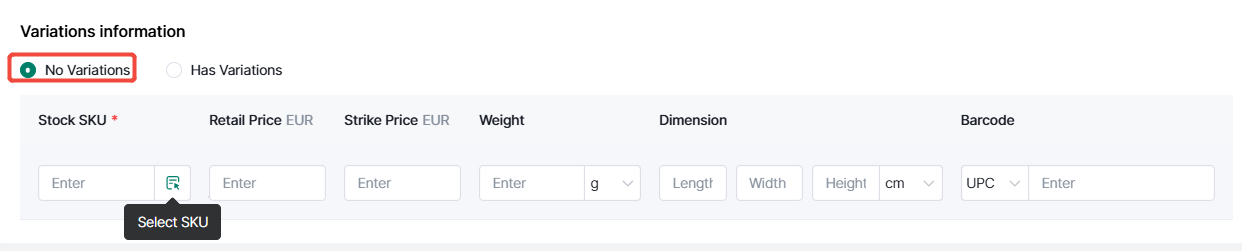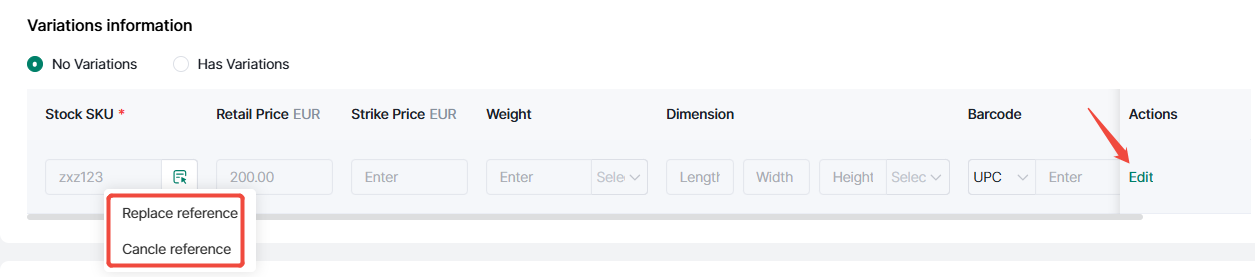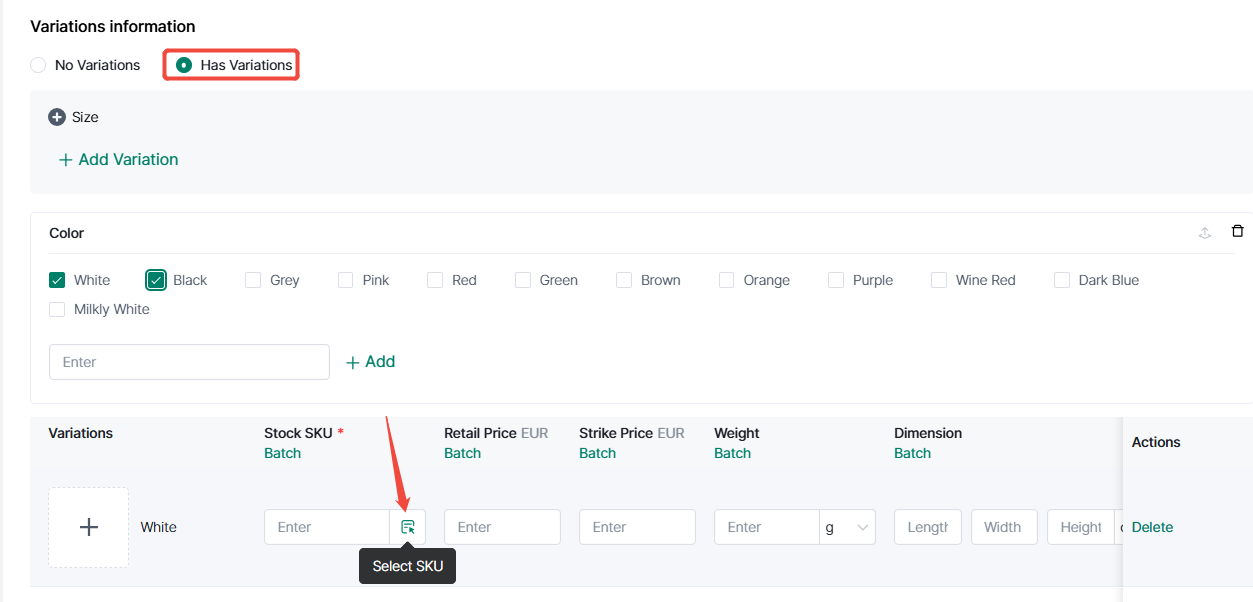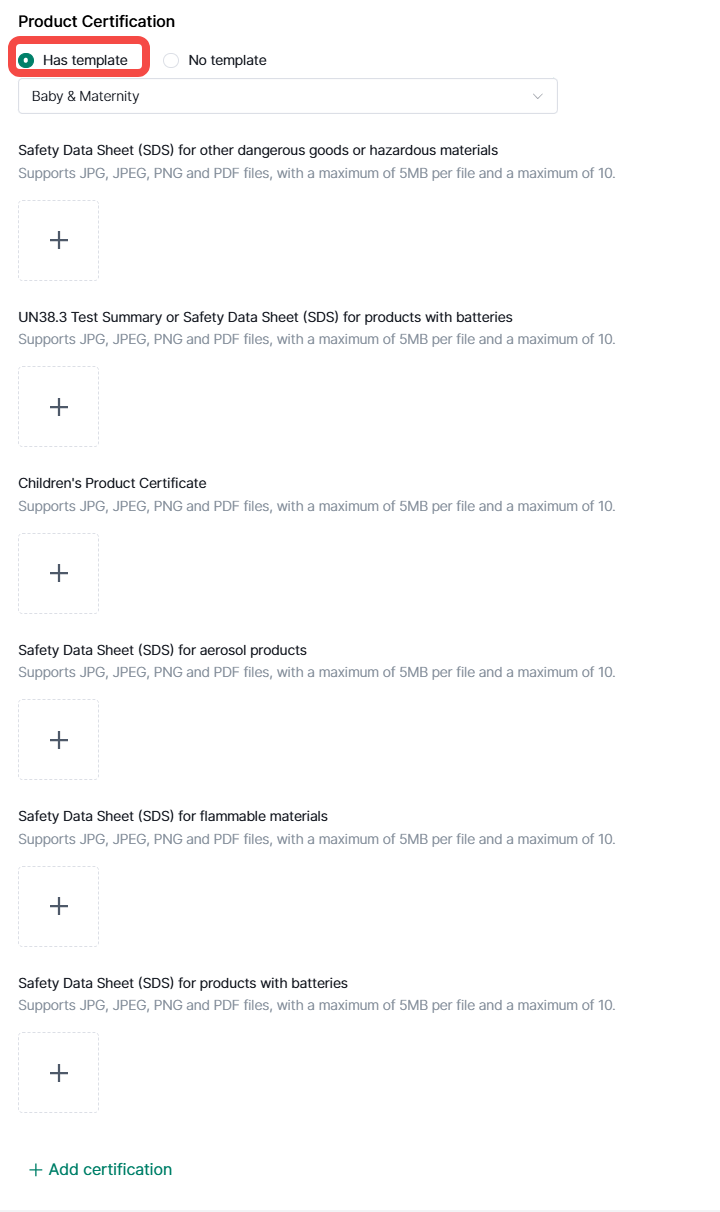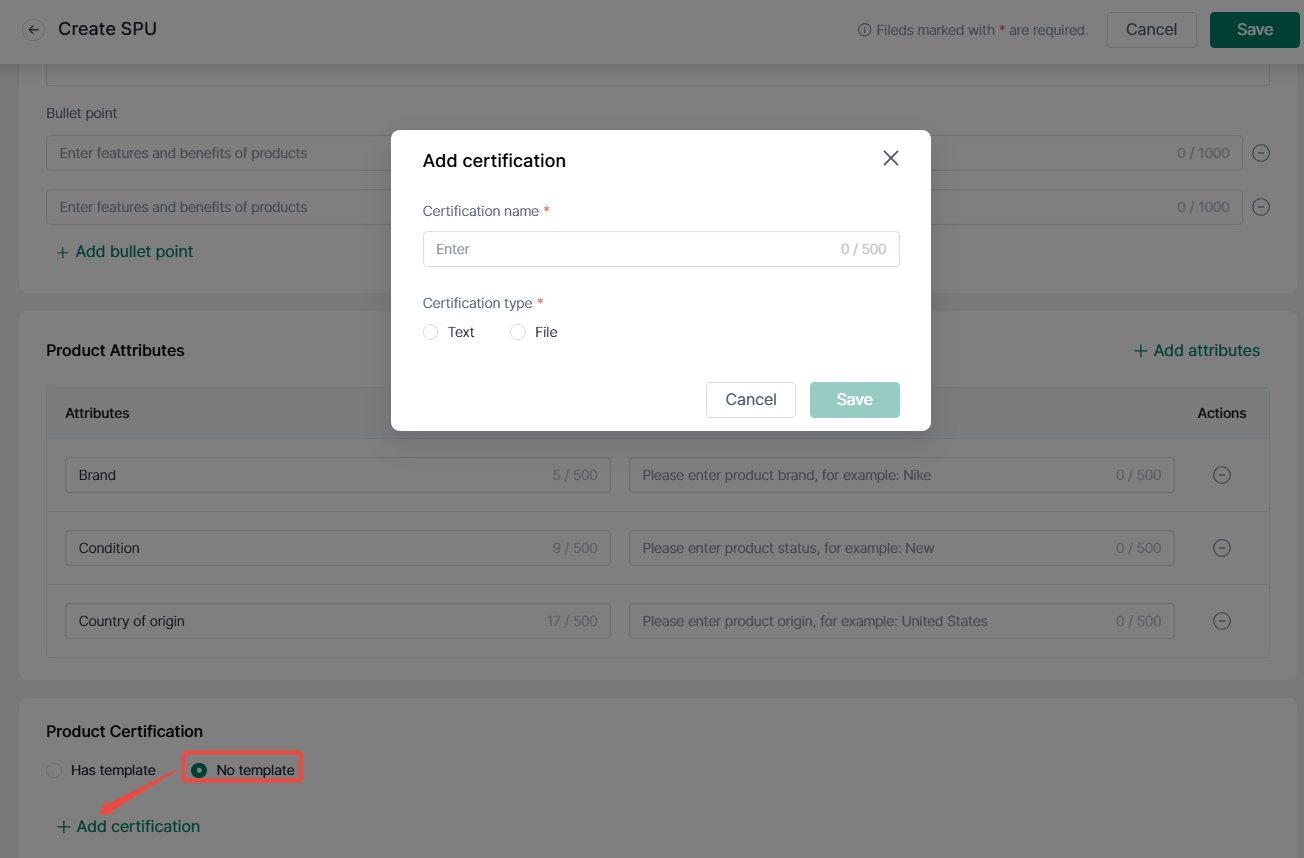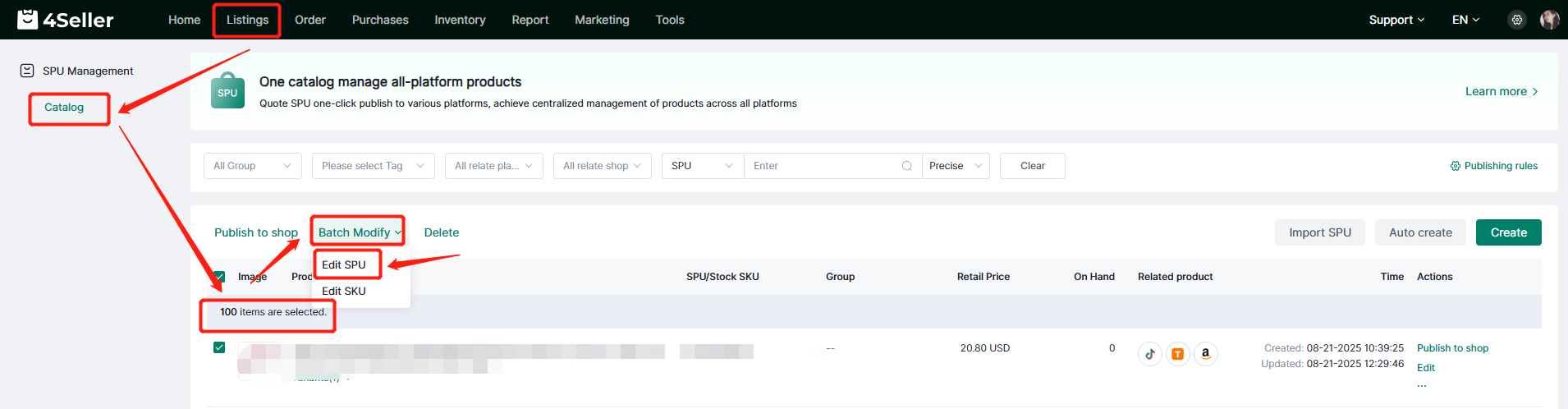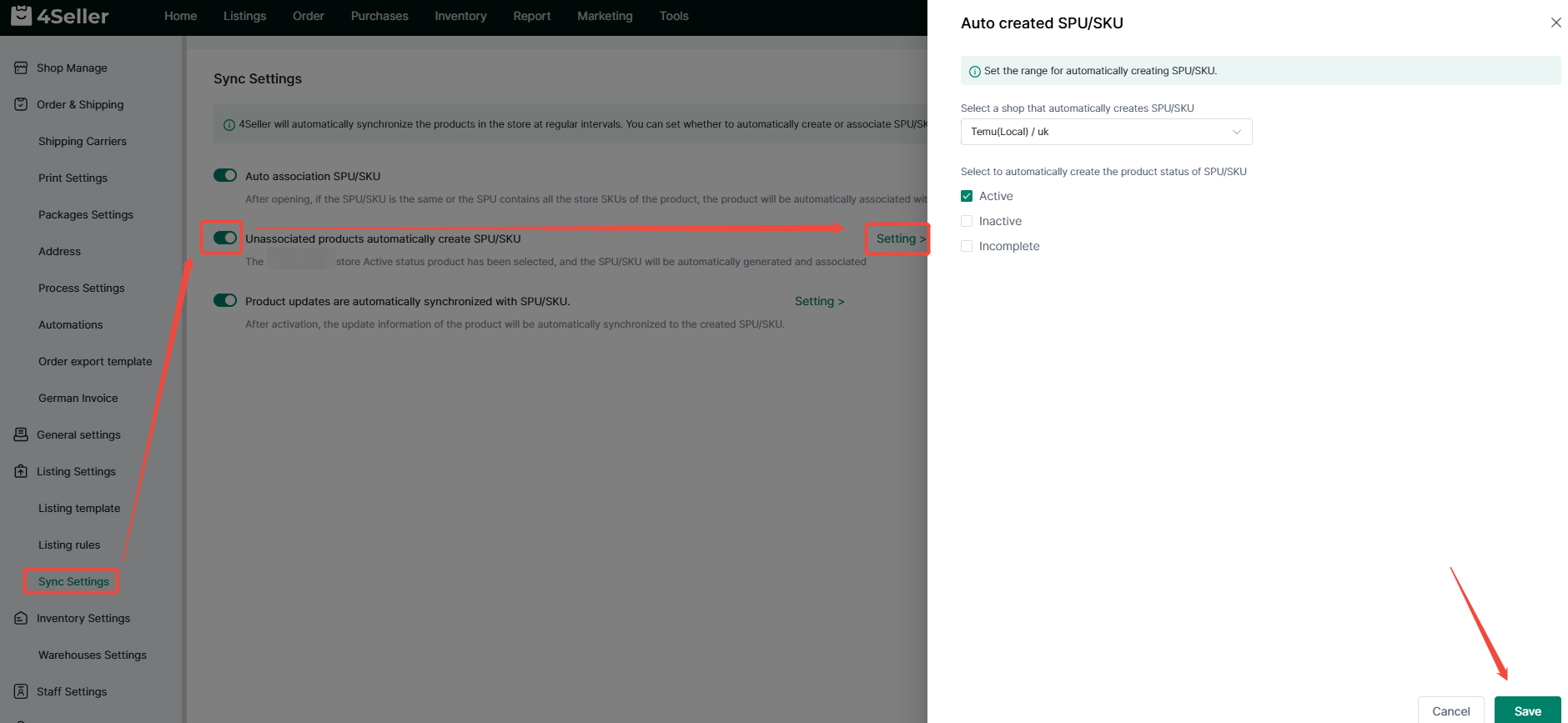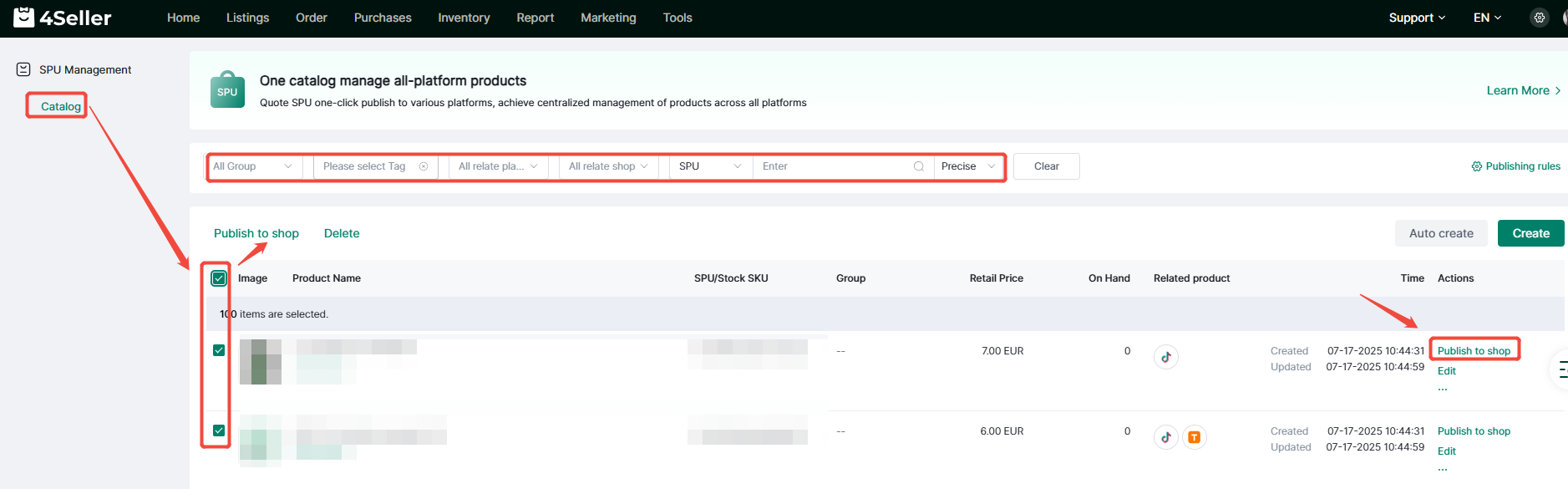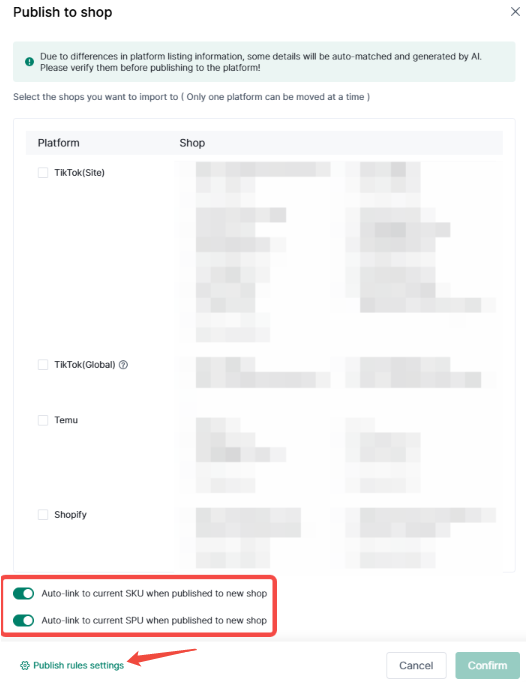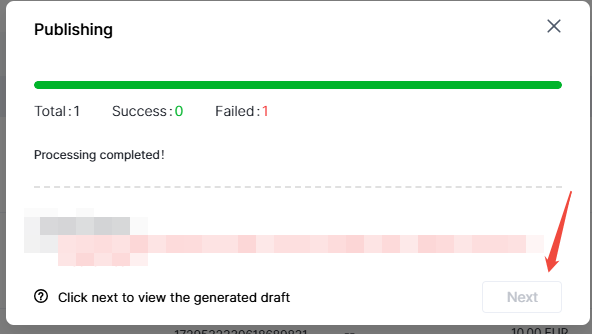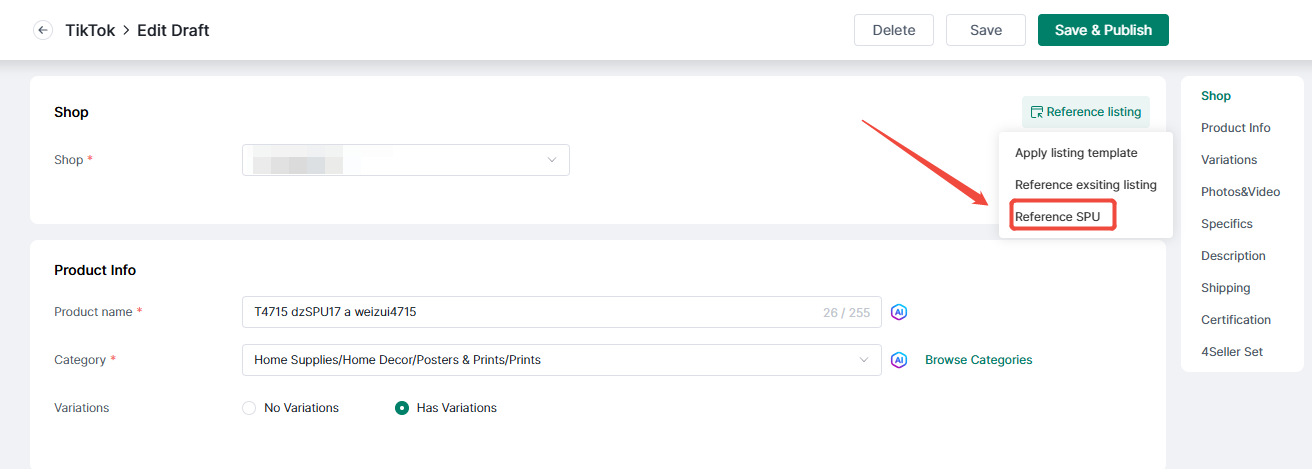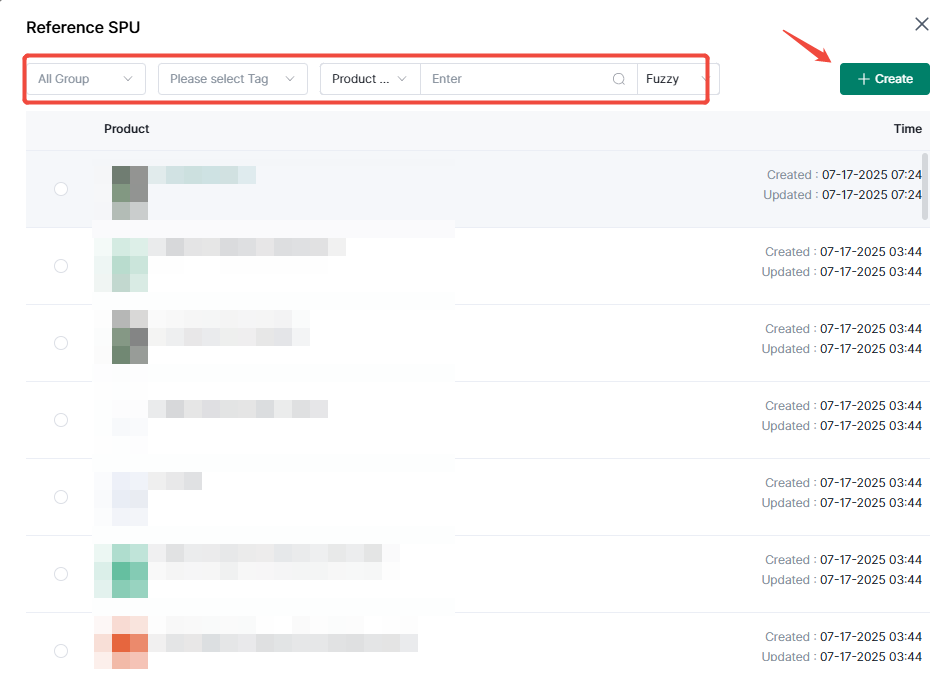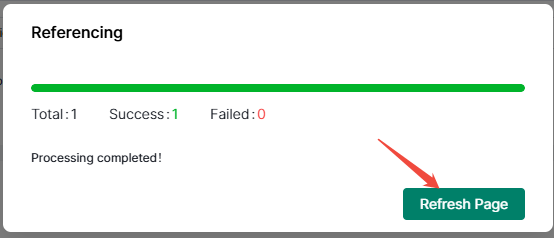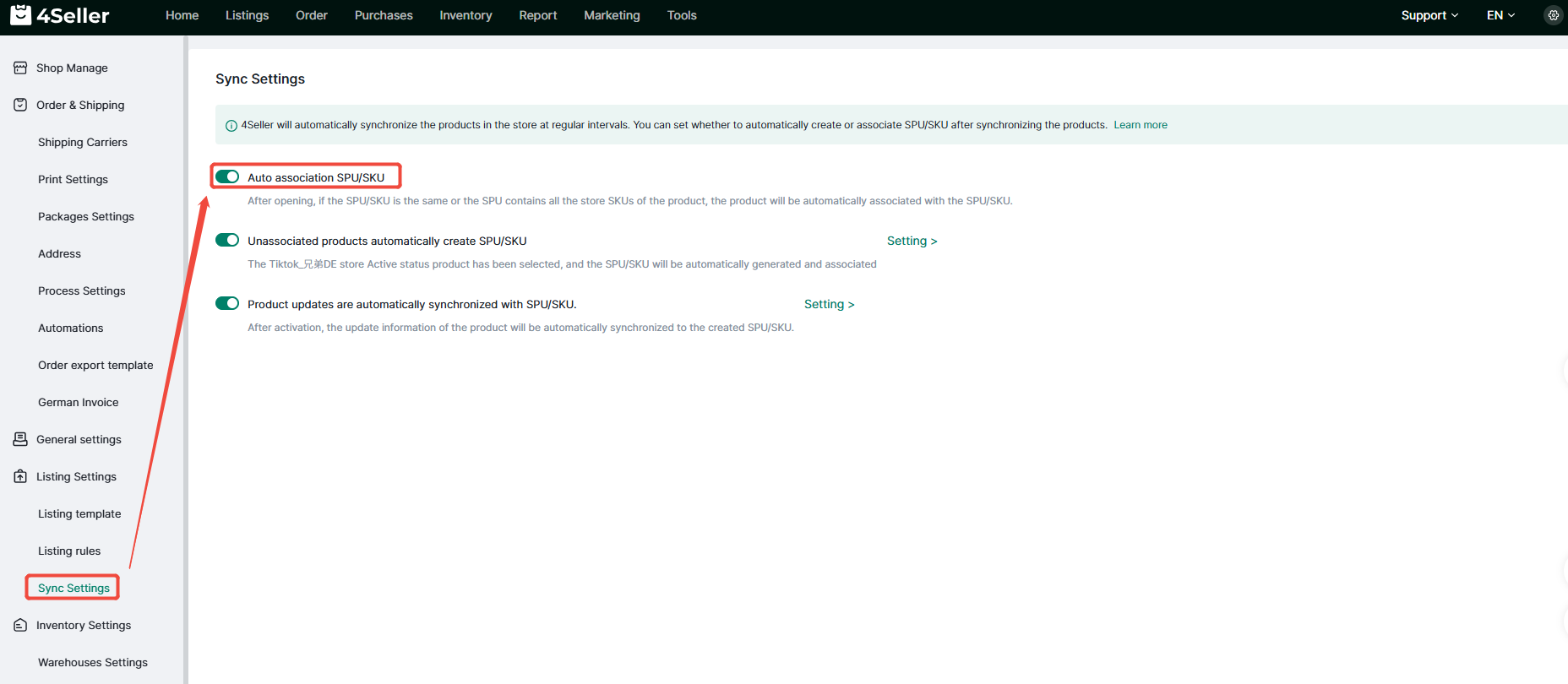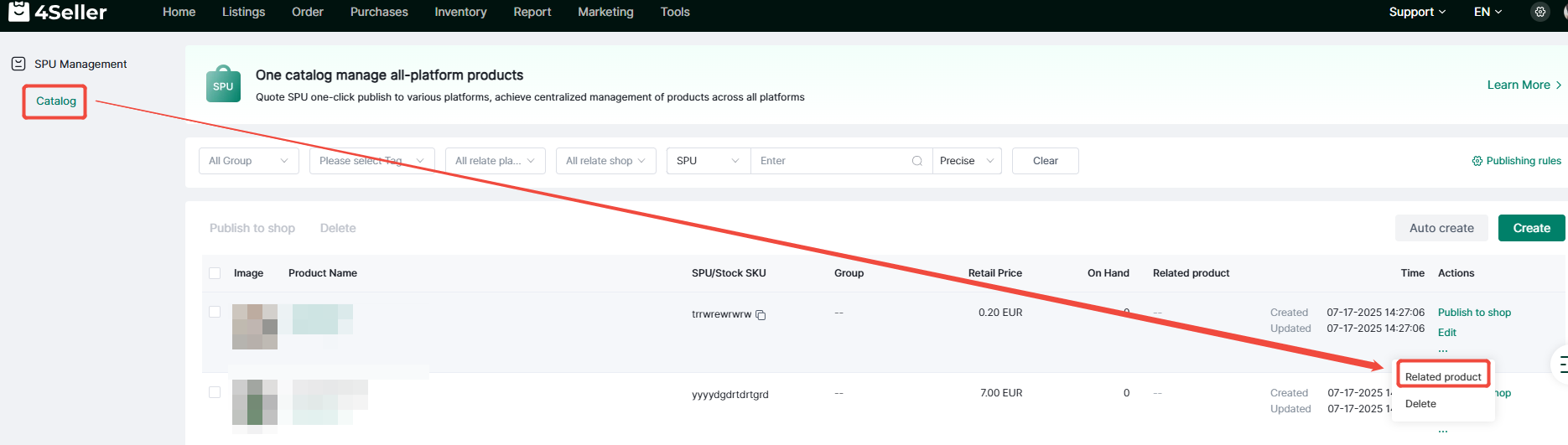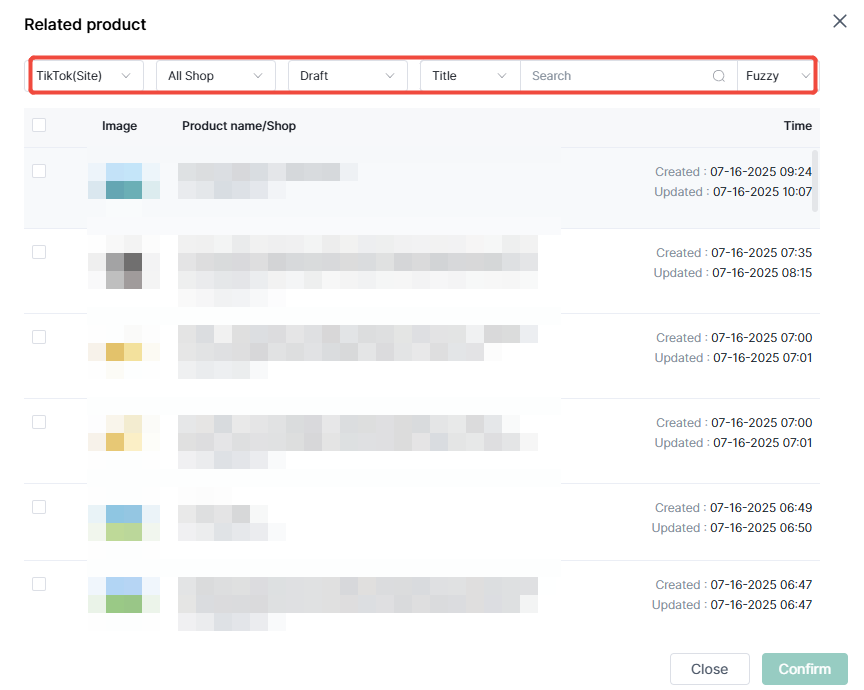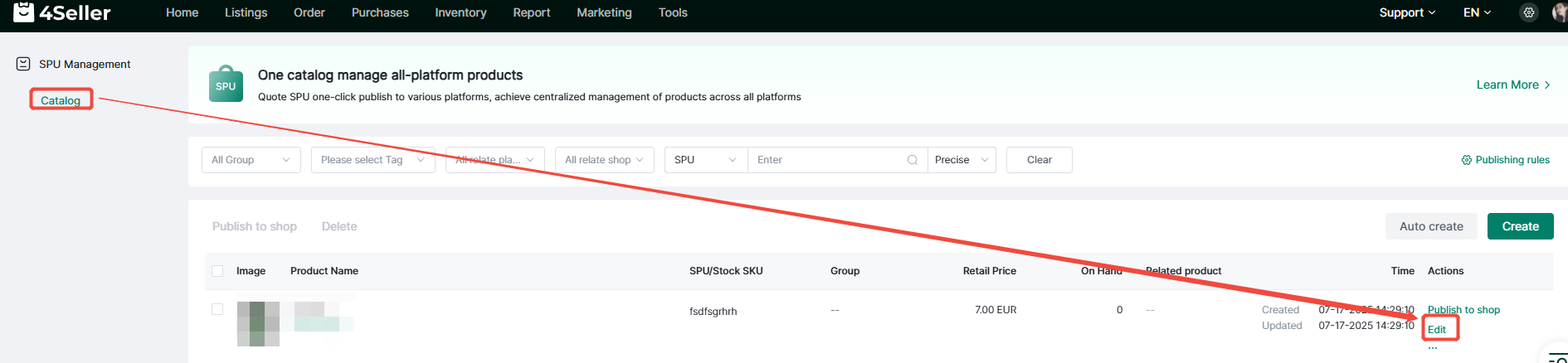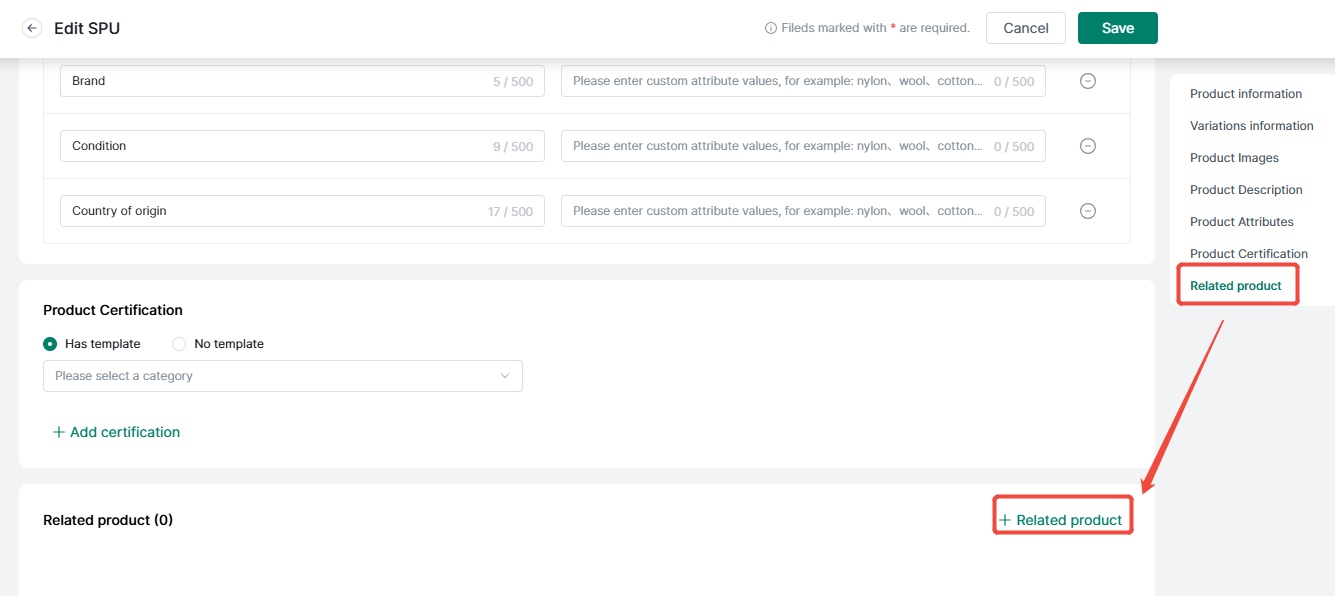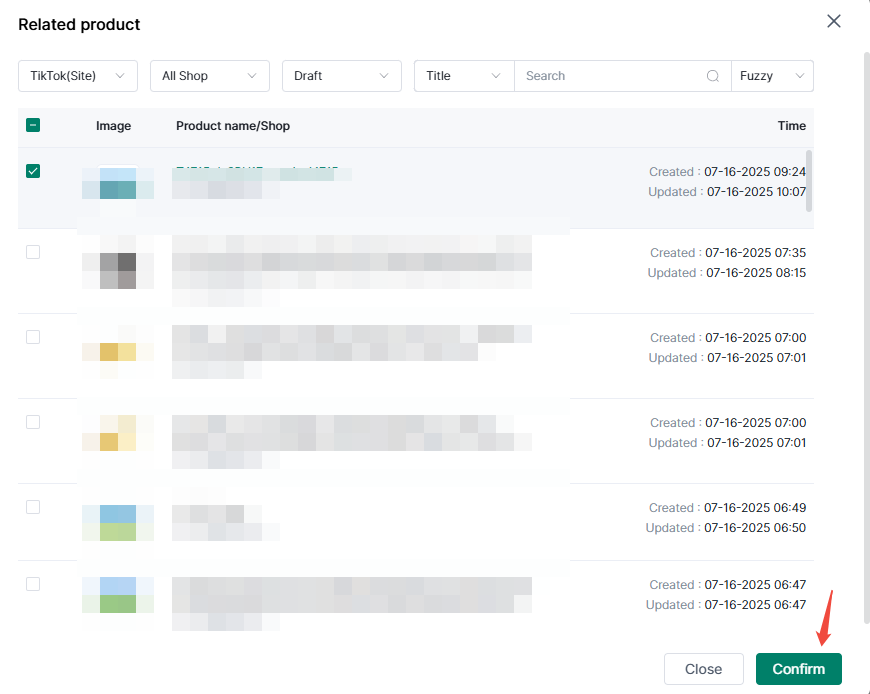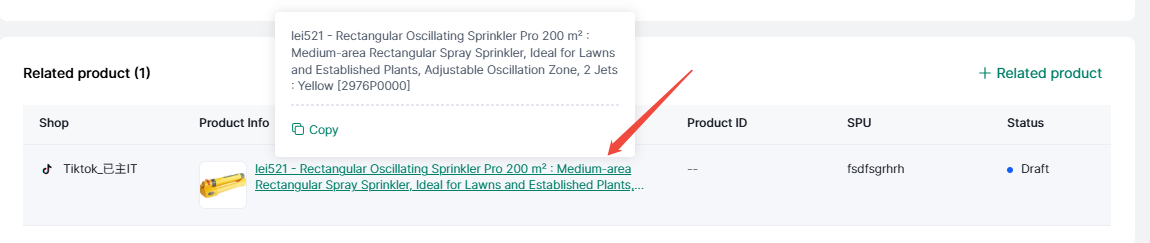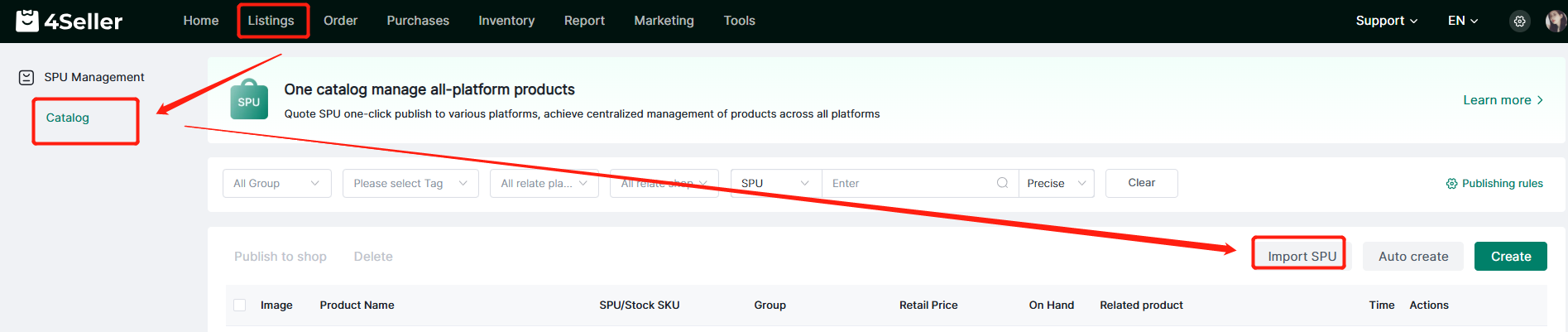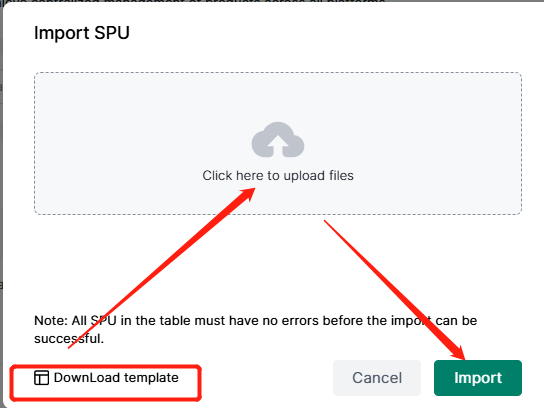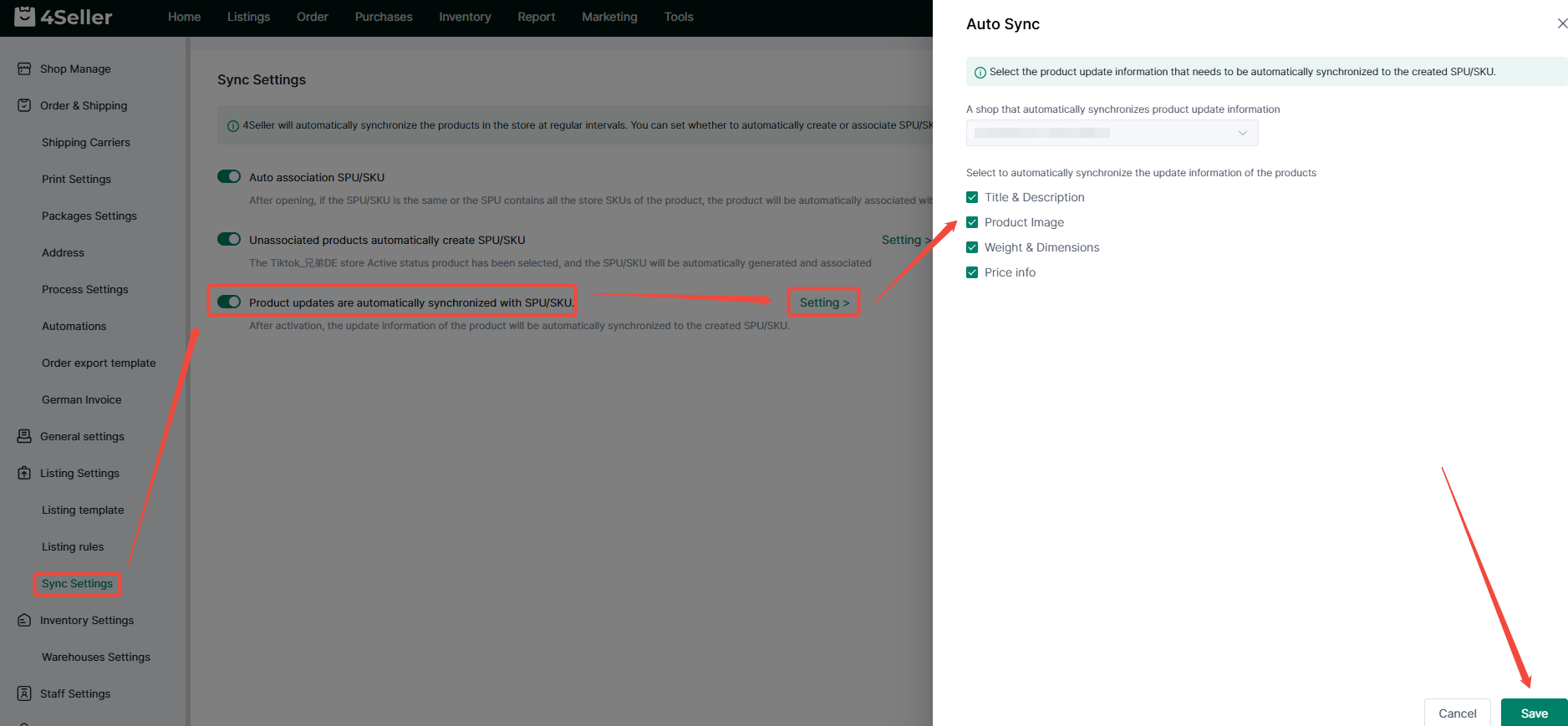- Get Started
- Video Tutorials
- Knowledge Base
- FAQs & Troubleshooting
How to Use the SPU Management?
4Seller new product database function, easy for users to establish SPU dimension product database, centralized management of various platforms commodity information.
It supports creating SPU manually or automaitcally, which is convenient to build product database quickly;
supports selecting SPU to publish, no need to fill in the publication information repeatedly;
supports associating products and SPU manually or automaitcally, which is convenient to synchronize and update.
1. Support the creation of SPU manually or automaitcally to facilitate the rapid establishment of product database.
1.1 Create SPU manually
(1) Click Listings-SPU Management-Catalog to enter the SPU catalog interface.
(2) Click Create.
(3) Fill in the product information: SPU (which is unique and can't be repeated), title, select tags and group.
(4) Fill in the variant information:
① No variant, you can choose the existing inventory SKU or fill in the new inventory SKU;
If you select an existing stock SKU, you can choose to replace reference or cancle reference, or edit the product information of the referenced stock SKU, after editing, the product information of the original stock SKU being referenced will also be changed synchronously.
② Has variant, after adding the variant attributes can also choose to refer to the existing inventory SKU, replace or dereferenced, edited or deleted and other operations.
(5) Add product images, product description and product attributes.
(6) add commodity certification
① choose has template, select the category will bring up the preset template information, submit as required, you can also add other certification information;
② choose no template, add their own certification information. Fill in the certification name and certification type in the pop-up box and upload relevant information, and finally click Save.
(7) The created SPU will be displayed in the SPU list, and you can publish it to the store, edit it, associate products and delete it.
(8) Supports edit SPU in bulk
Select the sku which need to be edit then batch modify.
SPU cannot be edited or changed. However, information such as product name, group, product description, and certification can be edited and cleared in batches. After that, click Save after editing.
1.2 Create SPU automatically
(1) Click Settings - Product Settings - Synchronization Settings - Enable automatic creation of SPU/SKU for unaffiliated products - Settings, select store and product status;
(2) Click Save.
2. Support selecting SPU to publish, no need to fill in the listing information repeatedly.
2.1 Select SPU to publish in catalog page.
(1) Catalog - Publish to shop, or check multiple SPU - Batch Publish to shop.
(2) In the pop-up box, check the stores to be published, check whether it is associated with the current SPU or SKU, and you can also set the publishing rules.
(3) Click Confirm, wait for the progress bar to finish loading, and click Next. Then you can jump to the draft page of the corresponding publishing platform for editing and publishing.
2.2 Referring to SPU Publishing when Creating Drafts
(1) Enter the product editing page of the corresponding platform, hover the mouse over the referenced product and click Refer to SPU;
(2) Filter and select the referenced SPU in the pop-up box, or you can re-create the SPU on this page;
(3) Wait for the progress bar to finish loading and then click Refresh to automatically quote the relevant SPU product information.
3. Support associated products and SPU manually or automaitcally for synchronized update.
3.1 Support automatic association of SPU
(1) Click Settings - Listing Settings - Sync Settings - Auto association of SPU/SKU.
3.2 Support manual association of SPU
(1) Catalog page
① Click Associated Products on the SPU catalog page.
② In the pop-up box, you can quickly filter the products, check the online products that need to be associated, and click Confirm.
(2) Details page
① Select the product you want to associate in the SPU list page and click Edit to enter the details page.
② Slide down to the related products column, click on the related product.
③Check the online products to be associated in the pop-up box and click Confirm.
3.2.2 Changing or canceling associations on the product details page
(1) Click on the link of the product you have already linked, and you will be redirected to the product details page.
(2) Slide down to 4Seller Set - Related SPU column, click the edit symbol, you can choose to edit relate or cancel relate.
4. Import SPU
(1) Click Listings--SPU Management--Import SPU
(2) Download Template--Fill info in Template--Upload the files--Import
Note: If the SPU is Variants SPU, You should fill the info as below pic
5. Commodity update automatic synchronization SPU/SKU, you can synchronize the update information of the source commodity of the generated SPU/SKU to the generated SPU/SKU
(1) Click Settings - Listing Settings - Sync Settings - Product updates are automatic create SPU/SKU - Setting;
(2) Select the store for updating information, check the update information, and finally click Save.
Any problems feel free to contact 4Seller Support Team: support@4seller.com