- Get Started
- Video Tutorials
- Knowledge Base
- FAQs & Troubleshooting
How to Fulfill Orders via WFS within 4Seller?
At 4Seller, fulfilling orders through Wakmart WFS mainly includes three steps: authorizing Walmart WFS warehouses, synchronizing inventory, and order processing.
Note:
[1] Before authorize Walmart WFS warehouse you should connect your Walmart stores to 4Seller.
[2] Map stock sku: You shuuld map Walmart and other platform listings with 4Seller stock sku, WFS warehouse products should also map the same 4Seller stock sku.
[3] You can set up logistics rules to fulfill orders via Walmart WFS automatically. Take reference from here: How to set up logistics rules?
[4] You can set up inventory linkage to Automatically update Walmart WFS inventory to platform stores. Take reference from here: How to set up inventory linkage?
Step 1: Authorize Walmart WFS warehouse
Before authotizing the Walmart WFS warehouse, you need to authorize Walmart store to 4Seller first.
Click the Settings button to enter the Inventory Settings page, then click Create in 3PF Warehouse to enter the Add Your3PF page to add the Walmart WFS warehouse.
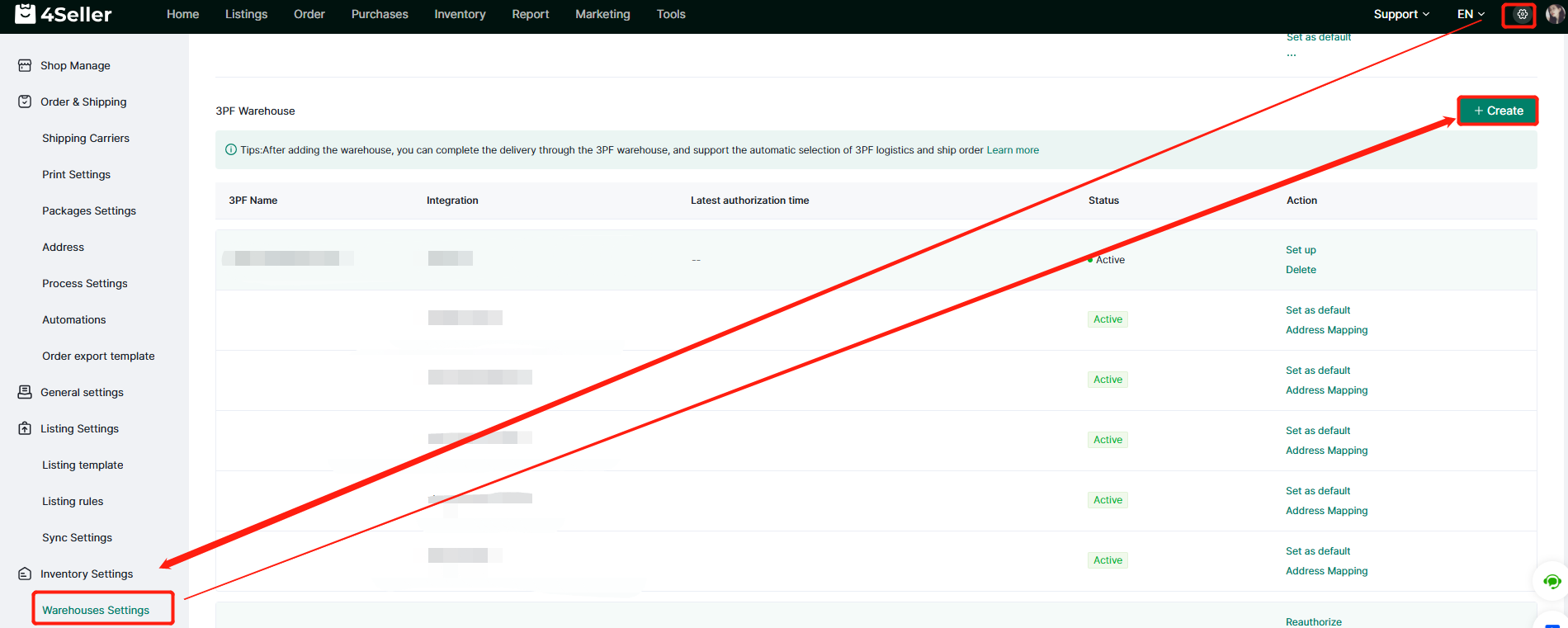
On the Add Your 3PF page, you can drop down to select the corresponding Walmart icon, and then click confirm to add the warehouse corresponding to the store.
As the WFS channel id pls take reference from: How to get the Walmart WFS channel id?
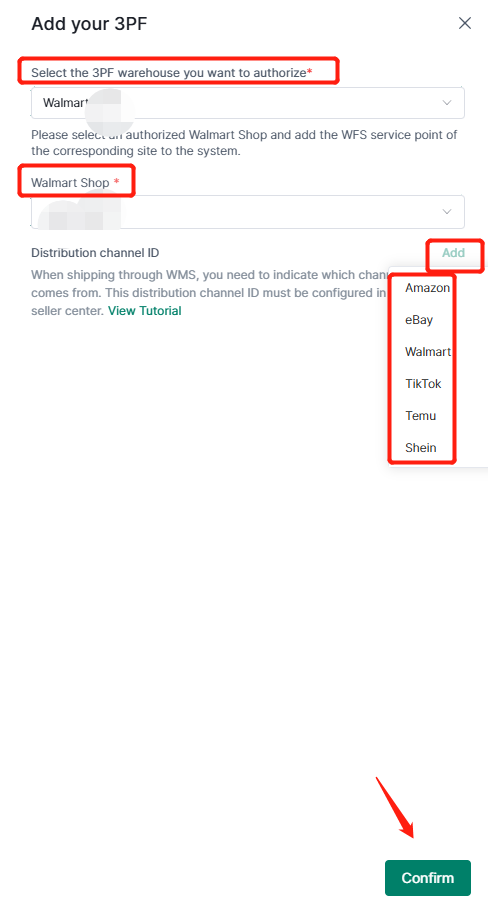
Step 2: Synchronize invetory
Before processing an order, you need to synchronize the inventory information in the WFS warehouse.
Enter Inventory, click Walmart WFS in 3PF, and then click Sync Inventory to synchronize the inventory of the authorized Walmart WFS warehouse.

On the WFS inventory page, if the inventory SKU is not matched, you need to click Map to match it. Click Map to enter the Map Product page to match the inventory SKU.
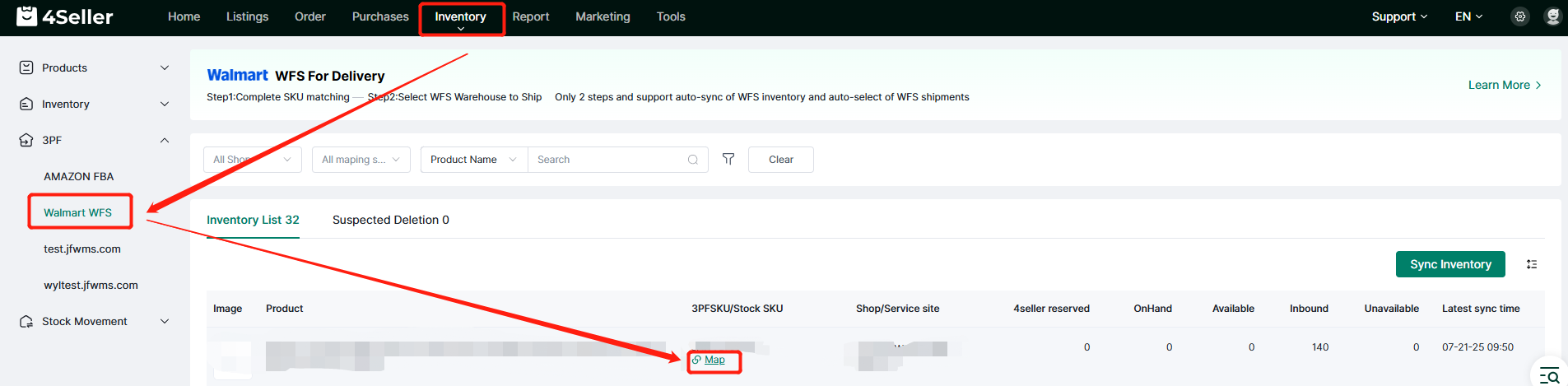
On the Map Product page, you can search by product name and SKU, then select the corresponding product and click Select to match the SKU of the inventory.
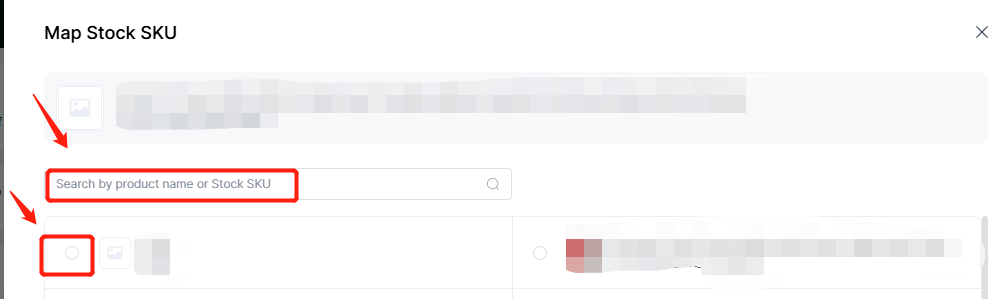
Step 3: Order processing
1. Turn on Shipping minus inventory option
To use Walmart WFS to fulfill orders, you need to first enable the Shipping minus inventory option, click the Settings button to enter the Order & Shipping settings page, then click Process Settings, enable the Shipping minus inventory option to use inventory for shipping.
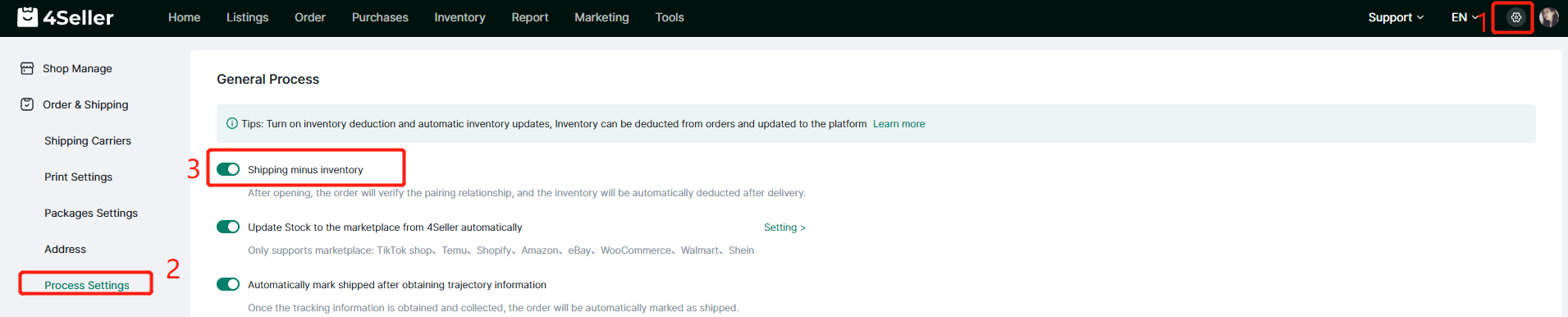
2. Order Processing--Pending
Orders in the Pending status are mainly due to four reasons: no mapping of SKU, out of stock, invalid address, unpaid and on hold.
You can first update the order's shipping warehouse in batches. After checking the order, click Warehouse in Batch Modify to enter the Edit Warehouse page.
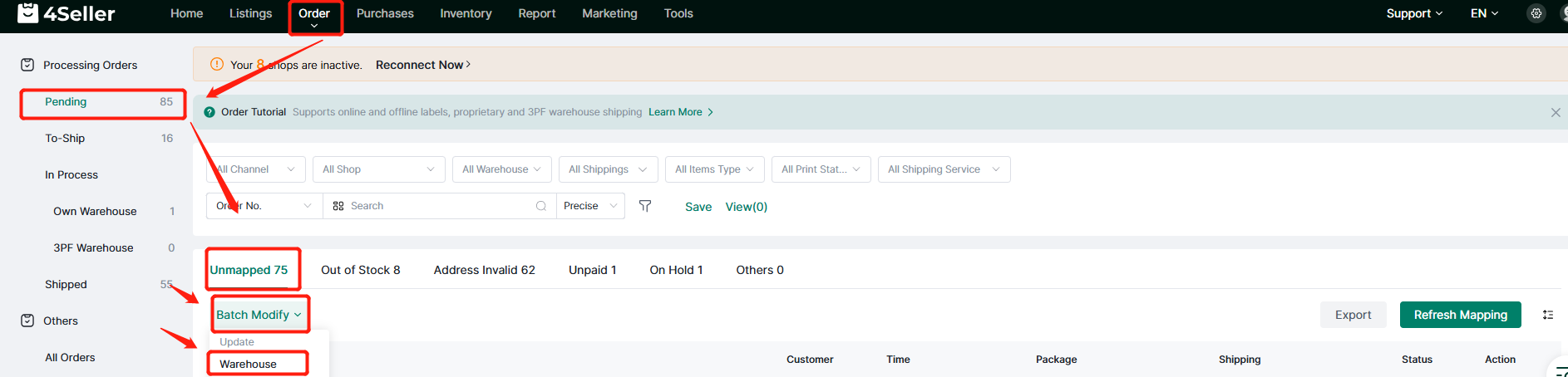
On the Edit Warehouse page, you can select the corresponding FBA warehouse, and then click Save to update the order's shipping warehouse in batches.
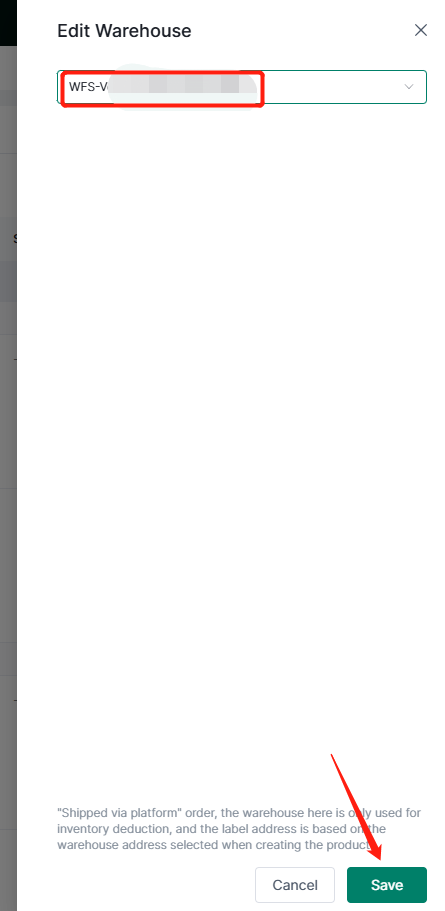
(1) When the order appears in Unmapped, you can click the Unmapped icon and select the corresponding SKU for matching.
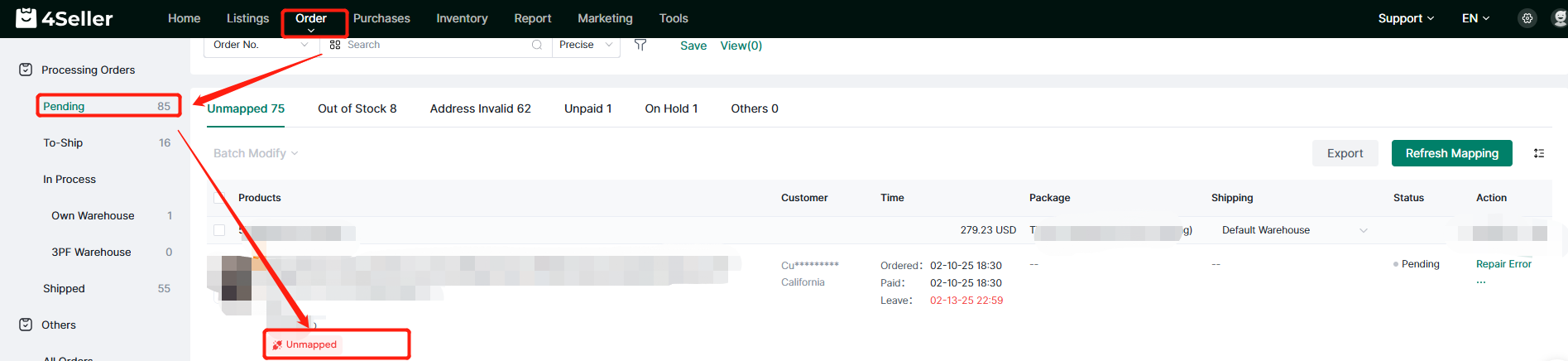
After selecting the corresponding SKU, a Link Products prompt will pop up:
Click Only this modification will only take effect on the current order;
Click Yes will take effect on unmatched orders and all subsequent orders.
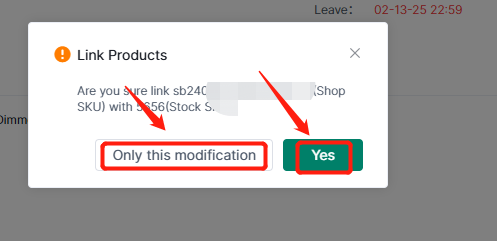
(2) When the order appears in Out of Stock, please check whether the warehouse is selected correctly. If the inventory is insufficient, please replenish the inventory, and then click the Refresh Stock button to synchronize the inventory.
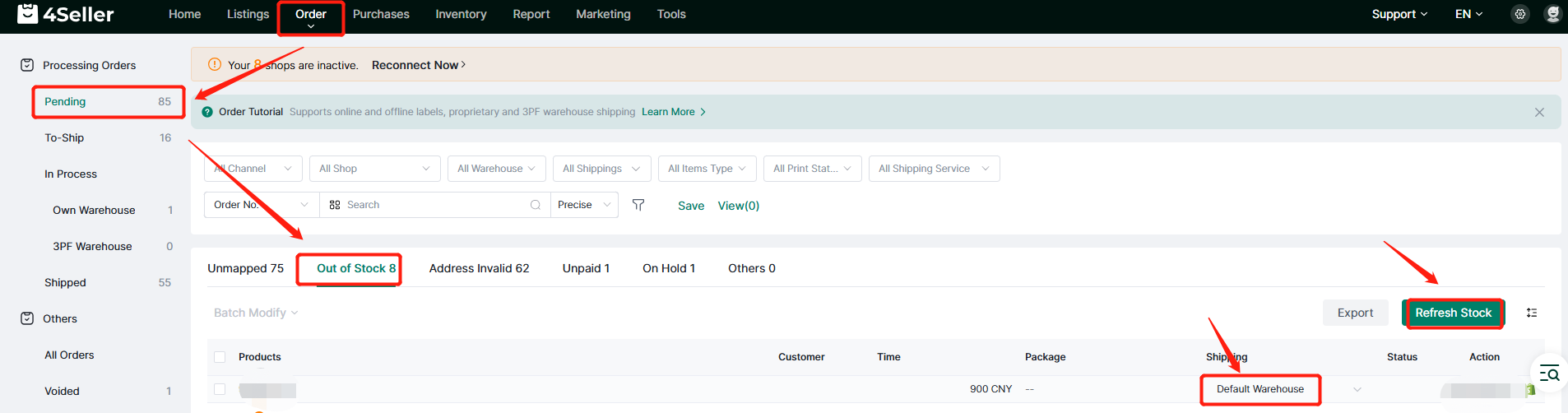
(3) If the address Invalid, you can click the little pencil to adjust address infomation.
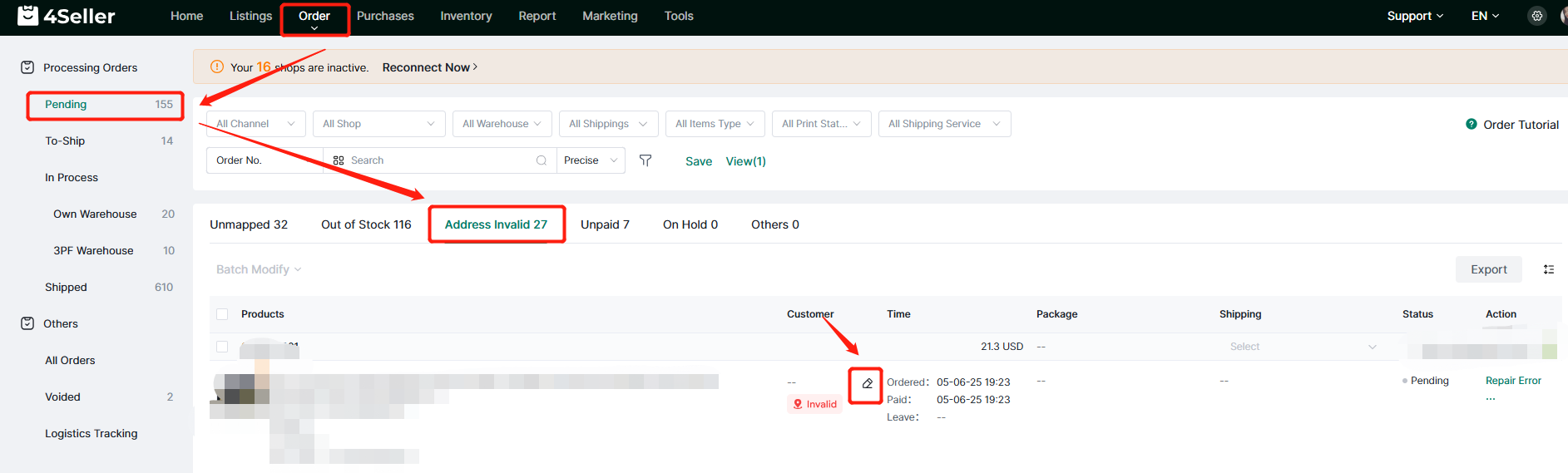
3.Order Processing--To ship
(1) Single operation
Simply click on the Buy Label of the order to enter the corresponding Buy Label page of the order.
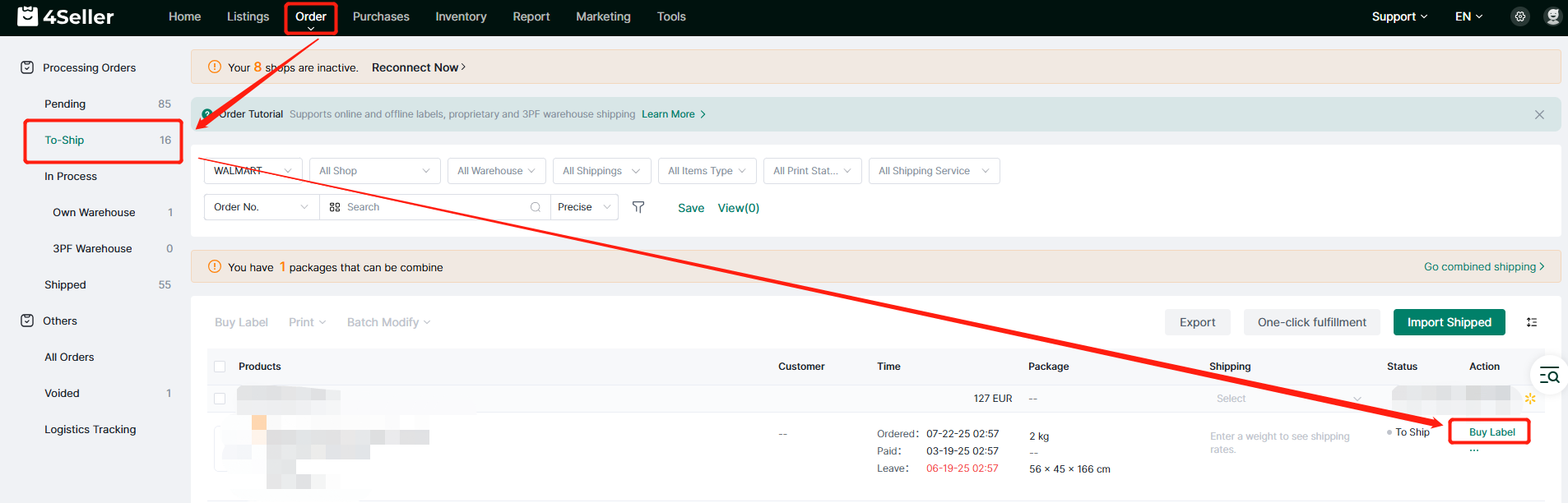
On the Buy Label page of the order, please confirm the following information:
1. Confirm that the corresponding WFS warehouse is selected;
2. Select the Walmart WFS Shipping Carrier;
3. Select the corresponding Service;
Finally, click Buy Label, and the order will enter the In Process status.
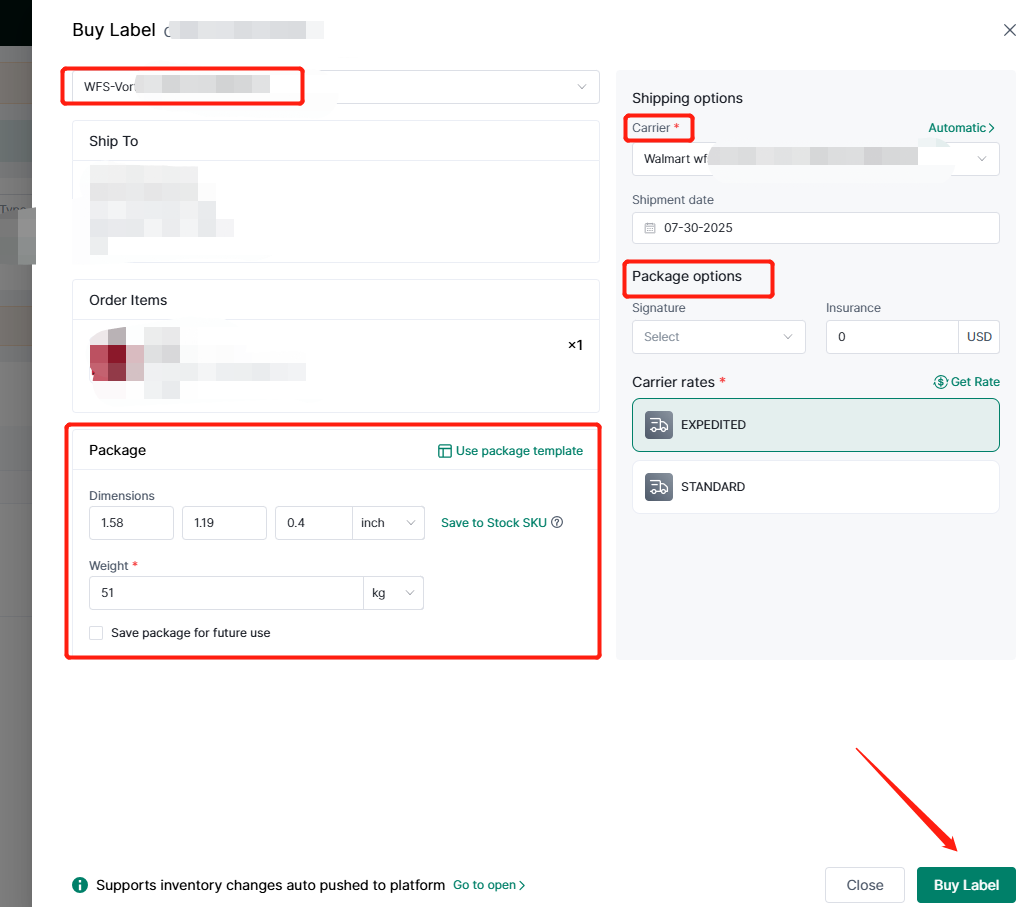
(2) Batch operation
Select the orders you want to purchase label in bulk and Click Shipping info in Batch Modify to batch update the logistics information of the selected orders.
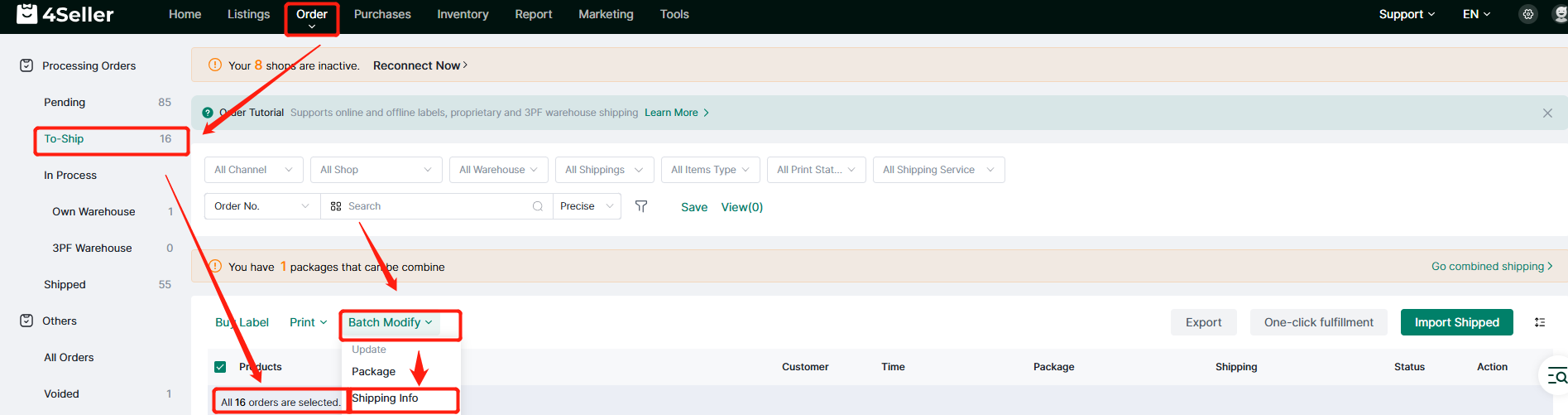
On the Update Shipping info page, please confirm the following information:
1. Carrier is displayed as Walmart WFS;
2. Select the corresponding Service.
Finally, click Save to update the logistics information of the orders in batches.
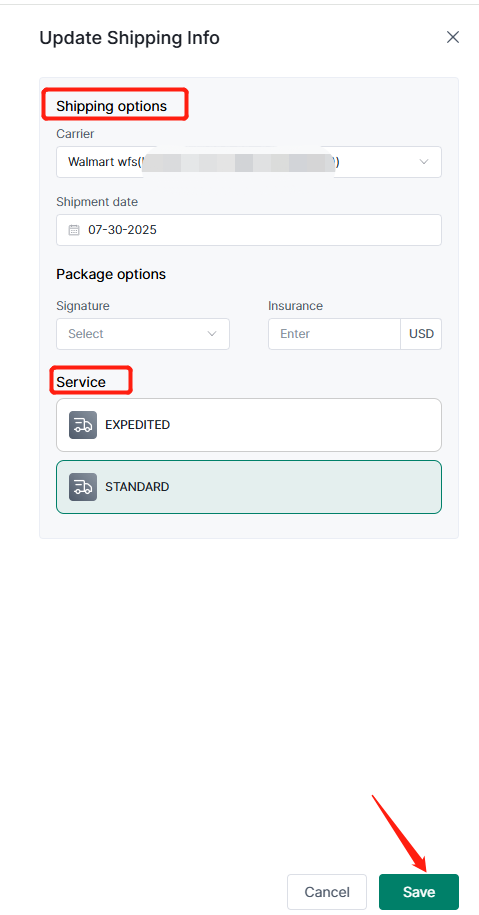
Then click Buy Label to purchase Label in bulk, and the orders will enter the In Process status.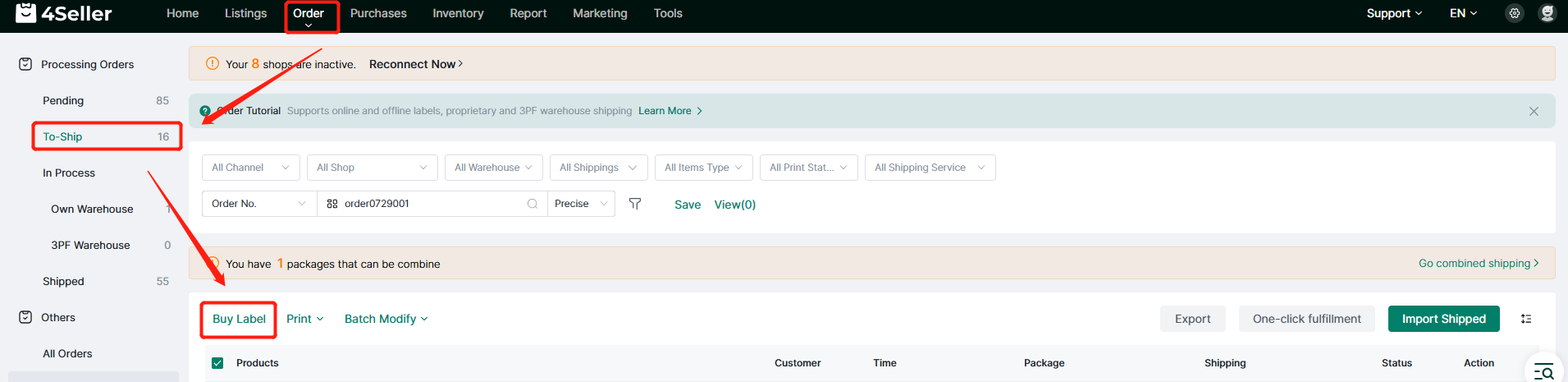
(3) Quick operation
Click the box under Shipping to quickly select logistics services.
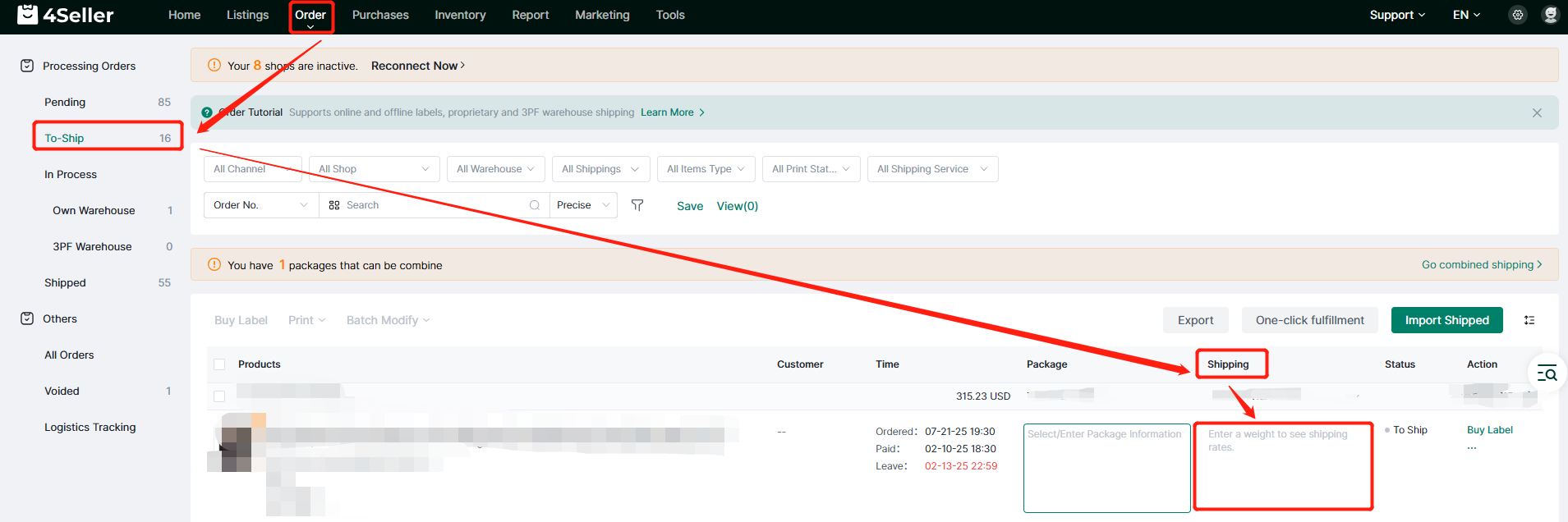
4. Order Processing--In process
In the In Process process of the 3PF Warehouse, the order has three statuses:
(1) Failed:
Buy Label Failed: Failed to buy label for the order.
Publish Failed: The order failed to be pushed to Walmart WFS.
Ship Failed: Failed to push shipping info to the platform where the order is from.
Note: Orders in the Failed process can apply for re-operation.
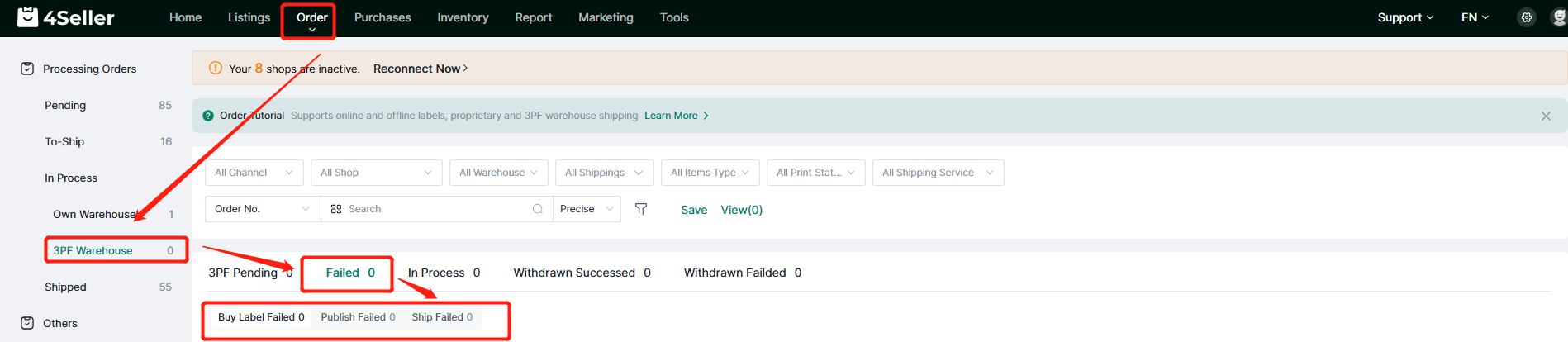
(2) In process
Obtaining Label: The Label is being bought for the order.
Publishing: The order is being pushed to the Walmart WFS.
Withdrawing: Withdraw the label
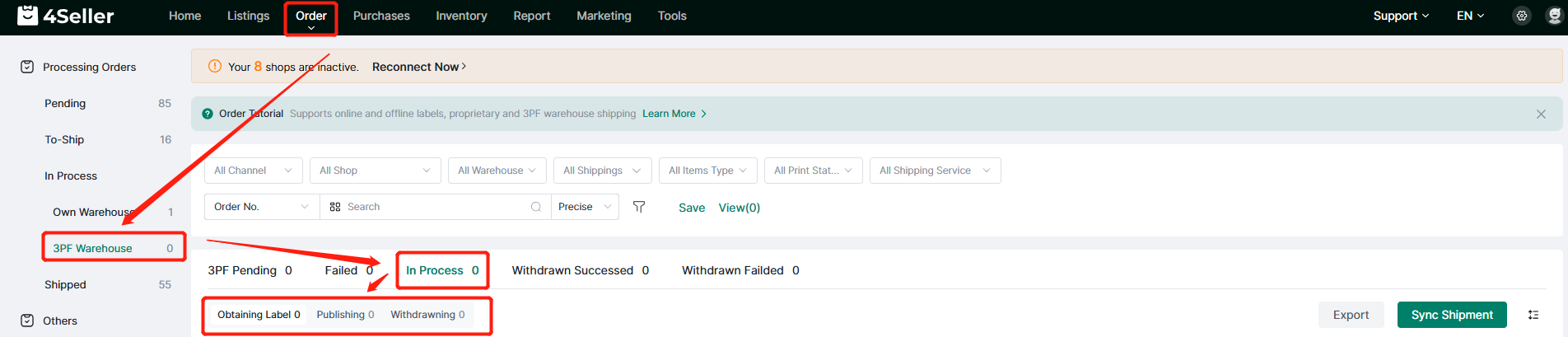
(3) 3PF Pending: Buy Label was successful, but the Tracking Number was not returned.
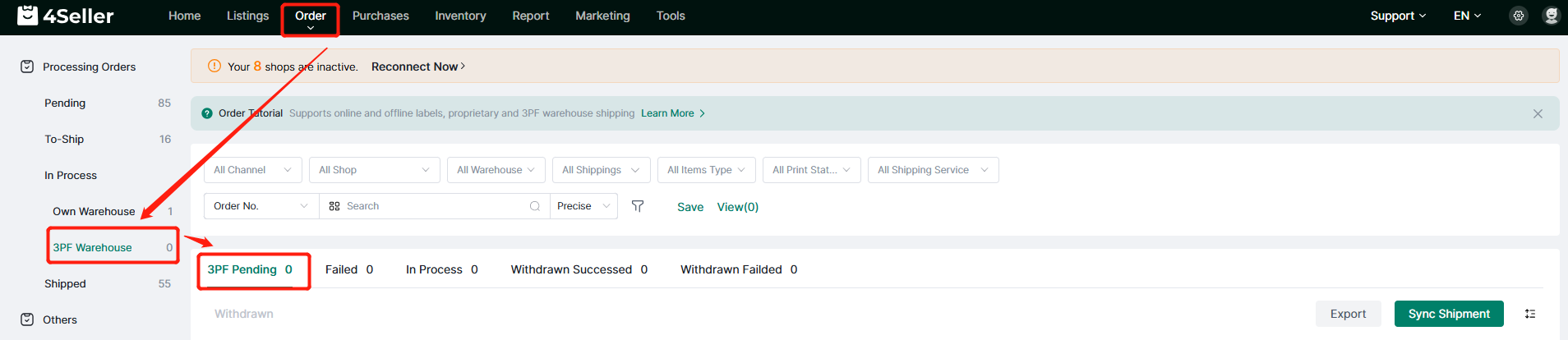
When the order is applied for with a tracking number, and the tracking number is submitted to the platform where the order is from successfully, the order will automatically enter the Shipped status.
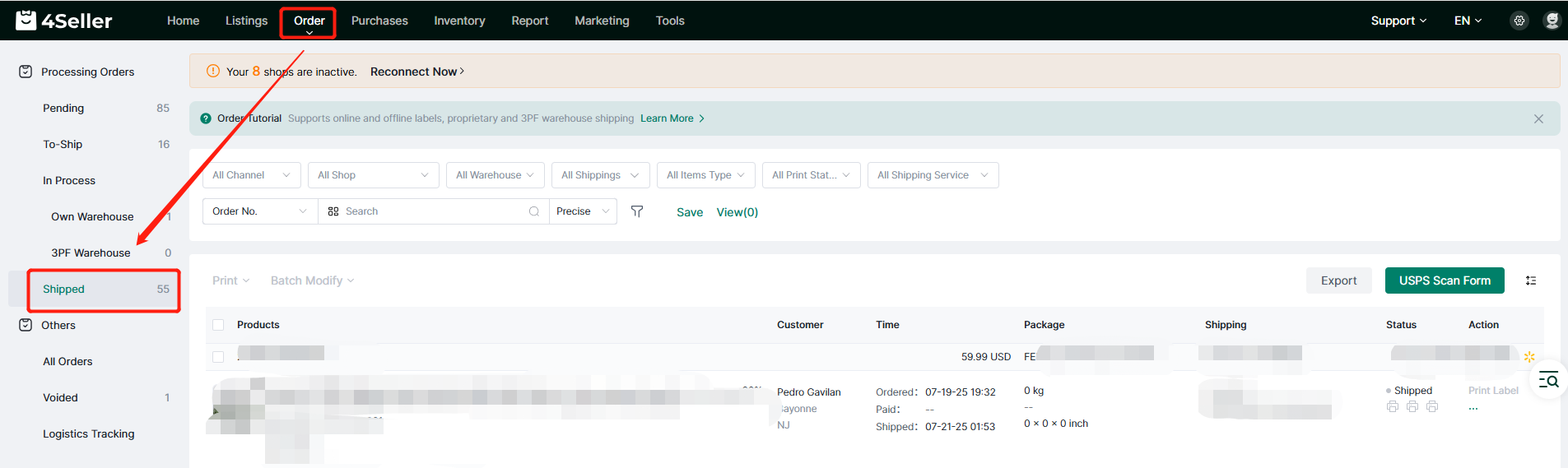
Any problems pls feel free to contact 4Seller Support Team: [email protected]
