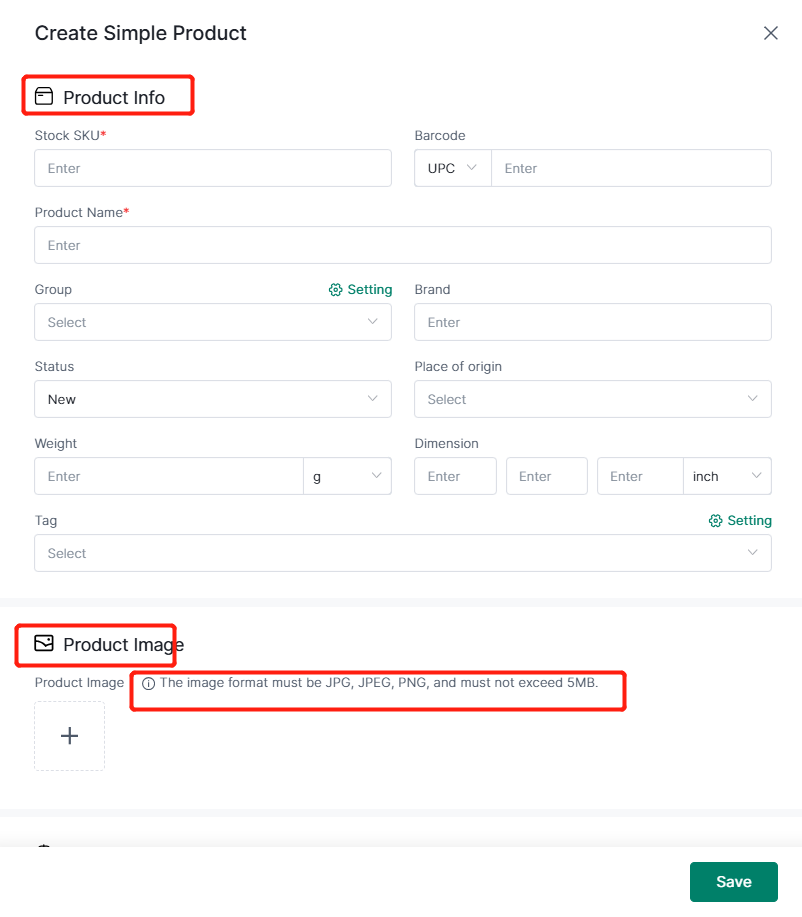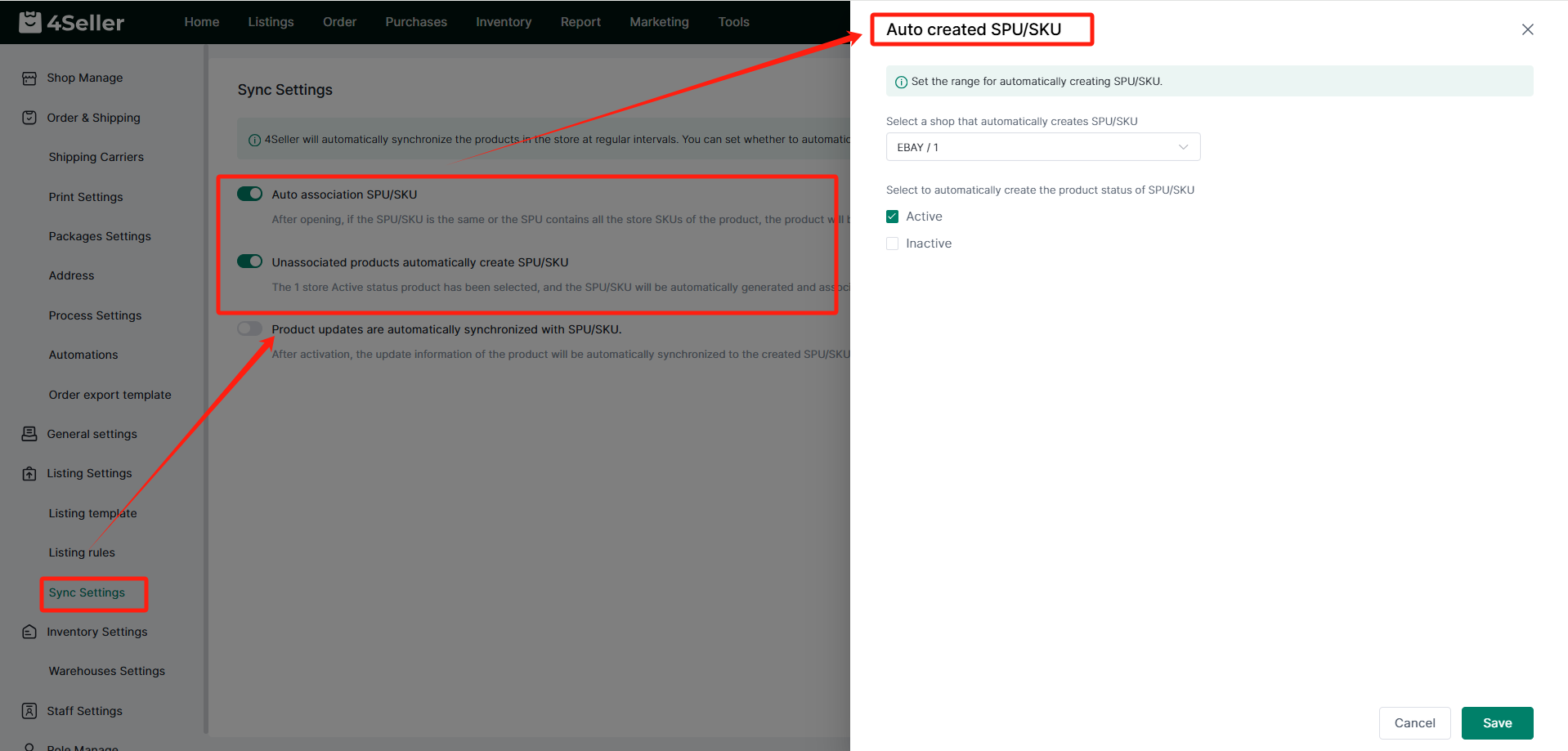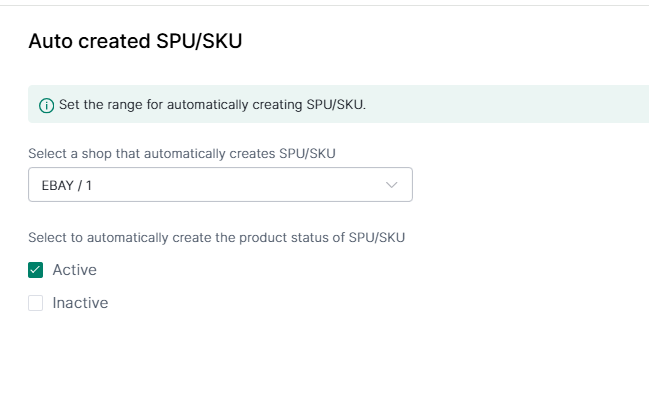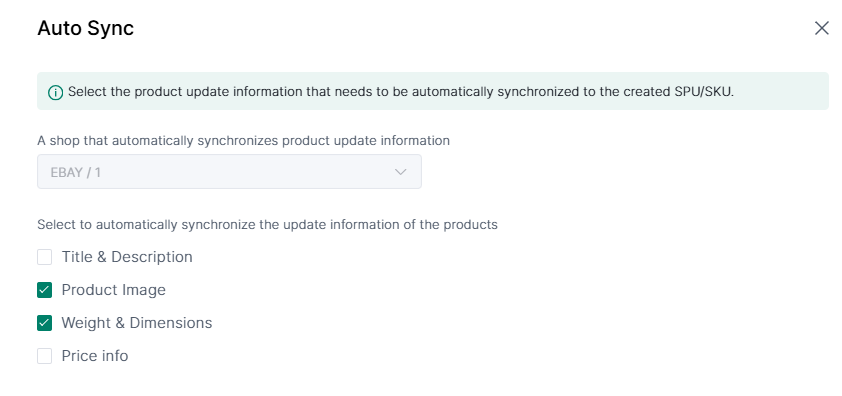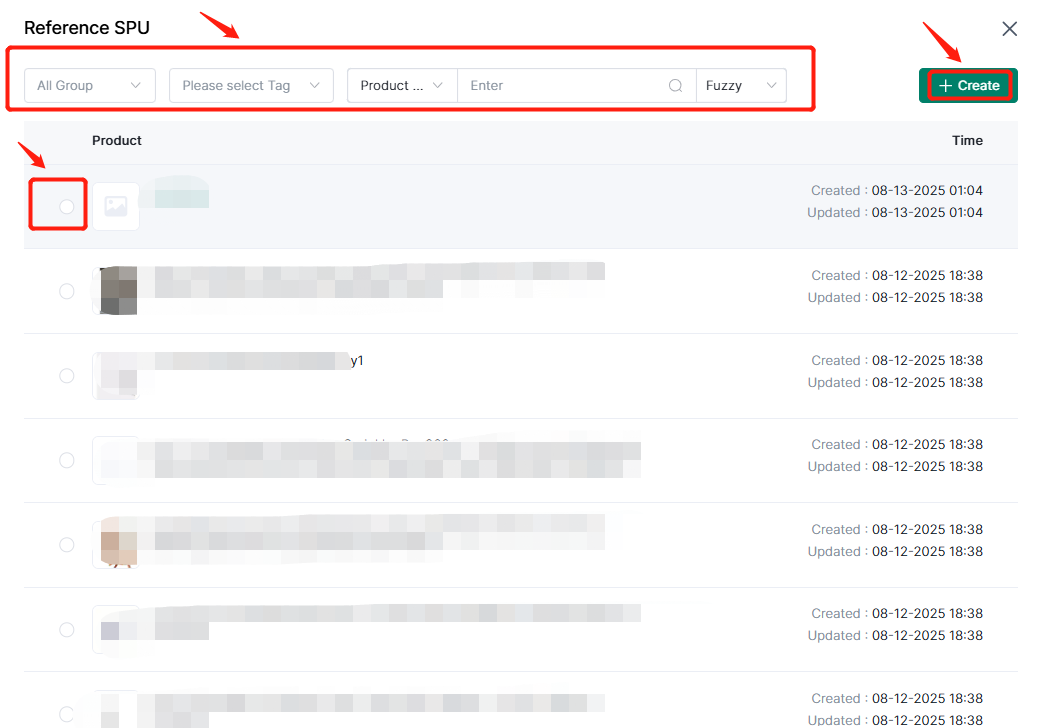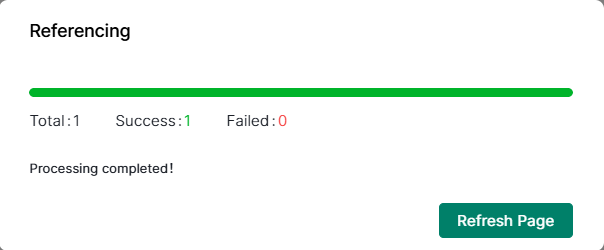- Get Started
- Video Tutorials
- Knowledge Base
- FAQs & Troubleshooting
How to Create Stock SKU and SPU in 4Seller?
Step 1: Create Sku
1. Introduction of Create Simple Products' dashboard
[1] Dashboard:
All group: The product categories set on 4Seller facilitate the management of Stock SKUs.
Tag: The product tags set on 4Seller facilitate the management of product SKUs.
All channel: The Platforms of the listing corresponding to the product SKU.
Search Bar: Support select Stock sku, Product name.

On hand: The qty of inventory in Stock.
Edit: Click Edit can edit the product name, product image, pricing, supplier, inventory info, etc.
Print Stock sku label: support print sku label single or bulk.
Take reference here to set up: How to customize stock sku label template?
Delete: Delete the stock sku.

2. Create Simple Products( Stock Sku)
Method one: Inventory--Simple--Create

in the edit page, you can fill the below info:
(1) Stock Sku, Barcode
(2) Product Name
(3) Product Image
(4) Pricing(5) Supplier
Method Two: Automate to Sync the products
Setting--Listing Settings--Sync Settings, open the "Auto association SPU/SKU" and "Unassociated products automatically create SPU/SKU" button , the listings which have been published will auto sync to Inventory-SImple:
(1) If Seller Sku same as Stock Sku, will auto associate with Simple products
(2) If Seller Sku didn't map with the sku, it will auto create new simple products (Need to select the shops which to create sku)
Note: If you enable "Automatically create SKUs for all stores," SKUs will be automatically created for all stores authorized to 4Seller.
If you disable this switch, you will no longer be able to generate inventory SKUs for all stores. SKUs will only be generated for the selected store and the corresponding product status.
Step 2: Create SPU
[1] Method 1: Manually create SPU
Take reference from: How to Use the SPU Management?
[2] Method 2: Automatically create SPU
Auto association SPU/SKU" and "Unassociated products automatically create SPU/SKU" button , the listings which have been published will auto sync to Inventory-SImple:
(1) If the SPU/SKU contains all store SKUs of the product or the SPU is the same as the product SPU, the product is automatically associated with the SPU/SKU.
(2) Enable automatic creation of SPU/SKU for unassociated products.
Note: You need to select the store and product status for automatically creating SPU and SKU
(3) If you enable automatic update of SPU/SKU for products, you can select the updated information of products that need to be automatically synchronized. If the source product is updated, it can be automatically synchronized to the SPU/SKU of the generated store.
Finally click" Save".
Step 3: Reference Listing to create SPU
1. Enter the product editing page, click Reference listing- Reference SPU
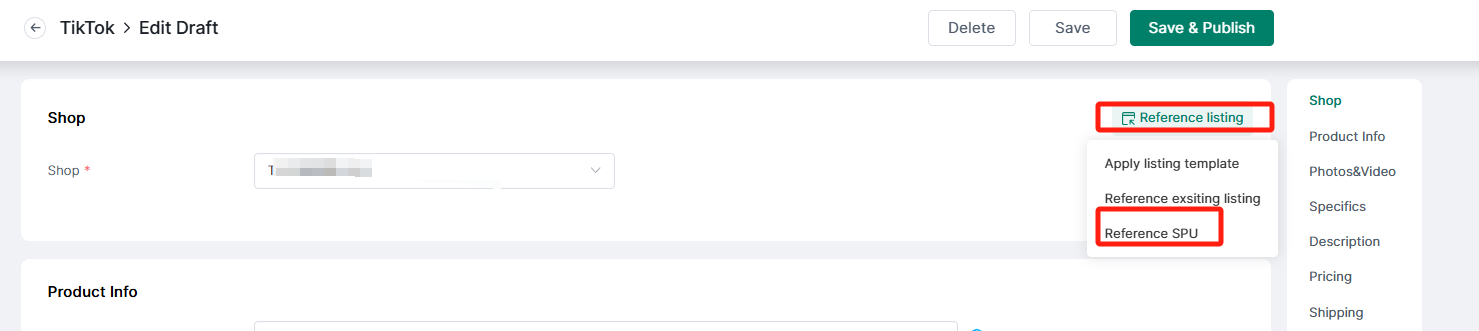
2. Filter the products you want to refer in the pop-up box, or create new products
3. Refresh the page after successful citation
Any problems feel free to contact 4Seller support team: [email protected]