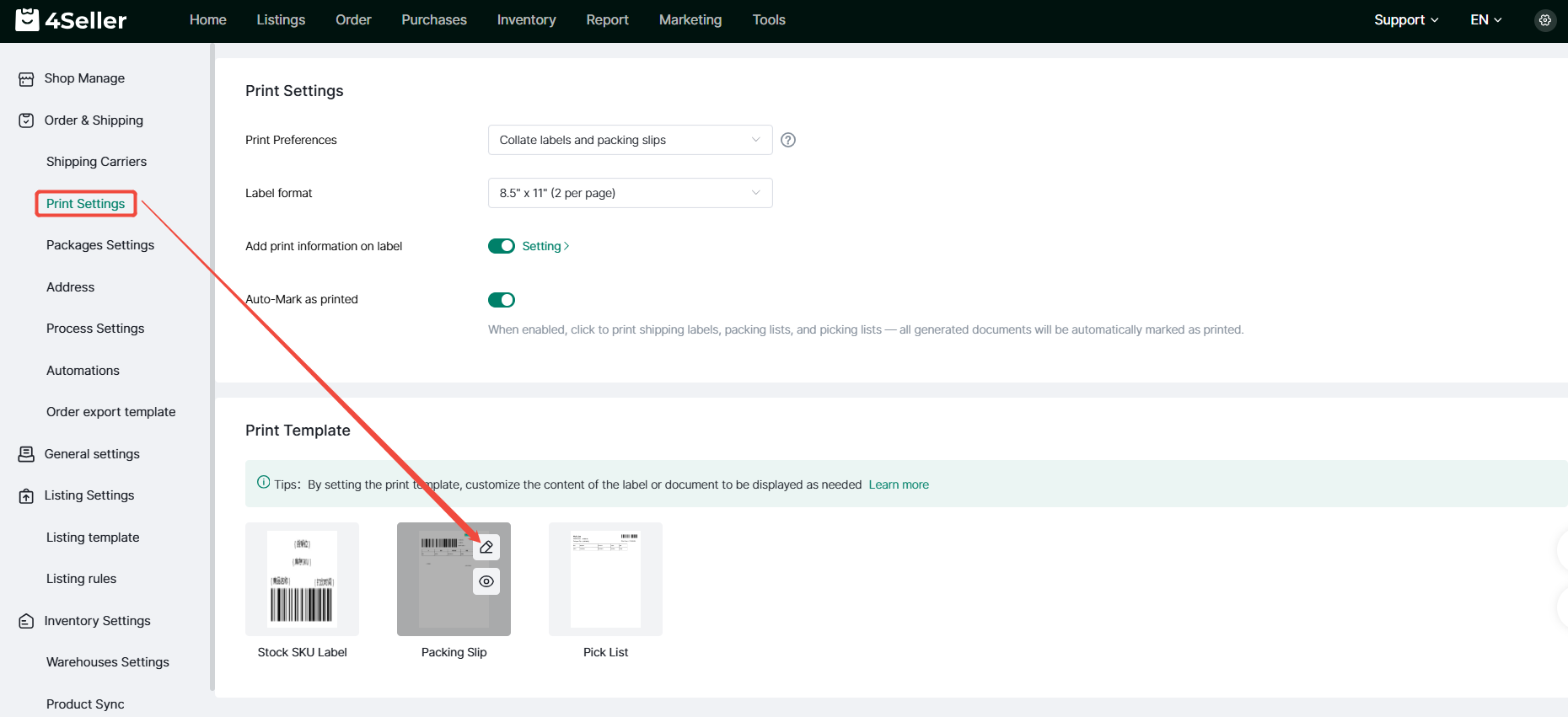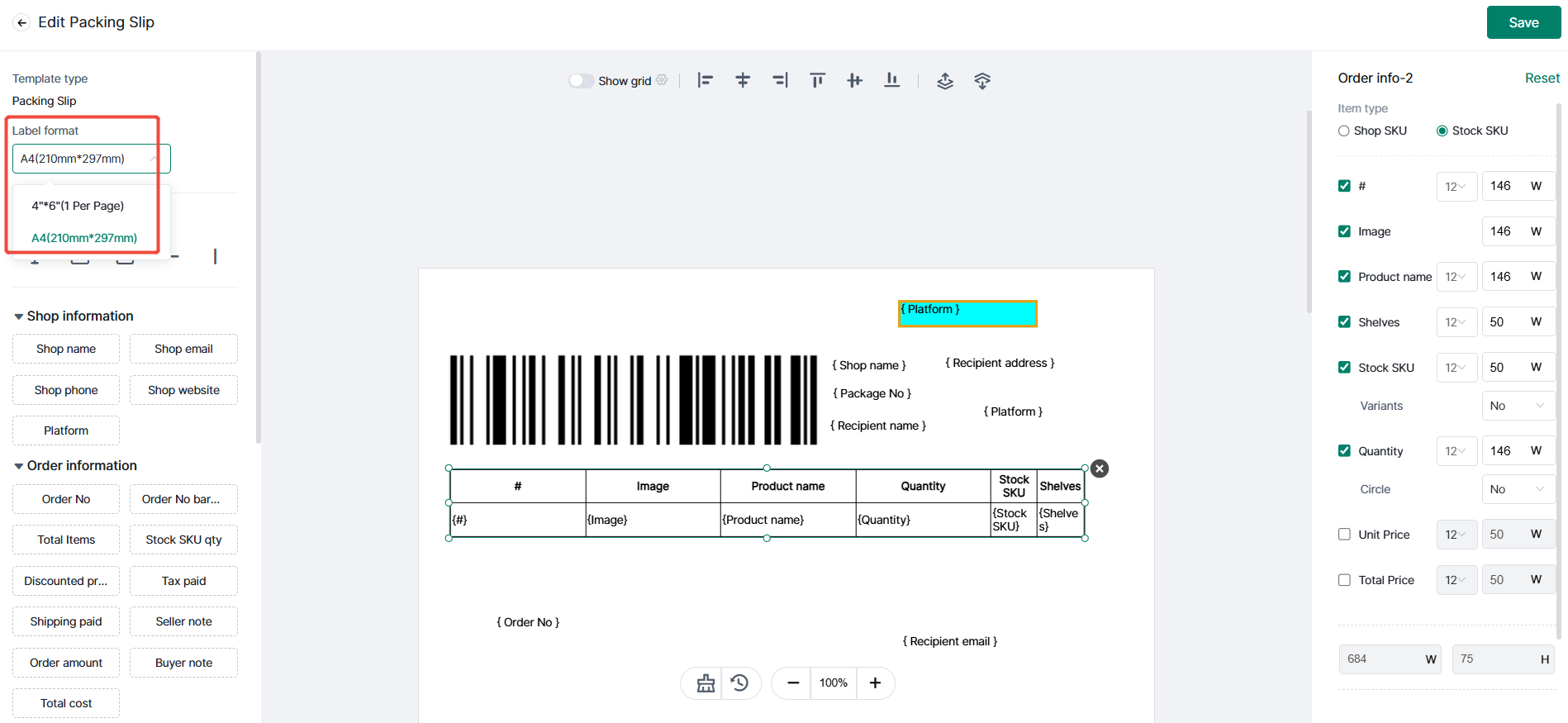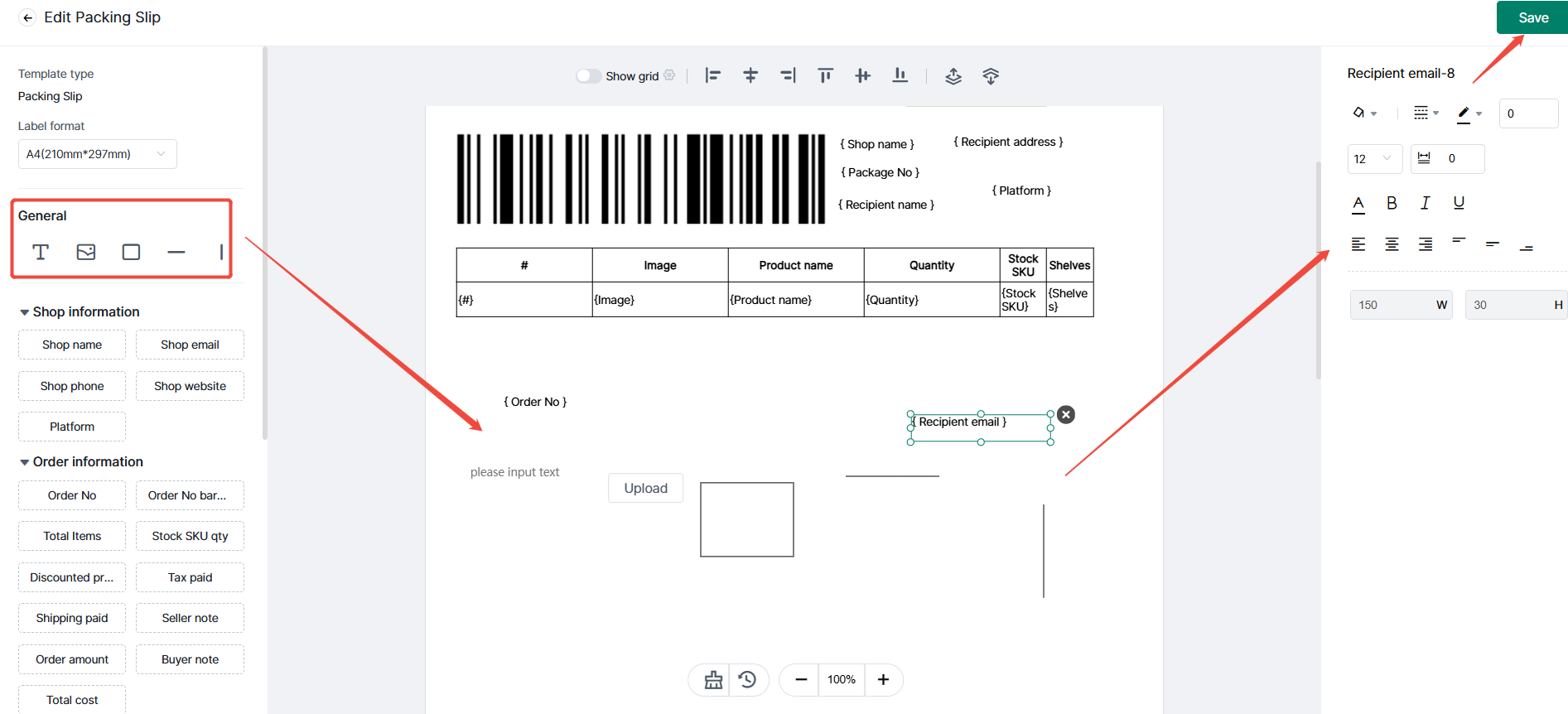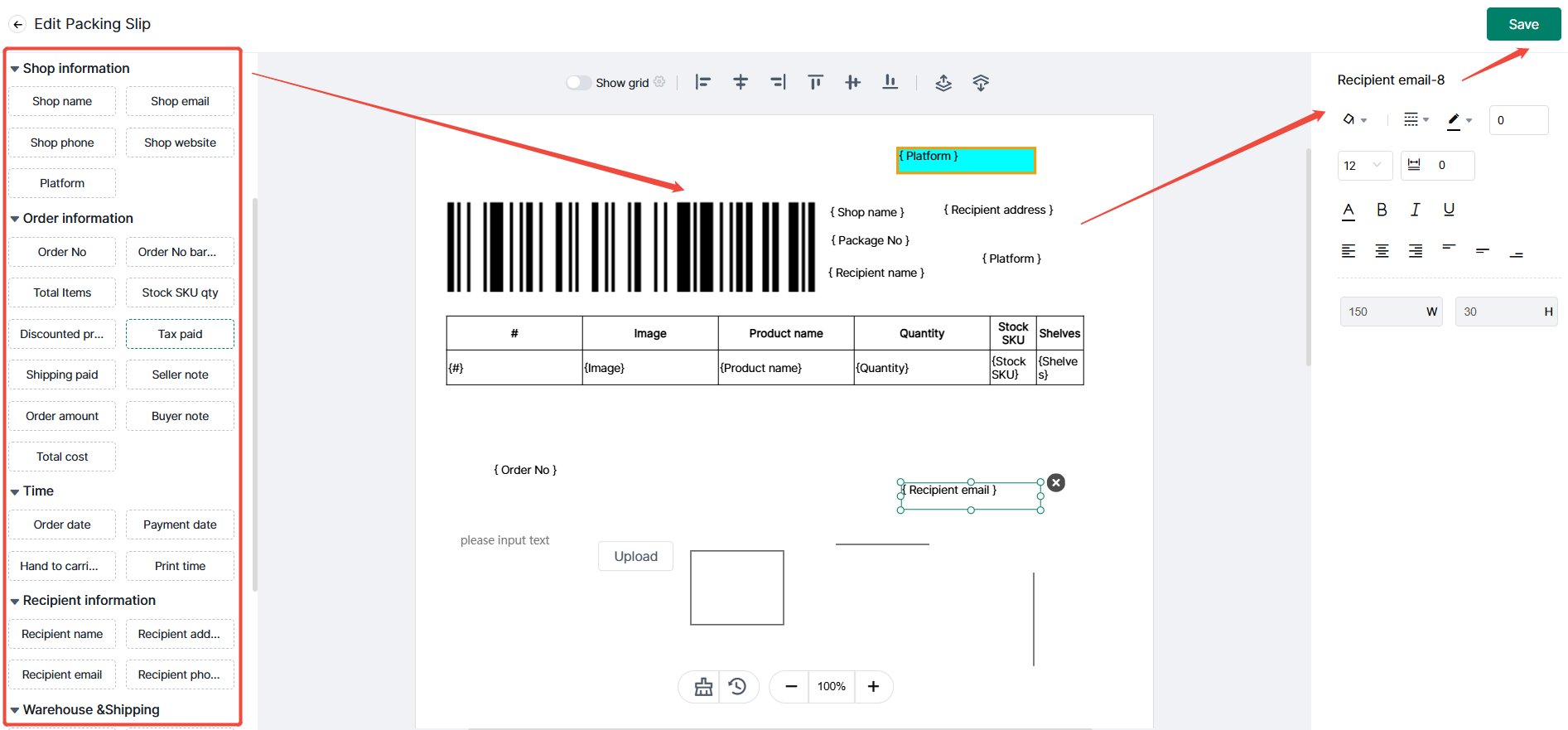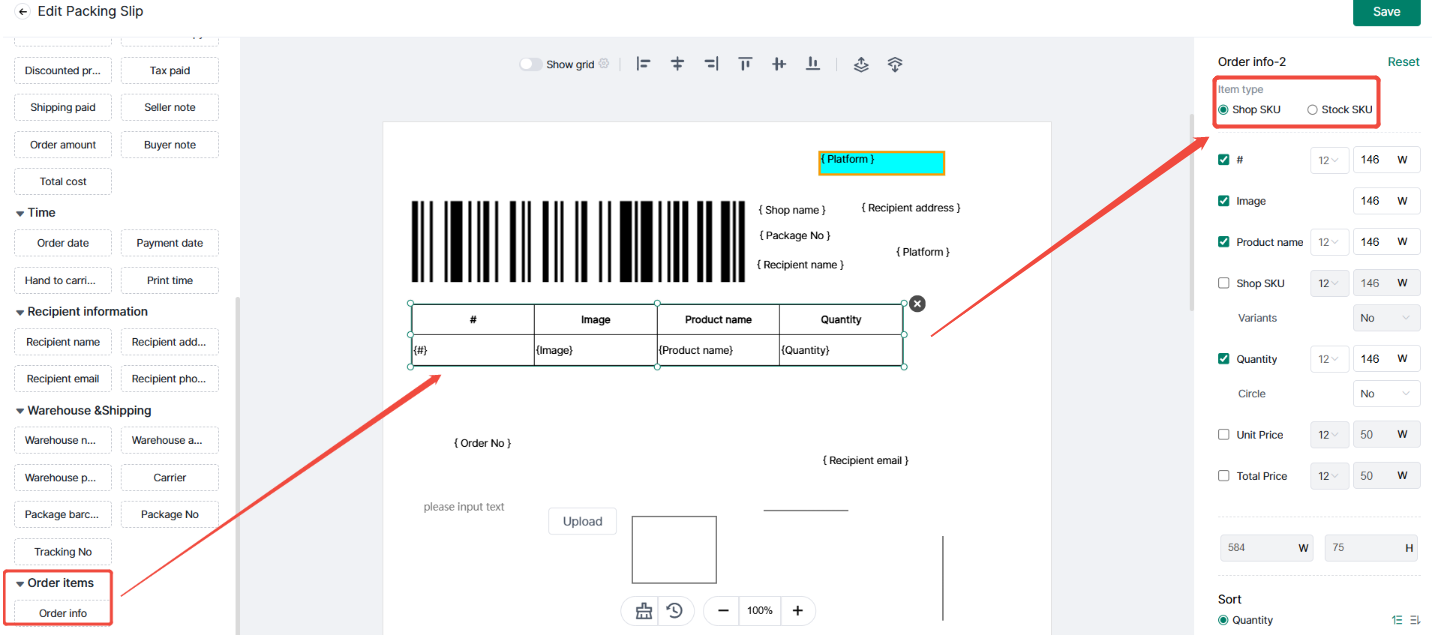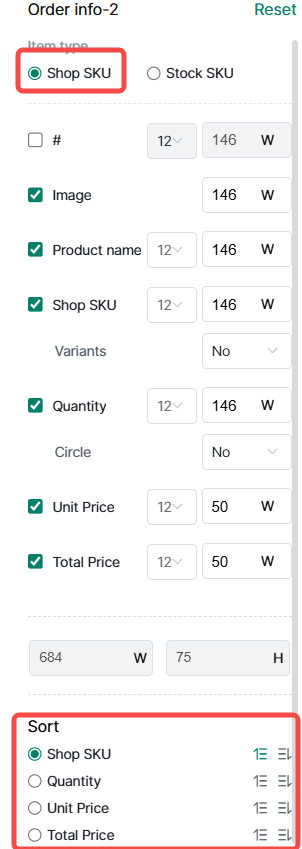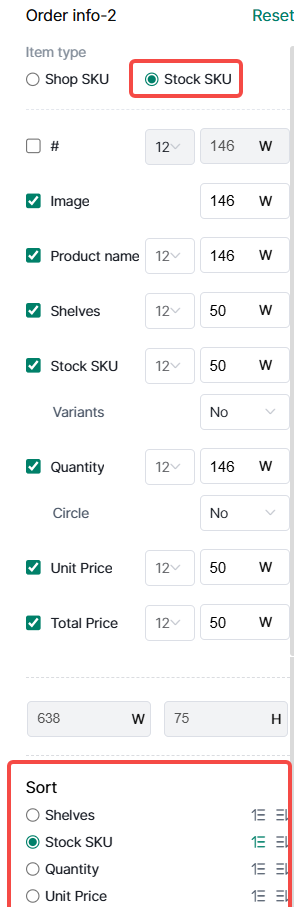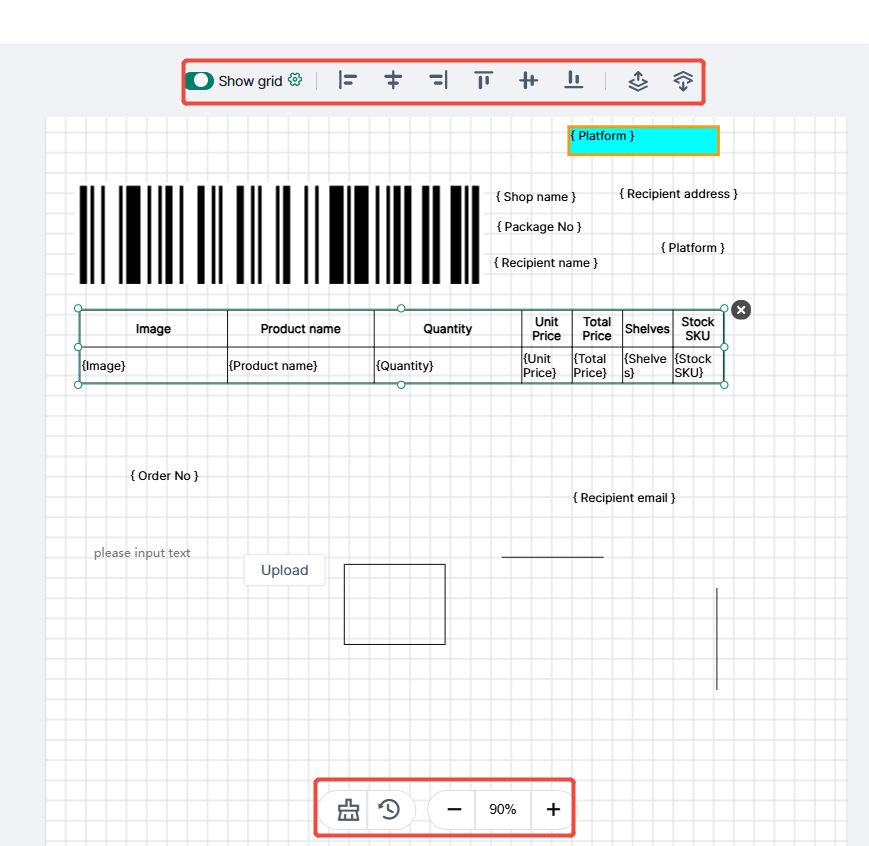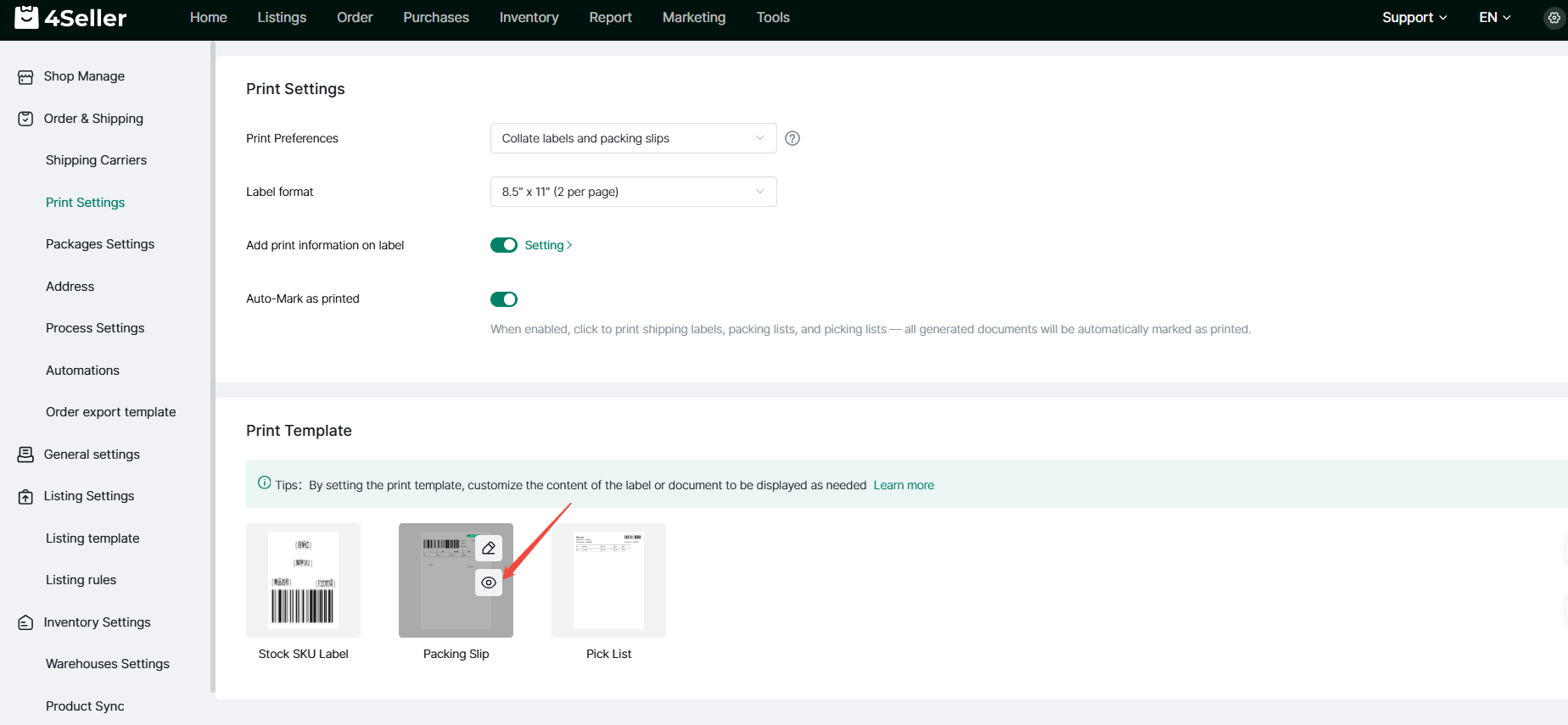- Get Started
- Video Tutorials
- Knowledge Base
- FAQs & Troubleshooting
How to Customized Packing Slip Template?
4Seller supports the customization of packing list printing template style, according to the actual business scenarios and printing needs to set up flexible printing content, the specific steps are as follows:
1, Enter the Settings interface4Seller Settings-Order and Shipping-Printing Settings, click on the Packing List Edit button, you can enter the customized packing list interface.
2、Edit template content
(1) Select the label format
(2) General components
Click on the components that need to be used, drag and drop them to the middle of the print template, you can adjust the components directly on the template page, you can also edit the size of the components, the background color, the thickness of the line, the line type, etc.;
(3) Specific information
In the shop information, order information, time, recipient information, warehouse &shipping columns, select the relevant fields and drag and drop them to the middle of the print template, these variables will be printed in the template. These variable information will be automatically replaced with the corresponding information data when the template is printed; you can adjust the components directly on the template page, and you can also edit the variable information on the right side of the size, font size, background color, etc.;
(4) Order Forms
The variable information in the “Order Forms” is displayed in the form of a table, and you can drag and drop the order information into the print template in the middle. Drag and drop the order information to the middle of the print template, the form will be generated, and then you can check the right side of the variable information needed to be added to the form; you can select the form to adjust the size.
1、Switch to store sku, the default is sorted by store sku in ascending order, if you need to sort by other conditions (support quantity, unit price, total price), you need to check the box and then select the sorting method
2、Switch to stock sku, the default is sorted by stock sku in ascending order, if you need to sort by other conditions (support shelf space, quantity, unit price, total price), you need to check the box and then select the sorting method
(5)Other Information
Support the display of grid lines, adjust the spacing of the grid lines; support for adjusting the alignment of the components, as well as the order of placement of layers; click on the “Clear” can quickly empty the template editing content.
3、Preview the template content
In the print settings interface, click the Preview button to preview the edited template type.