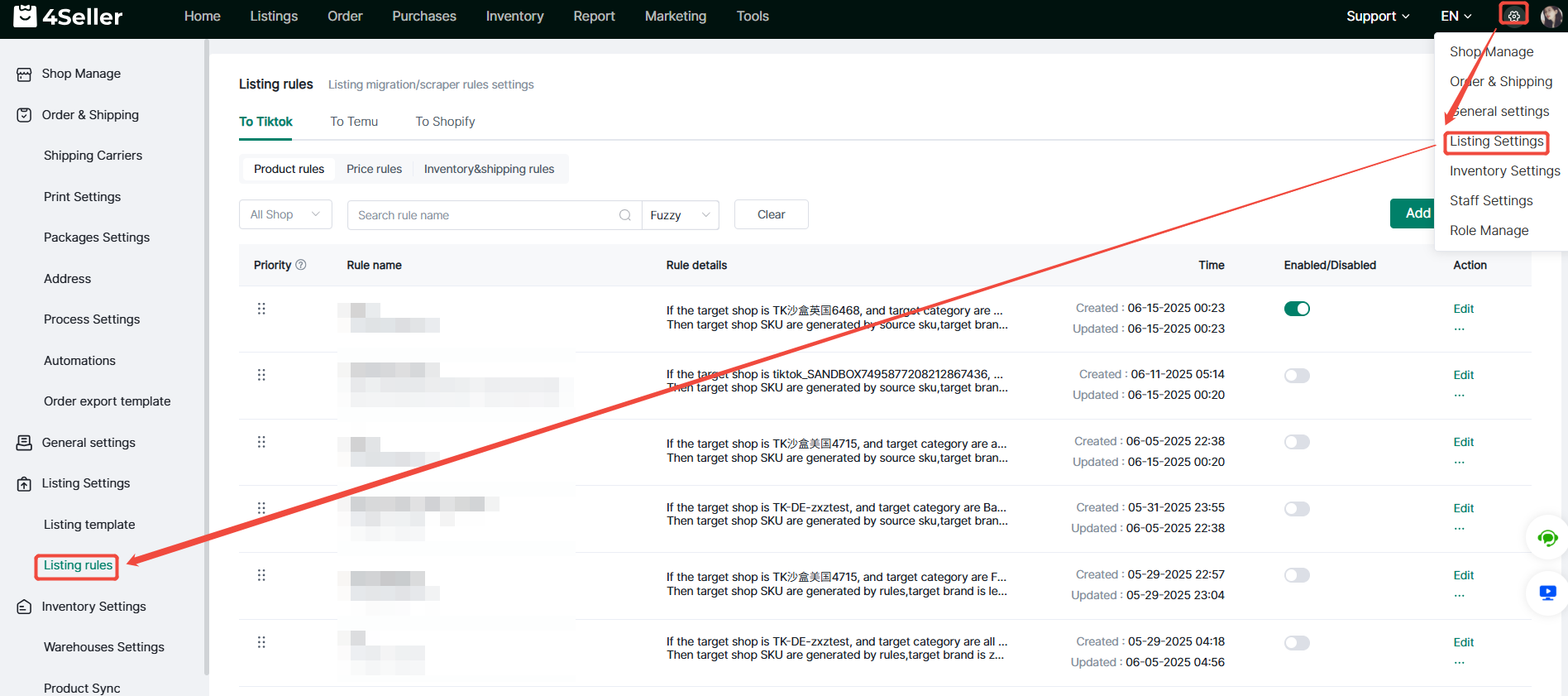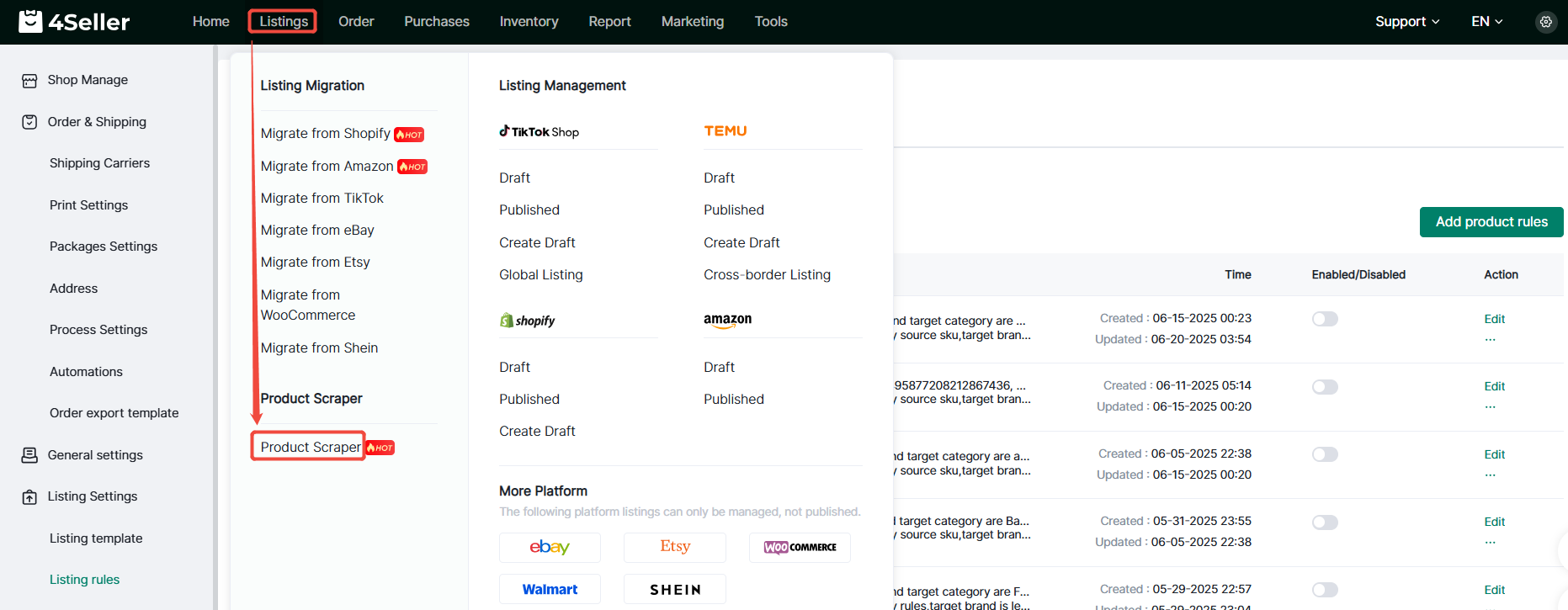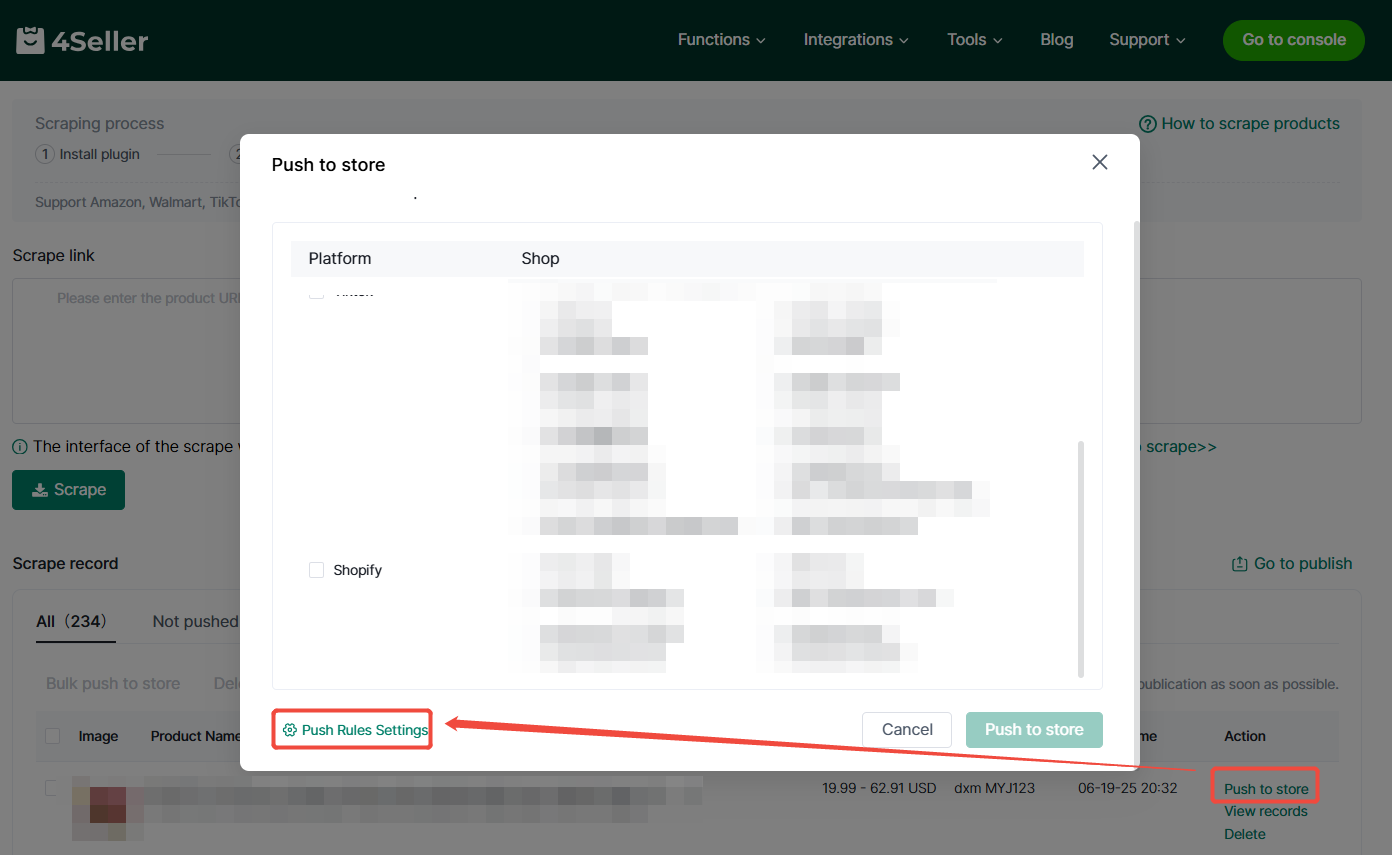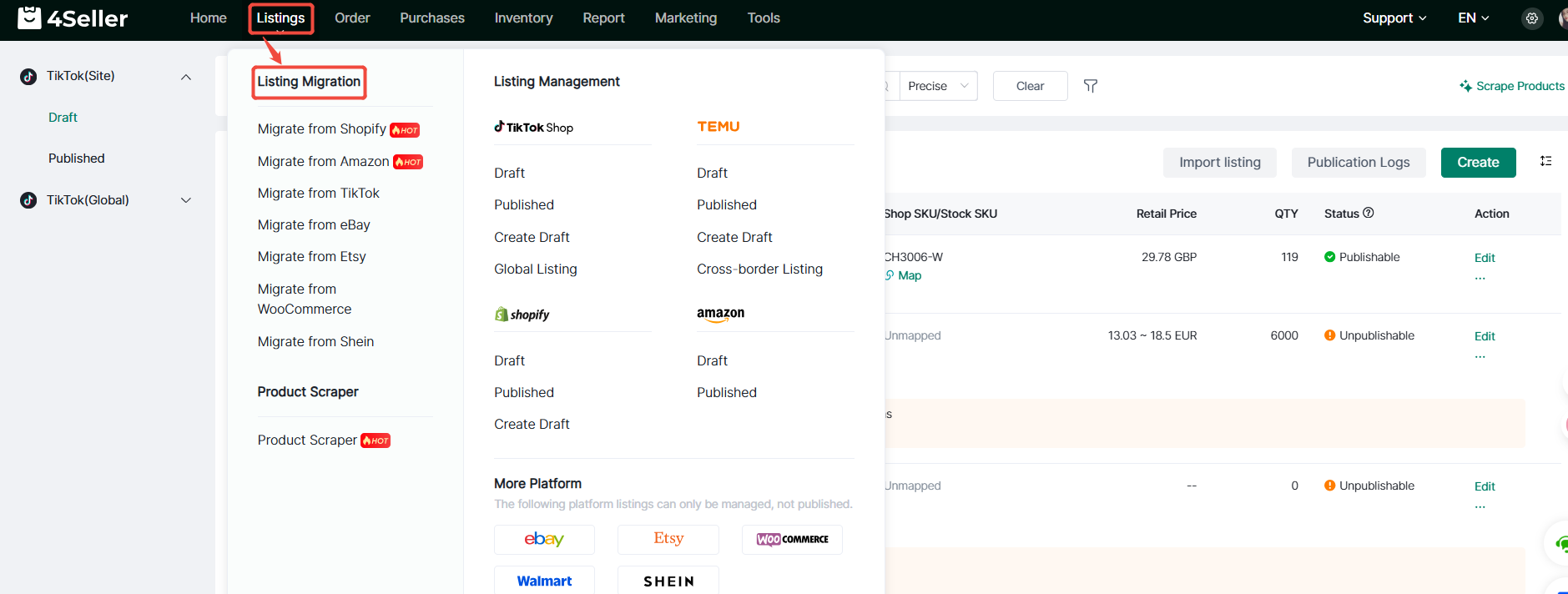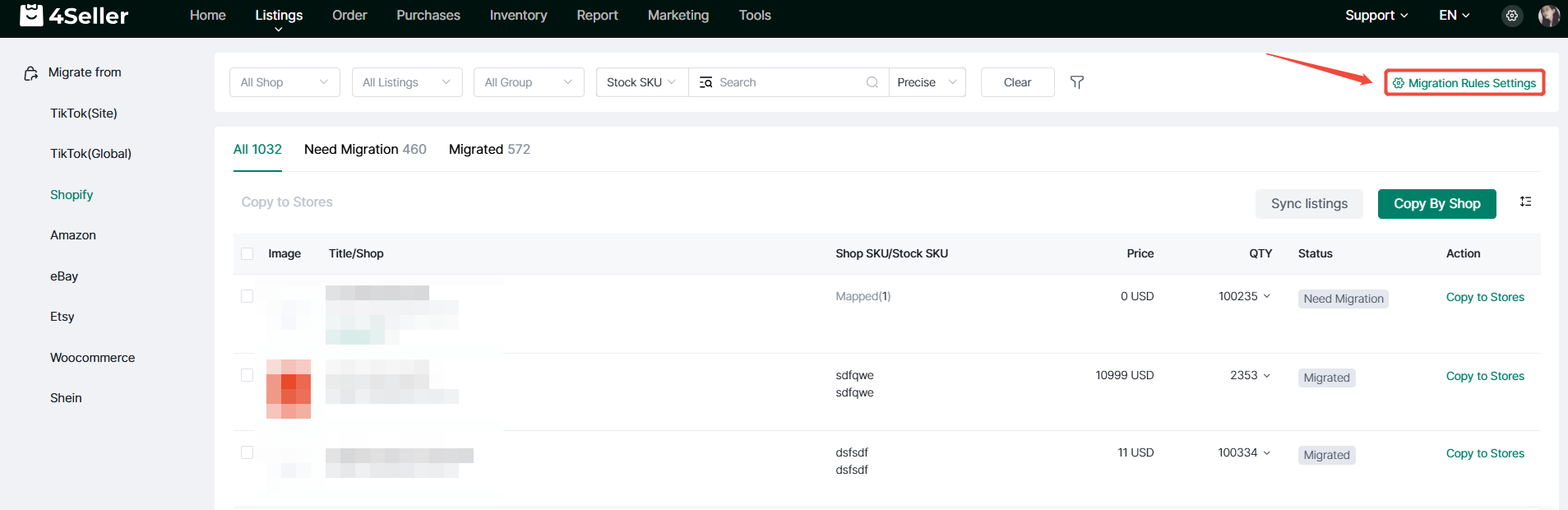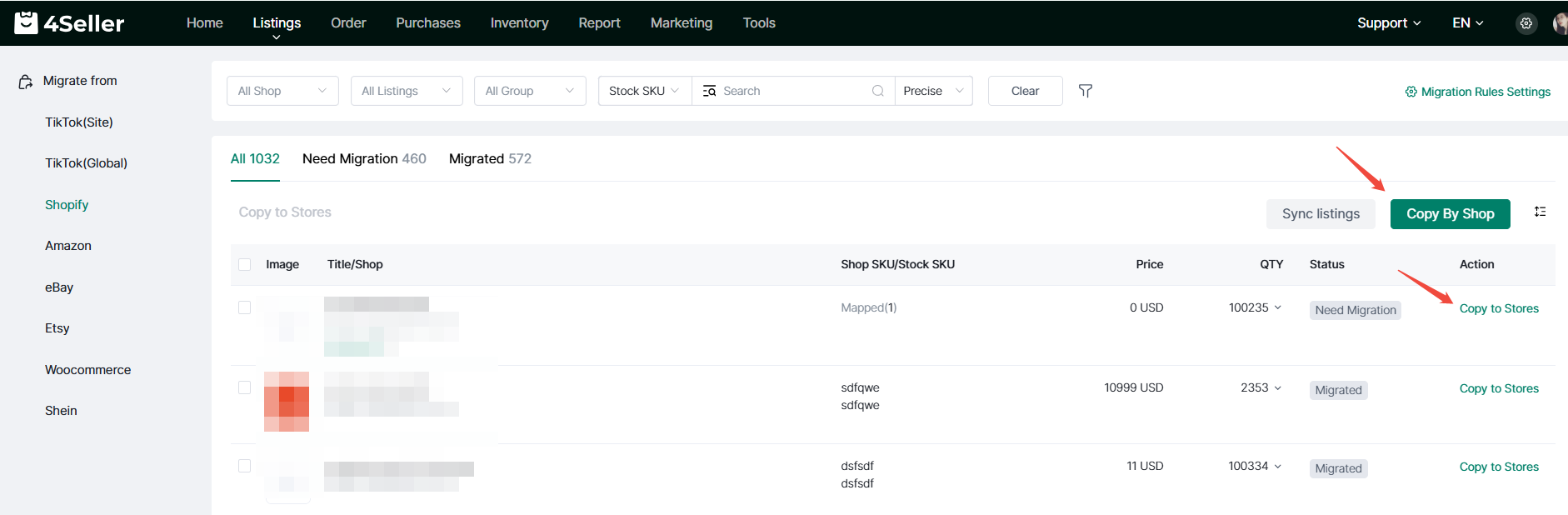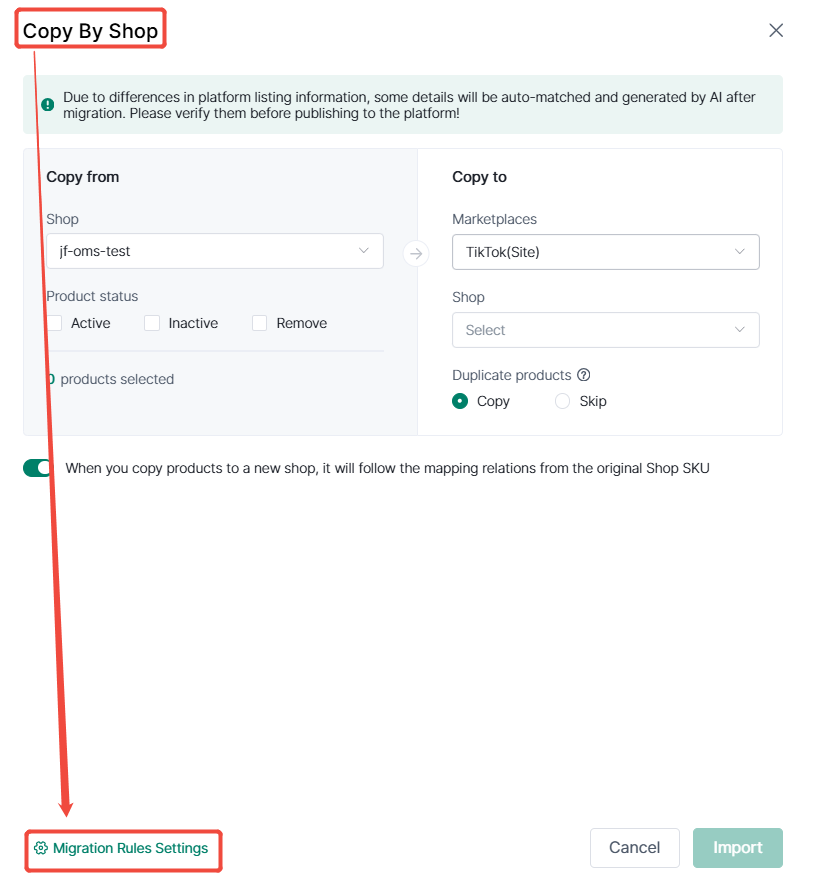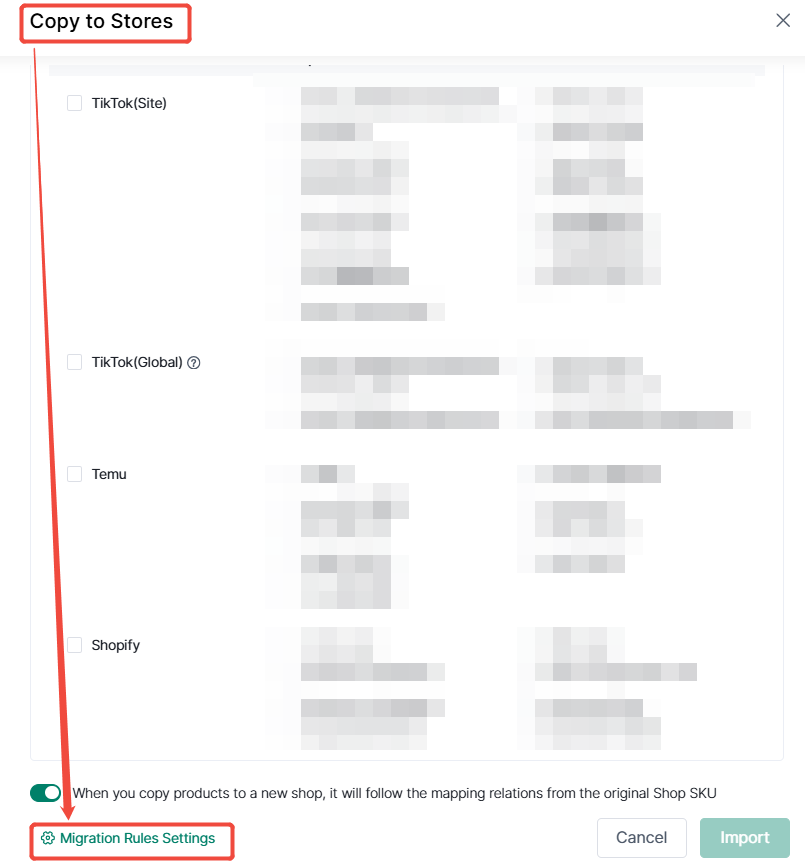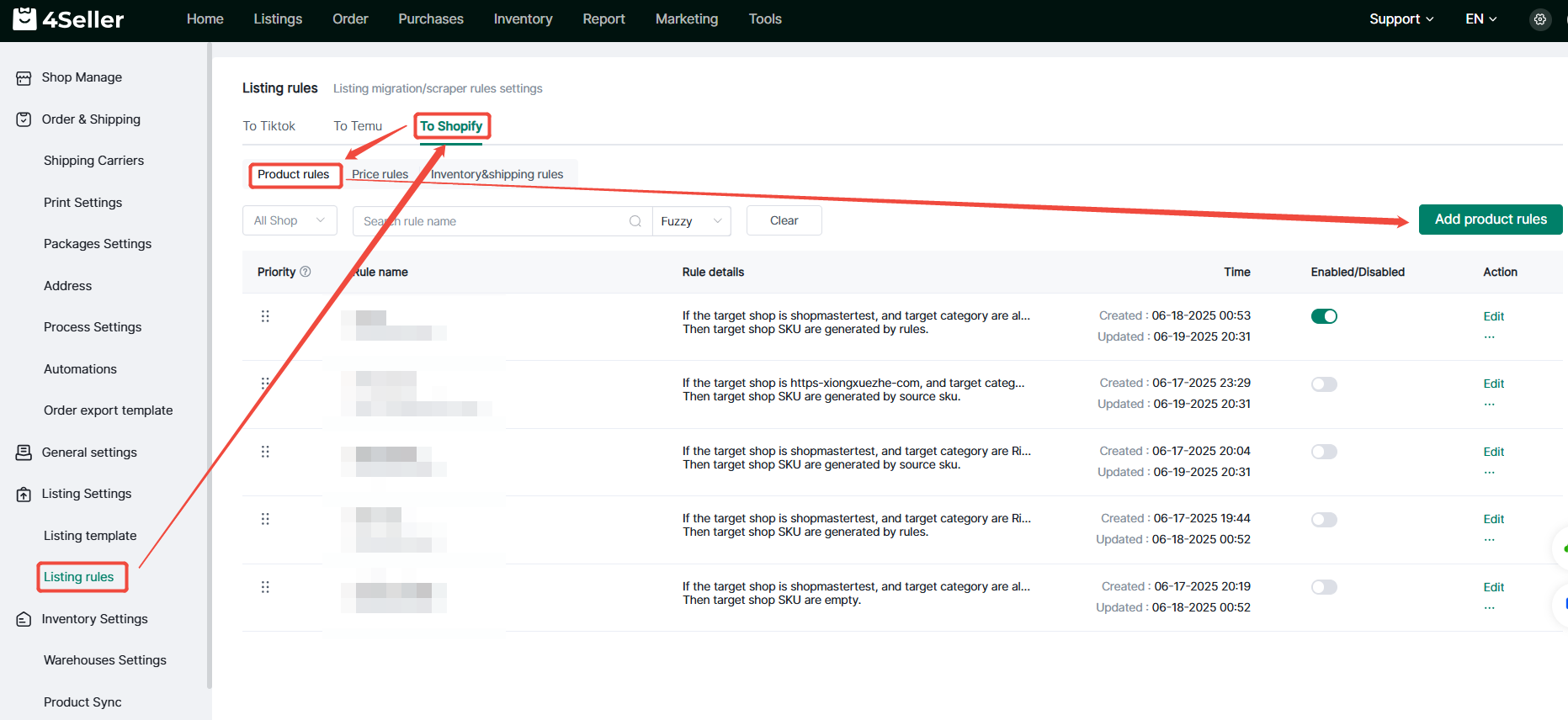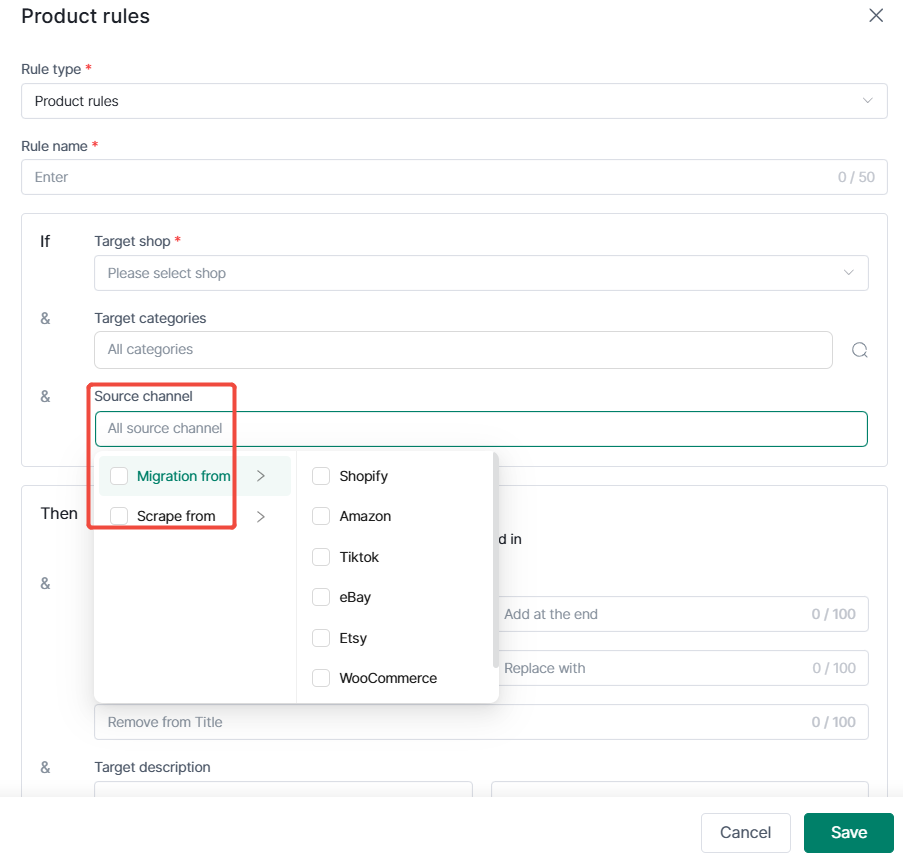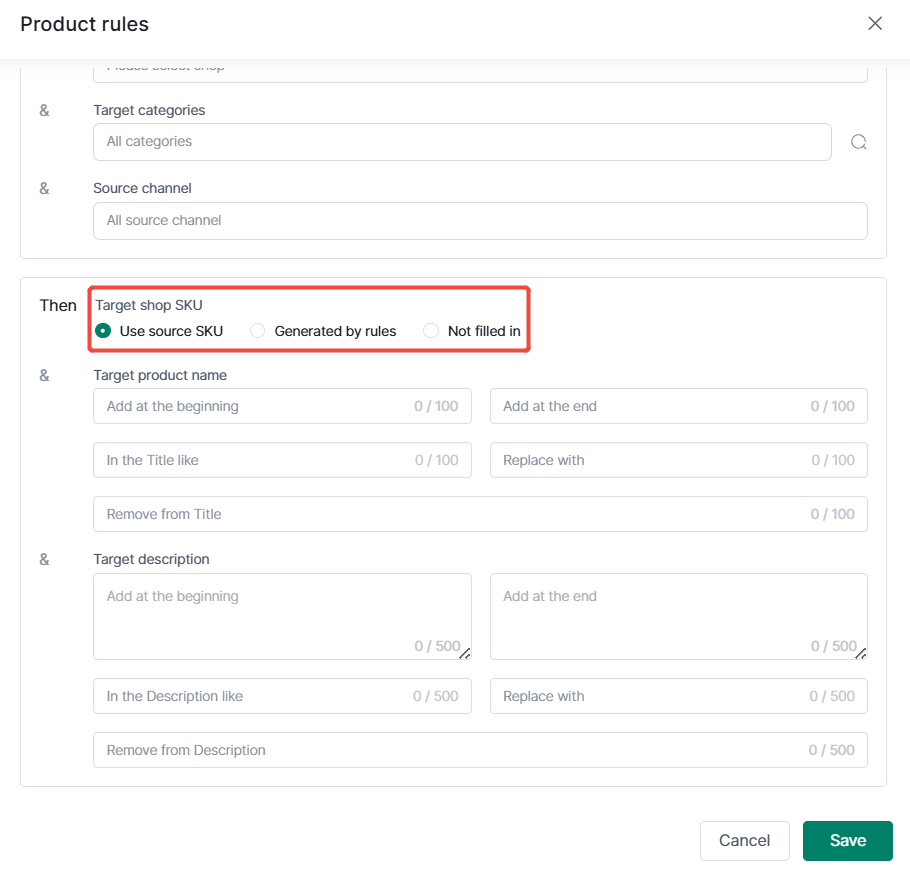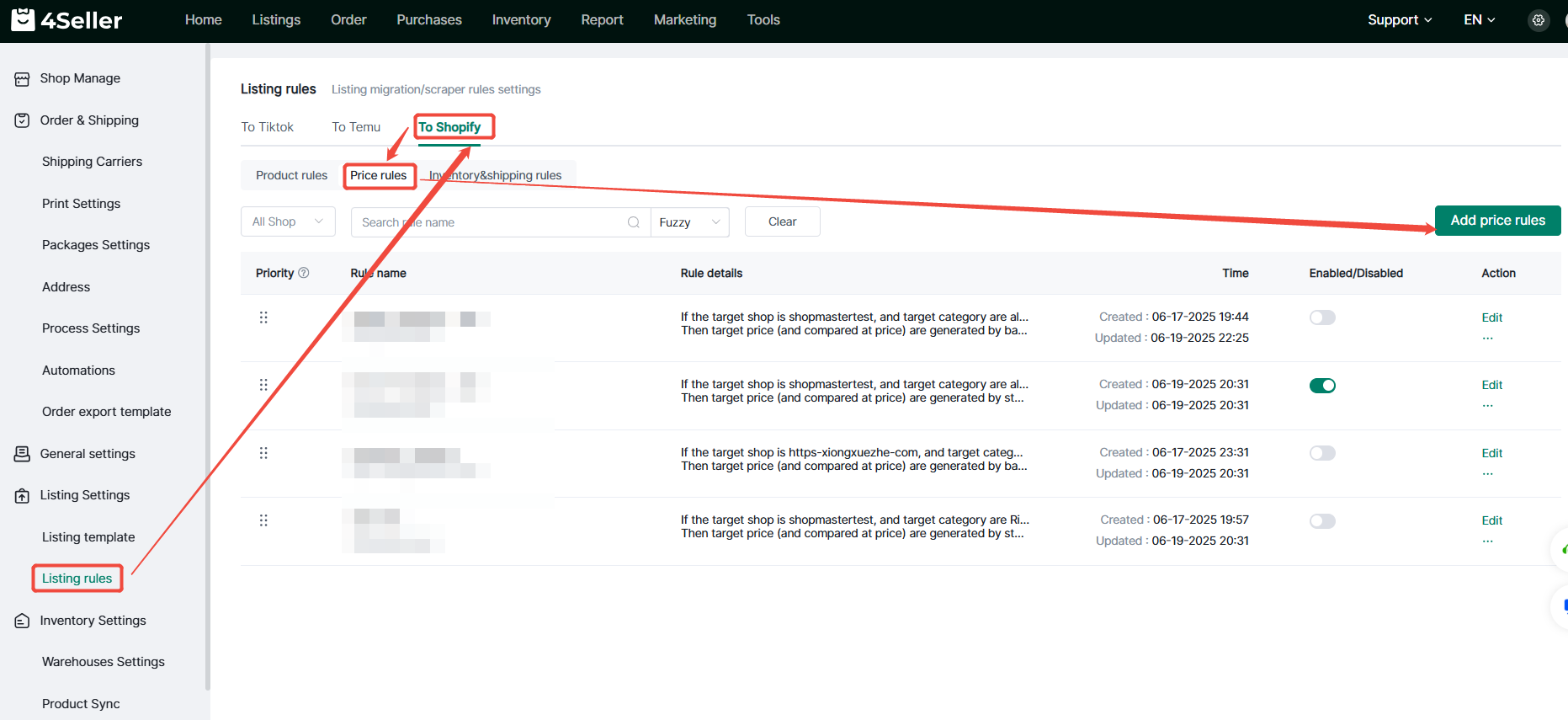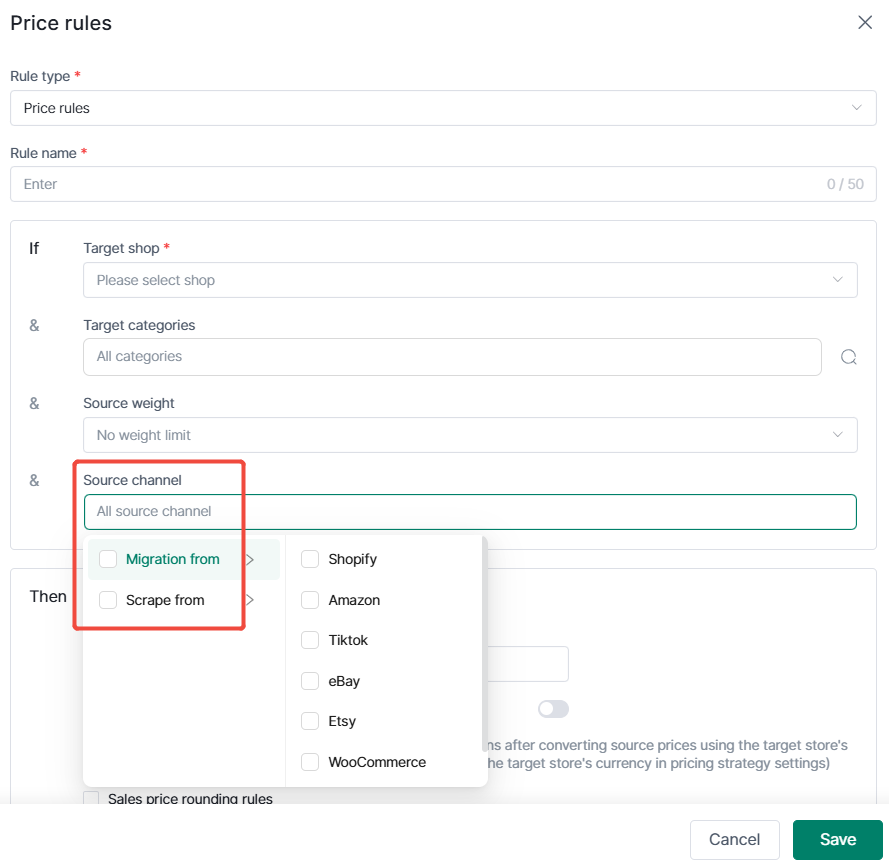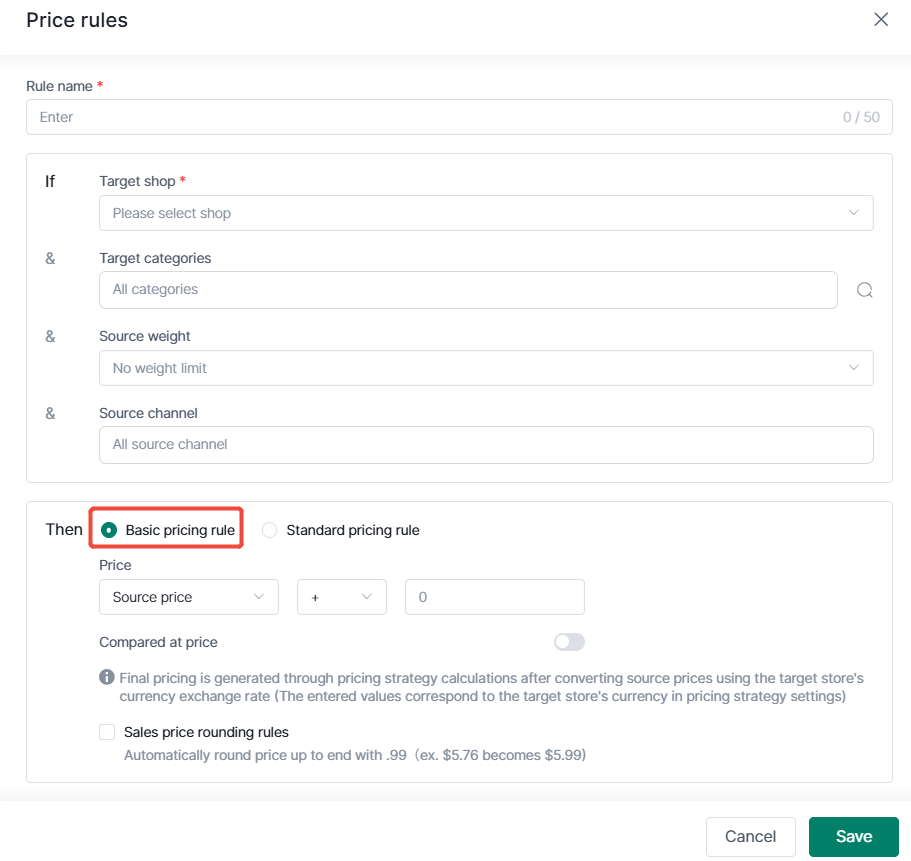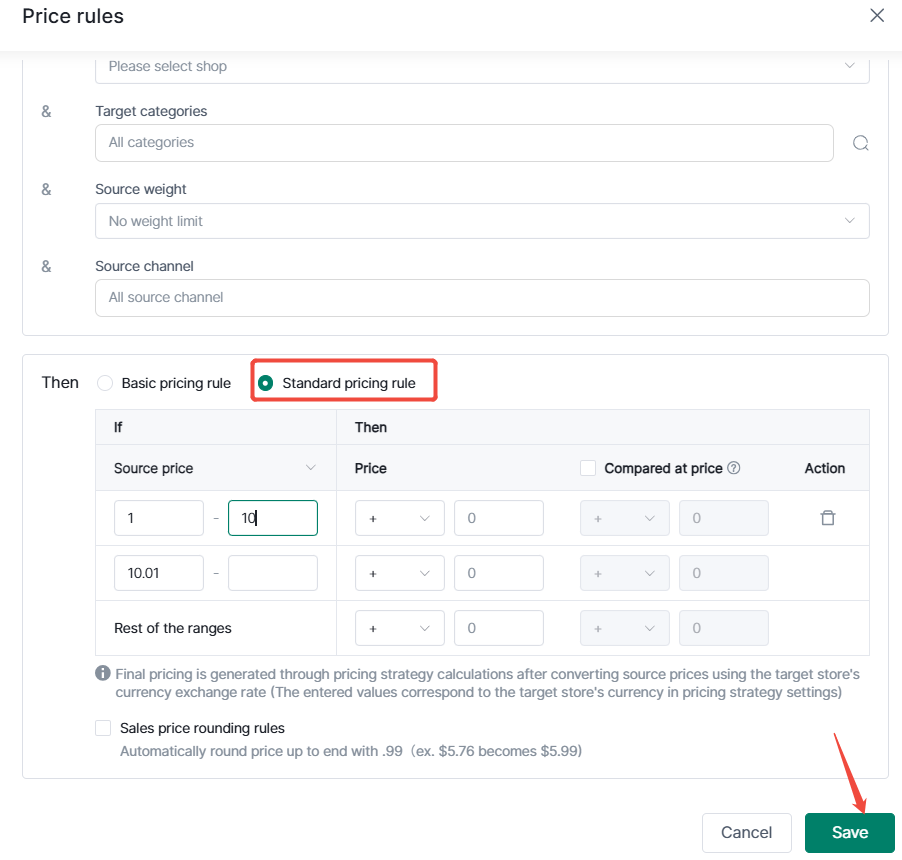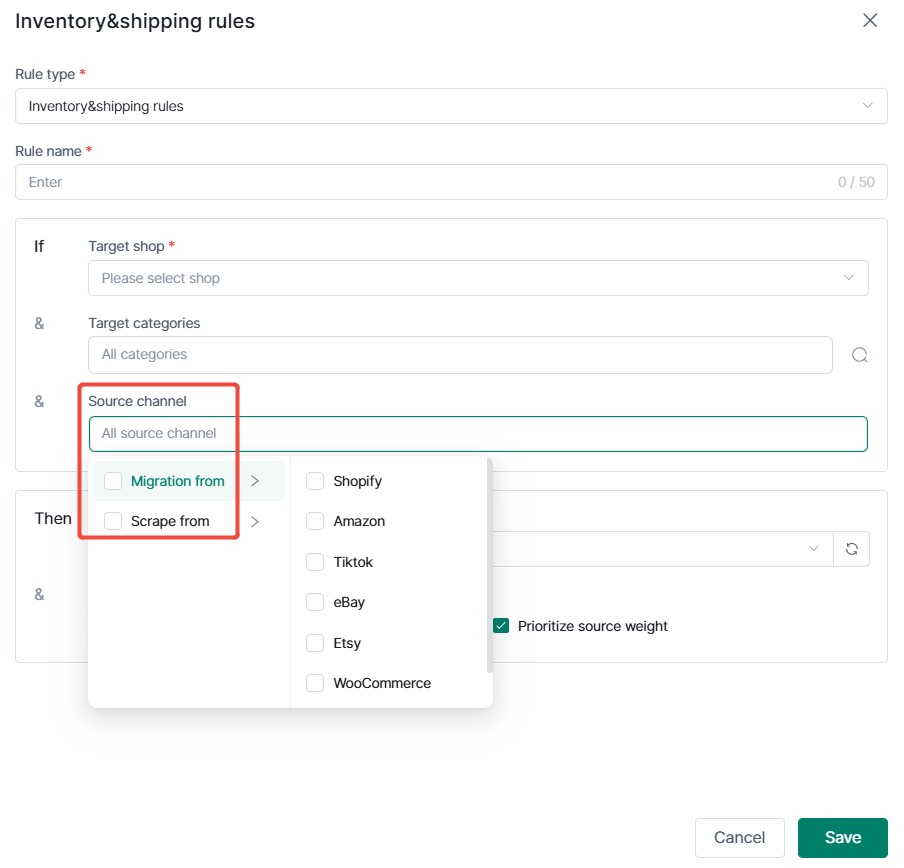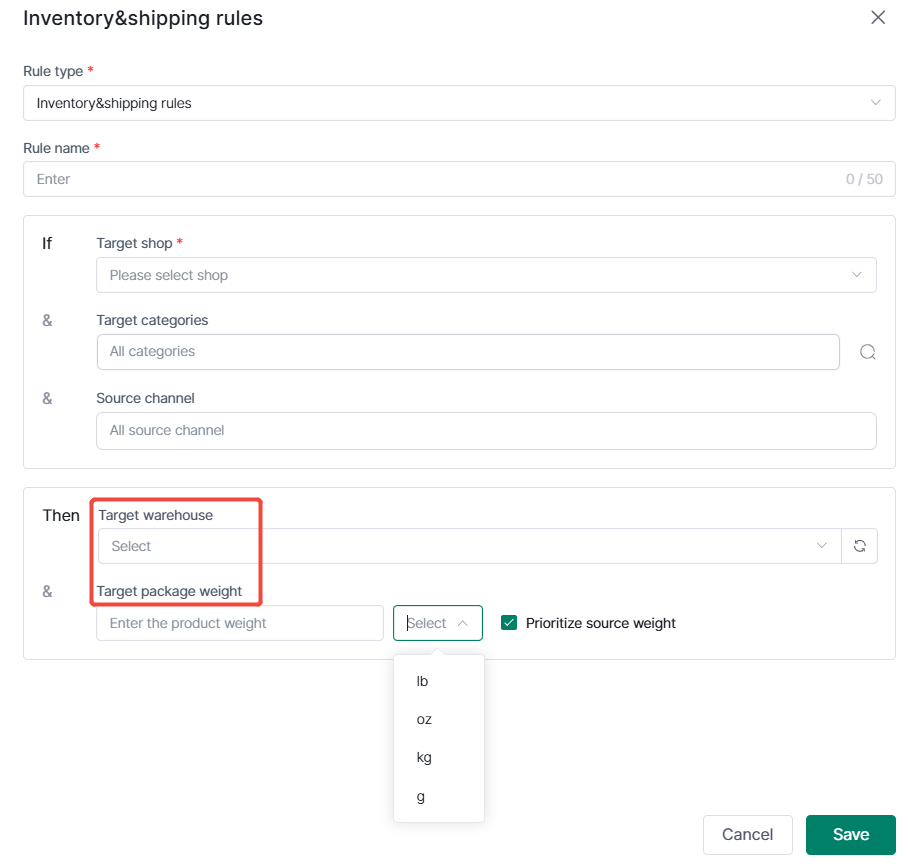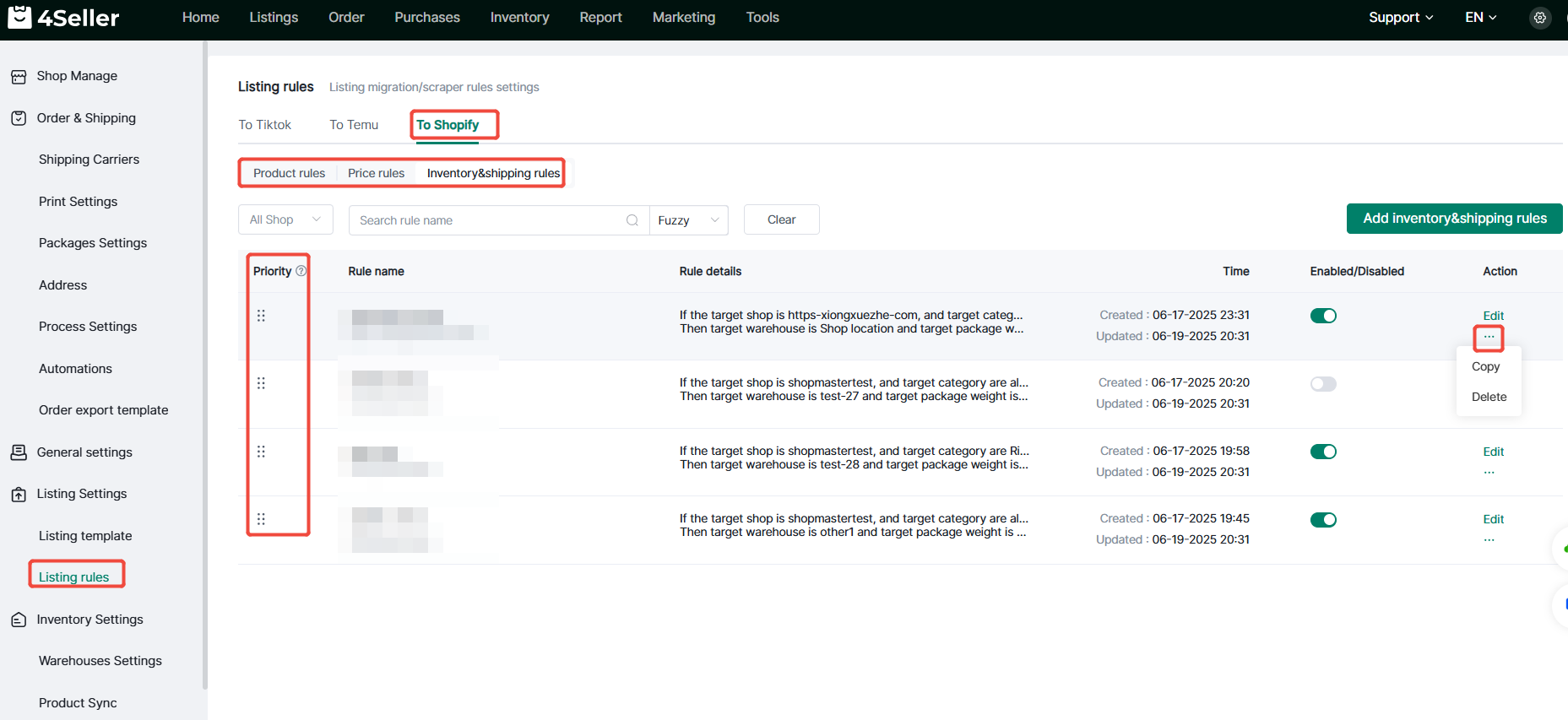- Get Started
- Video Tutorials
- Knowledge Base
- FAQs & Troubleshooting
How Can Shopify Store Use the Product Rules Function to Quickly Publish Goods?
4Seller support Temu store published in the setting of product rules, the product rules are mainly for the collection or moving settings, designed to improve the efficiency of the publication.
Note: You need to authorize the store before you can create commodity rules; 4Seller sub-accounts need to authorize all permissions to have the setting authority.
Entry 1: Settings - Commodity Settings - Commodity Rules
Entry 2: Collection and Push Entry Settings
Entry 3: Listings Migration Page
Entry4: Moving and Push Pop-up Page
I. Product Rules
Listing Rules -- To Shopify--Product Rules--Add product rules
1, select the rule type, fill in the custom rule name, select the target store to which the rule applies;
2, target categories: support multiple selection of categories, support for Select the parent category (for rule matching accuracy, it is recommended to select the child category), support manual screening categories (not configured when the default all categories, that is, not as a rule of the screening conditions);
3, source channels: support the selection of collection, moving and the platform supported (not configured when the default all channels, that is, not as a rule of the screening conditions);
4, the target store sku: support for the use of the source sku, according to the rule Generate sku, do not fill in;
5, the target title, target description: can be set to add the beginning and end of the corresponding characters, as well as to replace or remove
complete the setup and click Save.
Second, the price rules set
Listing Rules - to Shopify - Price Rules - Add Price Rules
1, select the rule type, fill in the custom rule name, select the target store;
2, the target category: support for multiple selection of categories, support for the selection of parent categories (for rules to match the precise, it is recommended that the selection of sub-categories), support for manual filtering of categories (not configured when the default of all categories, that is, not as a rule of the filtering conditions);
3, the source of the weight: support for the range of commodity weights as a condition of the collection/movement rules (the weight is not limited when not configured, that is, not as a rule of the filtering conditions). When not configured, the default is unlimited weight, that is, not as a filtering condition of the rules);
4, source channel: support for the selection of collection, moving and the platform supported (not configured when the default is all channels, that is, not as a filtering condition of the rules).
5、Pricing is divided into: basic pricing rules, standard pricing rules
(1) basic pricing rules
target selling price: support the selection of the source selling price, the source of the original price; plus or minus multiplying the value of the currency of the currency of the store site currency unit consistent;
final pricing from the source price by the target store currency exchange rate conversion, through the calculation of the price strategy to generate: i.e., when the source price of the collection or moving for the A U.S. dollars, the target store currency unit of the pound, then the A U.S. dollars will be converted by the exchange rate of the pound and then the price strategy settings to generate the price. strategy settings to generate prices.
Selling price tail number processing: after checking the box, the tail number of the selling price will be adjusted upward to .99 (e.g., $5.76 becomes $5.99)
(2) Standard Pricing Rules
Source selling price, source original price support customized settings range;
target selling price: plus or minus multiplying the value of the currency of the currency unit and the store site currency unit is consistent;
target price: plus or minus multiplying the value of the currency of the currency unit and the store site currency unit is consistent;
complete the setup and click Save.
Third, inventory and logistics rules set
Listing rules - To Shopify - Inventory &shipping rules - Add inventory &shipping rules
1, select the rule type, fill in the Customize the rule name, select the target store;
2, the target category: support category multi-select, support the selection of the parent category (for rules to match the precise, it is recommended to select the child category), support for manually filtered categories; (not configured when the default of all categories, that is, not as a rule of the filtering conditions.)
3, source channels: support the selection of collection, moving and the platform supported (not configured when the default of all channels, that is, not as a rule of the filter conditions);
4、Target Warehouse: you can select more in accordance with the existing data of the selected target store drop-down;
5、Target Parcel Weight: you can set the weight of the target parcel, or prioritize the weight of the source product (after checking the box, the weight configured in the rules will be used only when the weight of the source product is null);
Fill in the form and then click on Save to save it.
Fourth,view rule settings
After completing the settings, you can view the rules that have been set in the corresponding platform of the product rules interface, you can search according to the rule type, store name, rule name, drag and drop the rules to prioritize, and also support editing and updating the rules again or copying and deleting the rules.