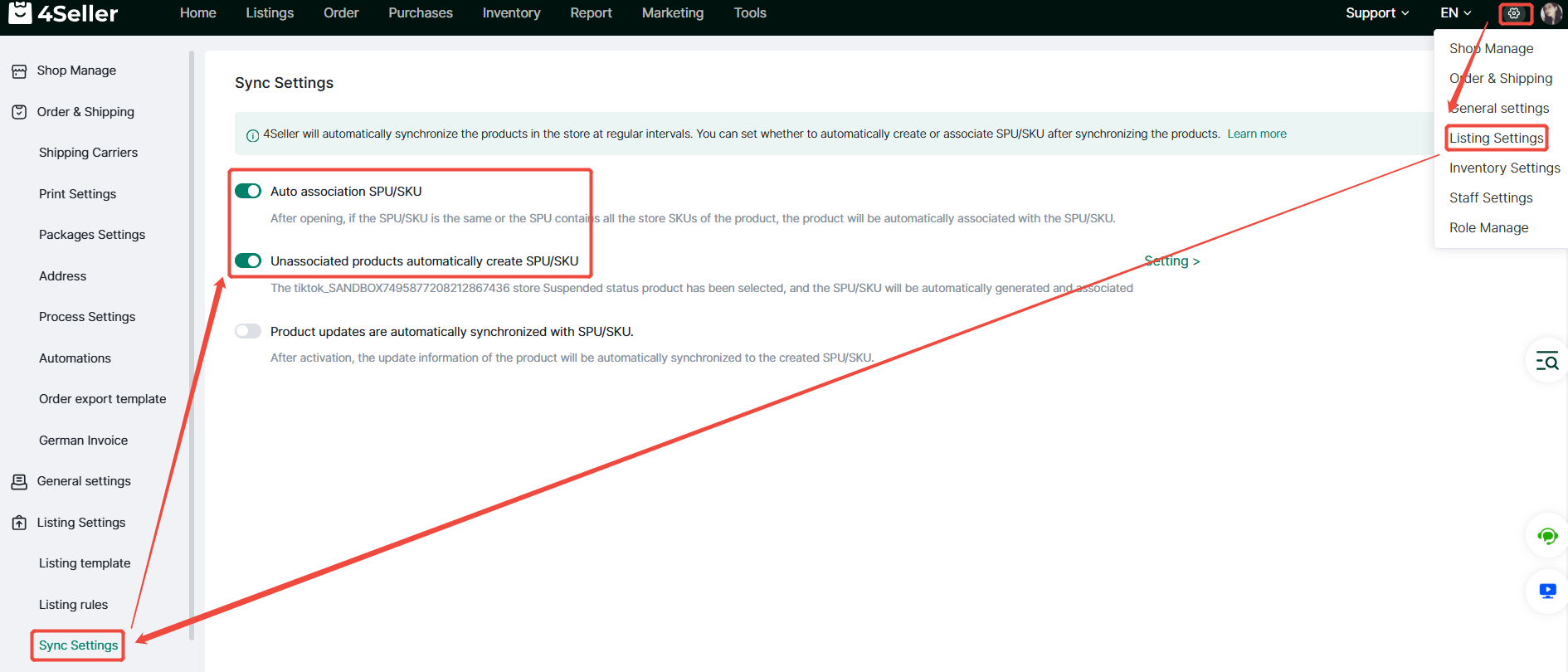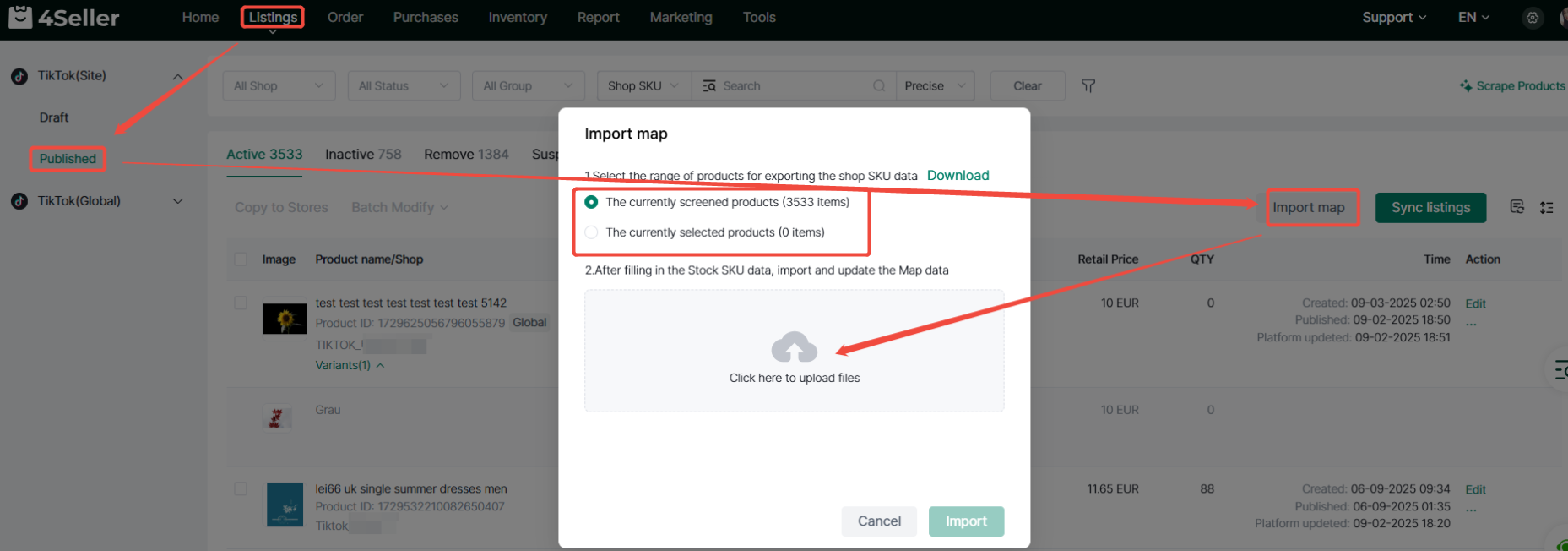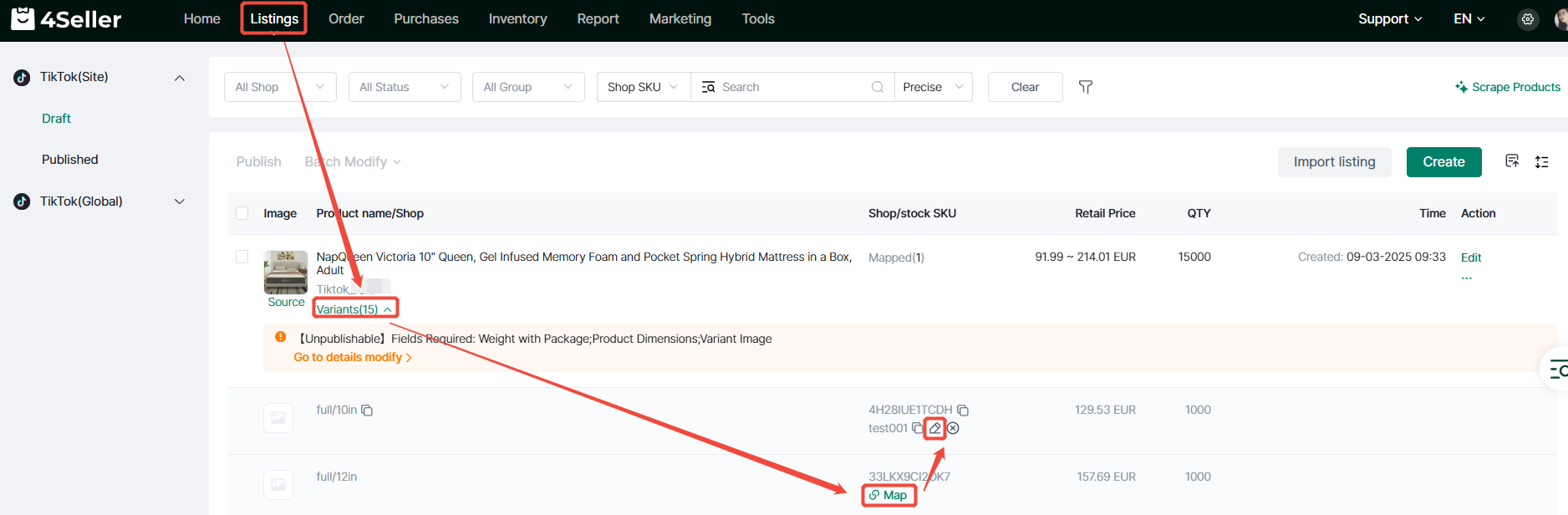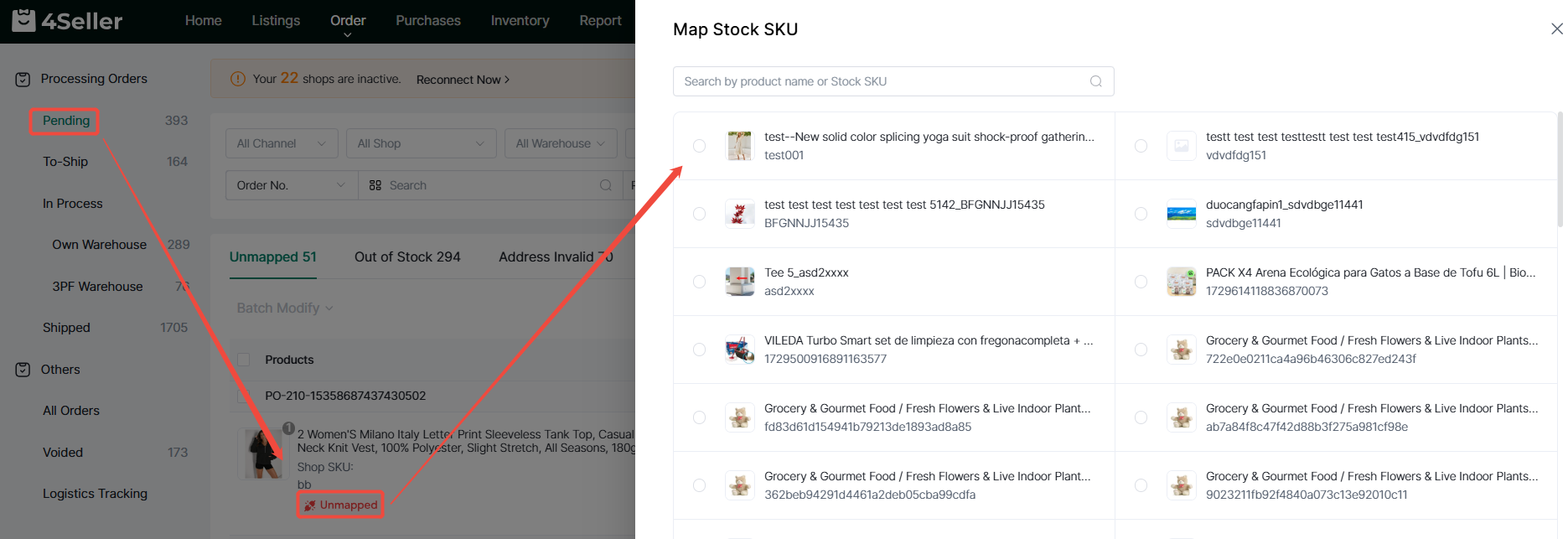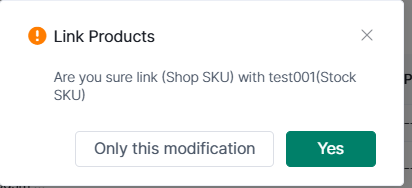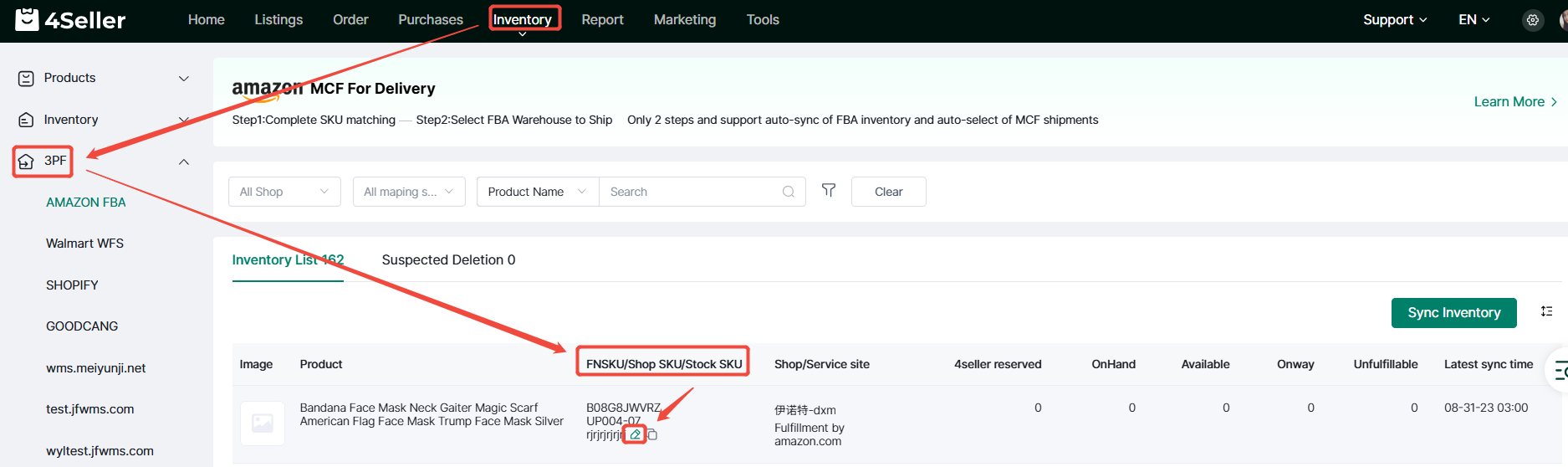- Get Started
- Video Tutorials
- Knowledge Base
- FAQs & Troubleshooting
How are Products Mapped to Stock SKUs?
4Seller supports inventory deduction for products, requiring matching between the store SKU of platform products and the 4Seller inventory SKU.
1.Automatic Map
After authorizing your store, enable these two settings to enable automatic association and creation. This requires the platform product to have a shop SKU. If the platform lacks a shop SKU, inventory SKUs will not be generated automatically. You must manually create individual inventory SKUs. Refer to the help article: How to Create SKUs?
2. Import Map
Published products synced from platforms can be batch-matched via “Import map.”When import map, you can select the range of products for exporting shop SKU data: the currently screened products or the currently selected products.
3.Manual Map or Modification
For products that fail to match automatically on the product page, you can manually match them or click the pencil icon to modify the pairing.
4.Order Module Map
(1)If “Unmapped” still appears on the order page, it indicates the product SKU pairing failed. Click the Unmapped icon and select the corresponding SKU for pairing.
(2) After selecting the corresponding SKU, a pairing prompt will appear:
- Clicking “Only this modification” will apply changes only to the current order.
- Clicking “Yes” will apply changes to all unpaired orders and all subsequent orders.
5. Inventory Module Pairing
Third-party warehouse SKUs can be paired and modified on the Inventory page.